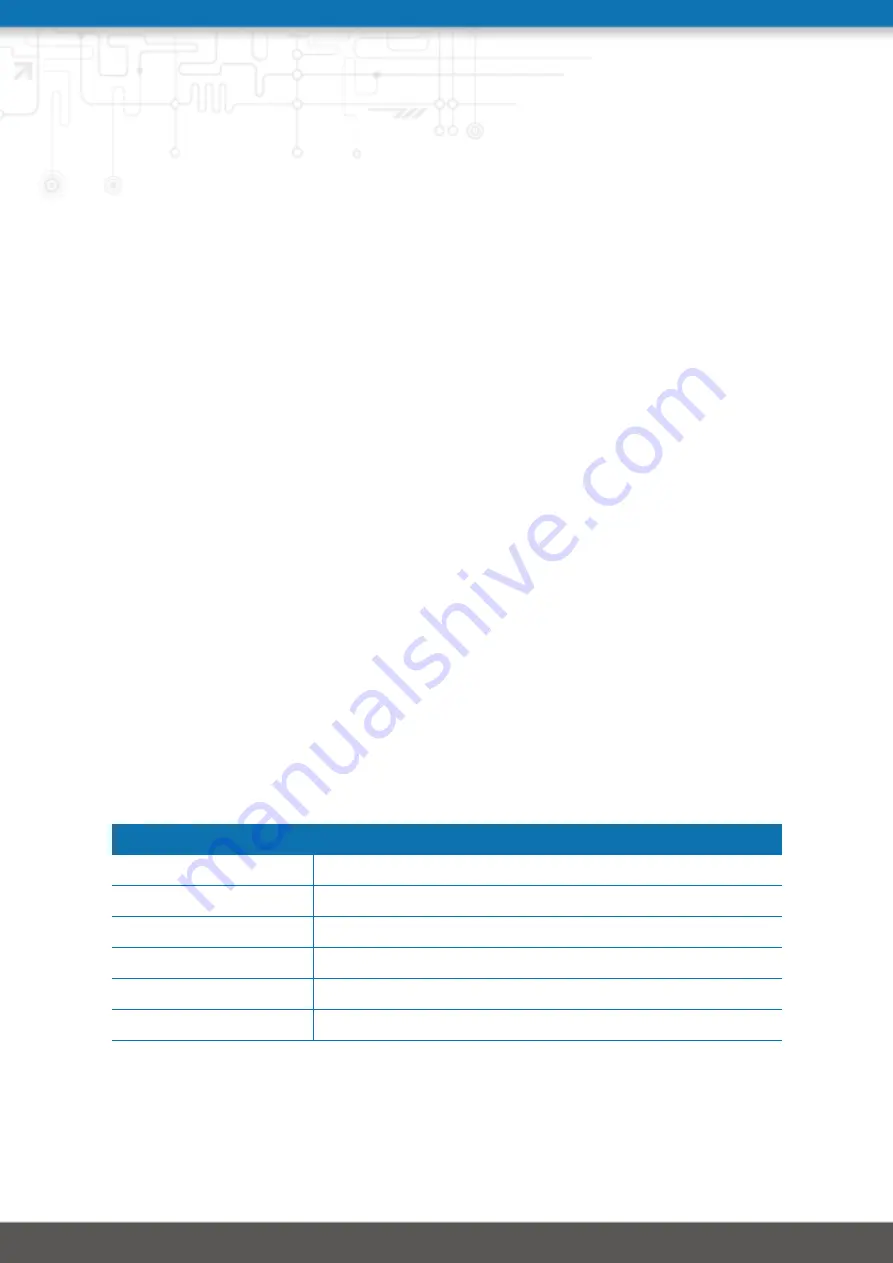
6. Command Line Interface
The Command Line Interface (CLI) offers a generic control interface to the router and
can be used to get/set configuration parameters, apply updates, restart services or per-
form other system tasks.
It will be started automatically in interactive mode when logging in as
admin
user or by
running
cli -i
. However, the same syntax can be used when calling it from the system
shell. A list of available commands can be displayed by running
cli -l
.
The CLI supports TAB completion, that is expanding entered words or fragments by
hitting the TAB key at any time. This applies to commands but also to some arguments
and generally offers a convenient way for working on the shell.
Please note that each CLI session will perform an automatic logout as soon as a certain
time of inactivity (10 minutes by default) has been reached. It can be turned off by the
command
no-autologout
.
6.1. General Usage
When operating the CLI in interactive mode, each entered command will be executed
by the
RETURN
key. You can use the
Left
and
Right
keys to move the current point
between entered characters or use the
Up
and
Down
keys to search the history of entered
commands. Typing
exit
as well as pressing
CTRL-c
twice or
CTRL-d
on an empty
command line will exit the CLI.
List of supported key sequences:
Key Sequence
Action
CTRL-a
Move to the start of the current line
CTRL-e
Move to the end of the line
CTRL-f
Move forward a character
CTRL-b
Move back a character
ALT-f
Move forward to the end of the next word
ALT-b
Move back to the start of the current or previous word
160
Summary of Contents for NB3700
Page 77: ...NB3700 User Manual 3 8 Figure 5 27 Inbound NAPT 77...
Page 80: ...NB3700 User Manual 3 8 Figure 5 29 OpenVPN Configuration 80...
Page 86: ...NB3700 User Manual 3 8 Figure 5 31 IPsec Administration 86...
Page 92: ...NB3700 User Manual 3 8 Figure 5 34 PPTP Tunnel Configuration 92...
Page 102: ...NB3700 User Manual 3 8 Figure 5 37 SDK Administration 102...
Page 104: ...NB3700 User Manual 3 8 Figure 5 38 SDK Jobs 104...
Page 109: ...NB3700 User Manual 3 8 Figure 5 39 DHCP Server 109...
Page 118: ...NB3700 User Manual 3 8 Figure 5 44 SMS Configuration 118...
Page 140: ...NB3700 User Manual 3 8 Figure 5 53 Regional settings 140...
Page 143: ...NB3700 User Manual 3 8 Figure 5 55 Remote Authentication 143...
Page 147: ...NB3700 User Manual 3 8 Figure 5 57 Automatic File Configuration 147...
Page 159: ...NB3700 User Manual 3 8 5 9 LOGOUT Please use this menu to log out from the Web Manager 159...
















































