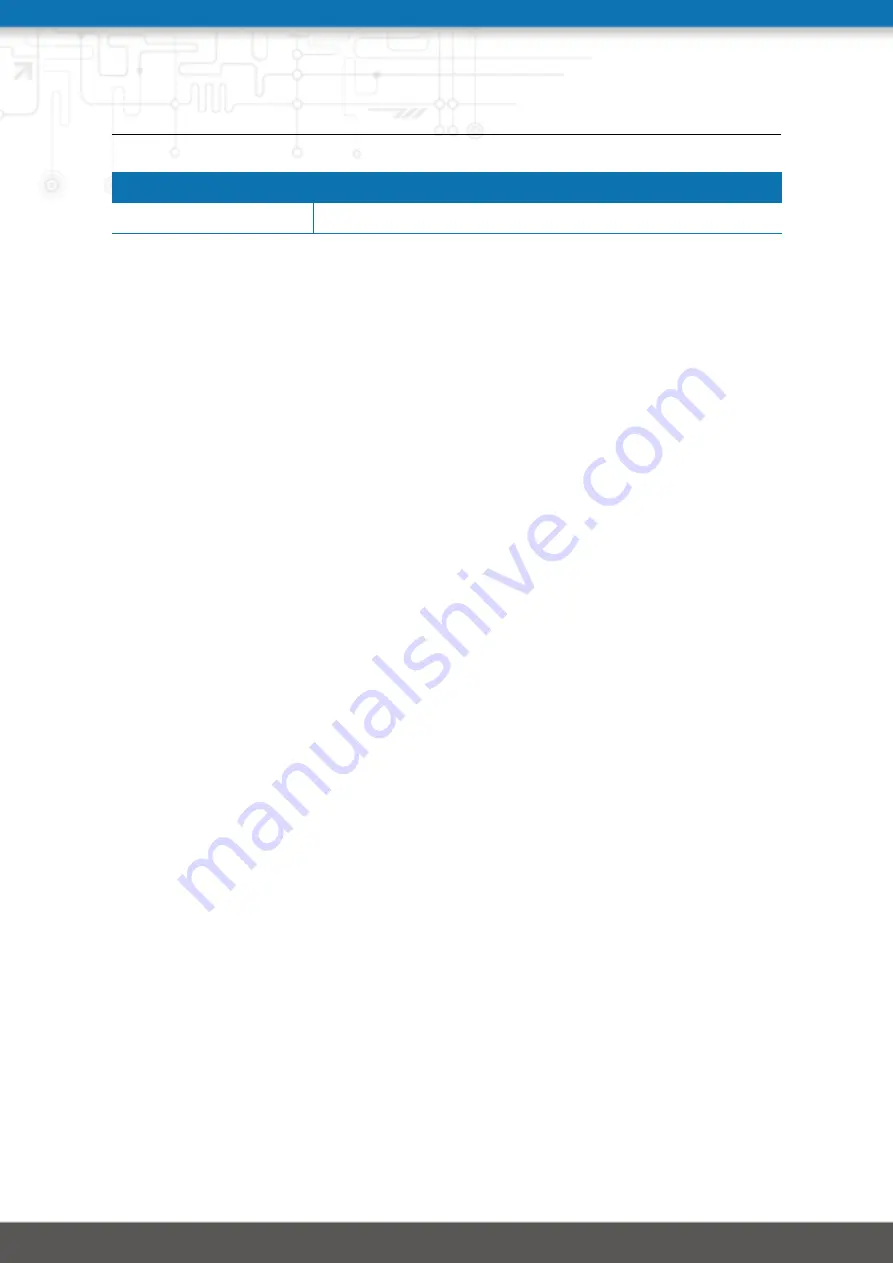
NB3700 User Manual 3.8
Parameter
SCEP Configuration
Request timeout
The max. polling time in seconds for a certificate request
When enrolling certificates, the CA certificate will be initially fetched from the specified
SCEP URL using the
getca
operation. It will be shown on the configuration page and
it has to be verified that it belongs to the correct authority. Otherwise, the CA must be
rejected. This part is essential when using SCEP as it builds up the chain of trust.
If a certificate enrollment request times out, it is possible to re-trigger the interrupted
enrollment request and it will be resumed using the previously generated key. In case a
request has been rejected, you are required to erase the certificate first and then start
the enrollment process all over again.
Authorities
For SSL client connections (as used by SDK functions or when downloading configura-
tion/software images) you might upload a list of CA certificates which are considered
trusted.
To obtain the CA certificate from a particular site with Mozilla Firefox, the following
steps will be required:
• Point the browser to the relevant HTTPS website
• Click the padlock in the address bar
• Click the
More Information
and the
View Certificate
button
• Select the
Details
tab press the
Export
button
• Choose a path for the file (e.g. website.pem)
The PEM-encoded X.509 certificate files can be edited and appended using a simple
editor and then uploaded to the box.
Once present, an SSL client connection will
terminate if verification with any of those CA certificates fails.
156
Summary of Contents for NB3700
Page 77: ...NB3700 User Manual 3 8 Figure 5 27 Inbound NAPT 77...
Page 80: ...NB3700 User Manual 3 8 Figure 5 29 OpenVPN Configuration 80...
Page 86: ...NB3700 User Manual 3 8 Figure 5 31 IPsec Administration 86...
Page 92: ...NB3700 User Manual 3 8 Figure 5 34 PPTP Tunnel Configuration 92...
Page 102: ...NB3700 User Manual 3 8 Figure 5 37 SDK Administration 102...
Page 104: ...NB3700 User Manual 3 8 Figure 5 38 SDK Jobs 104...
Page 109: ...NB3700 User Manual 3 8 Figure 5 39 DHCP Server 109...
Page 118: ...NB3700 User Manual 3 8 Figure 5 44 SMS Configuration 118...
Page 140: ...NB3700 User Manual 3 8 Figure 5 53 Regional settings 140...
Page 143: ...NB3700 User Manual 3 8 Figure 5 55 Remote Authentication 143...
Page 147: ...NB3700 User Manual 3 8 Figure 5 57 Automatic File Configuration 147...
Page 159: ...NB3700 User Manual 3 8 5 9 LOGOUT Please use this menu to log out from the Web Manager 159...






























