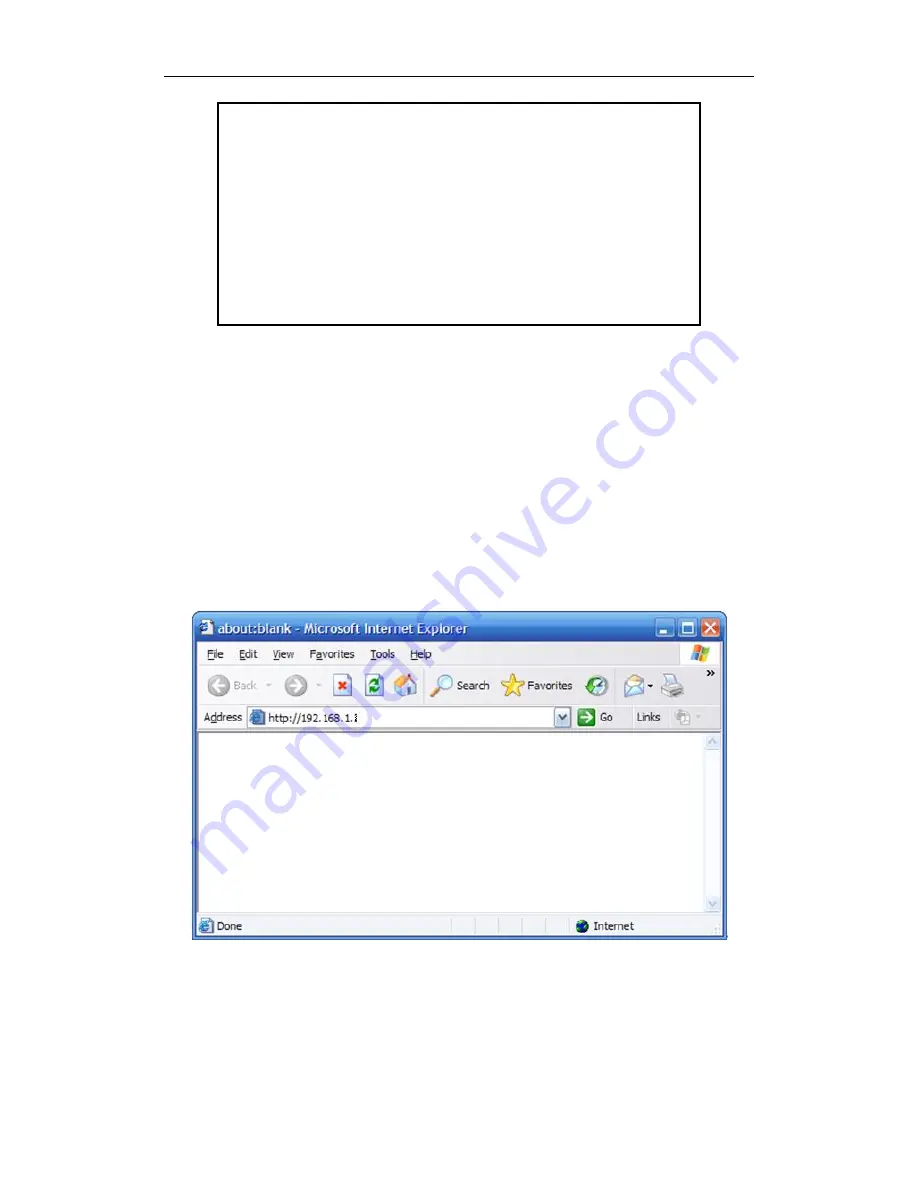
300Mbps Wireless-N Broadband Router
User Manual
26
Request timed out.
Request timed out.
Request timed out.
Request timed out.
Ping statistics for 192.168.1.1:
Packets: Sent = 4, Received = 0, Lost = 4 (100% loss),
Verify your computer's network settings are correct and check the cable connection between the
router and the computer.
In order to make the whole network operate successfully, it is necessary to configure the
300Mbps Wireless-N Broadband Router through your computer has a WEB browser installed.
Please follow up the steps listed below.
3.3.
Login
Open a web browser (Safari, Internet Explorer, etc.) on the computer you have just
connected to the router, type http://192.168.1.1 in the address bar, and press enter
Figure 3-18
In the pop-up window, enter the user name
guest
and password
guest
and then click OK
















































