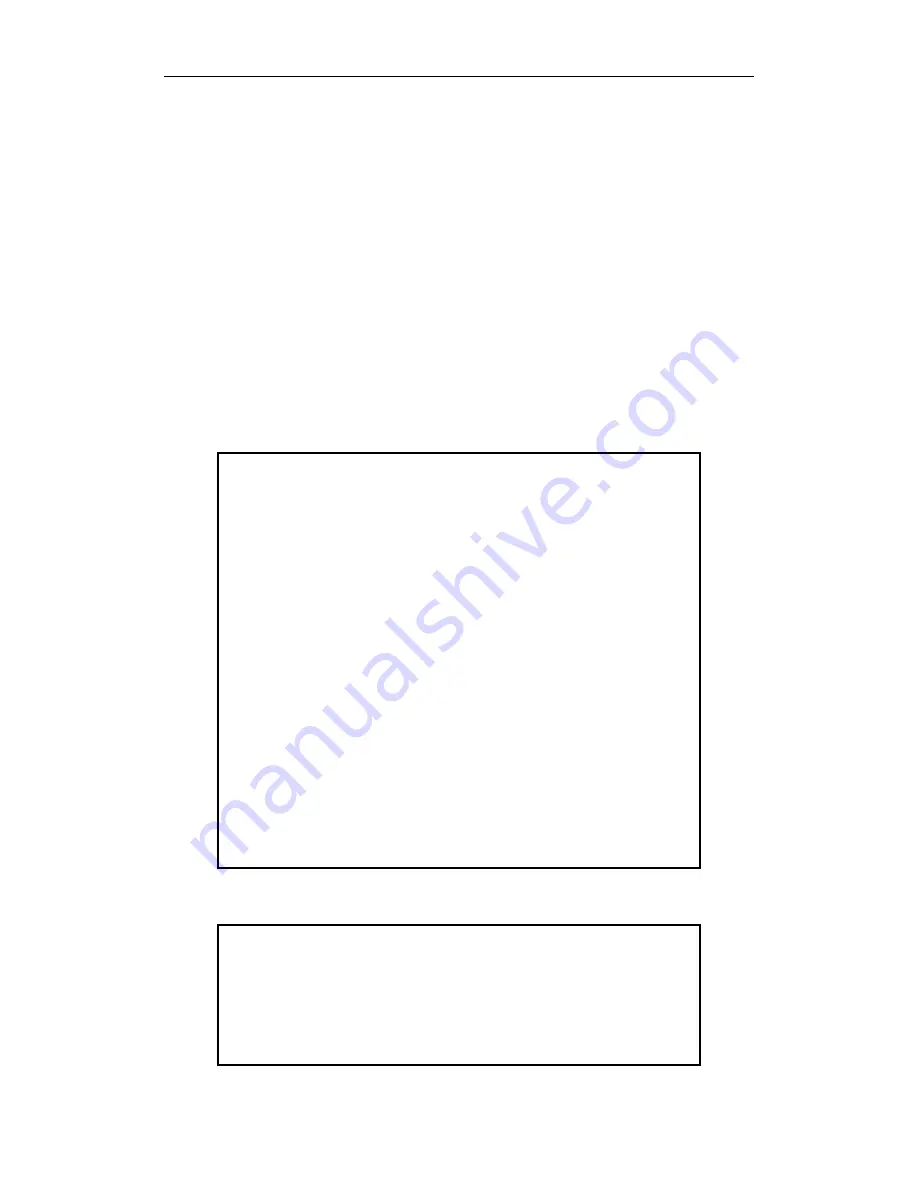
300Mbps Wireless-N Broadband Router
User Manual
25
3.
Press Apply to complete this operation and close the window.
3.2.
Checking Connection with the Router
After configuring the TCP/IP protocol, use the ping command to verify if the computer can
communicate with the Router. To execute the ping command, open the DOS window and Ping
the IP address of the 300Mbps Wireless-N Broadband Router at the DOS prompt:
For Windows 98/Me: Start → Run. Type command and click OK.
For Windows 2000/XP: Start → Run. Type cmd and click OK.
For Windows Vista/7:Start→ Type cmd at the start search bar and press the Enter.
For MAC OS→ The system will complete this operation automatically.
At the DOS prompt, type the following command:
If the Command window returns something similar to the following:
C:\Documents and Settings\admin>ping 192.168.1.1
Pinging 192.168.1.1 with 32 bytes of data:
Reply from 192.168.1.1: bytes=32 time=1ms TTL=64
Reply from 192.168.1.1: bytes=32 time=1ms TTL=64
Reply from 192.168.1.1: bytes=32 time=1ms TTL=64
Reply from 192.168.1.1: bytes=32 time=1ms TTL=64
Ping statistics for 192.168.1.1:
Packets: Sent = 4, Received = 4, Lost = 0 (0% loss),
Approximate round trip times in milli-seconds:
Minimum = 1ms, Maximum = 1ms, Average = 1ms
Then the connection between the router and your computer has been successfully established.
If the computer fails to connect to the router, the Command window will return the following:
C:\Documents and Settings\admin>ping 192.168.1.1
Pinging 192.168.1.1 with 32 bytes of data:
















































