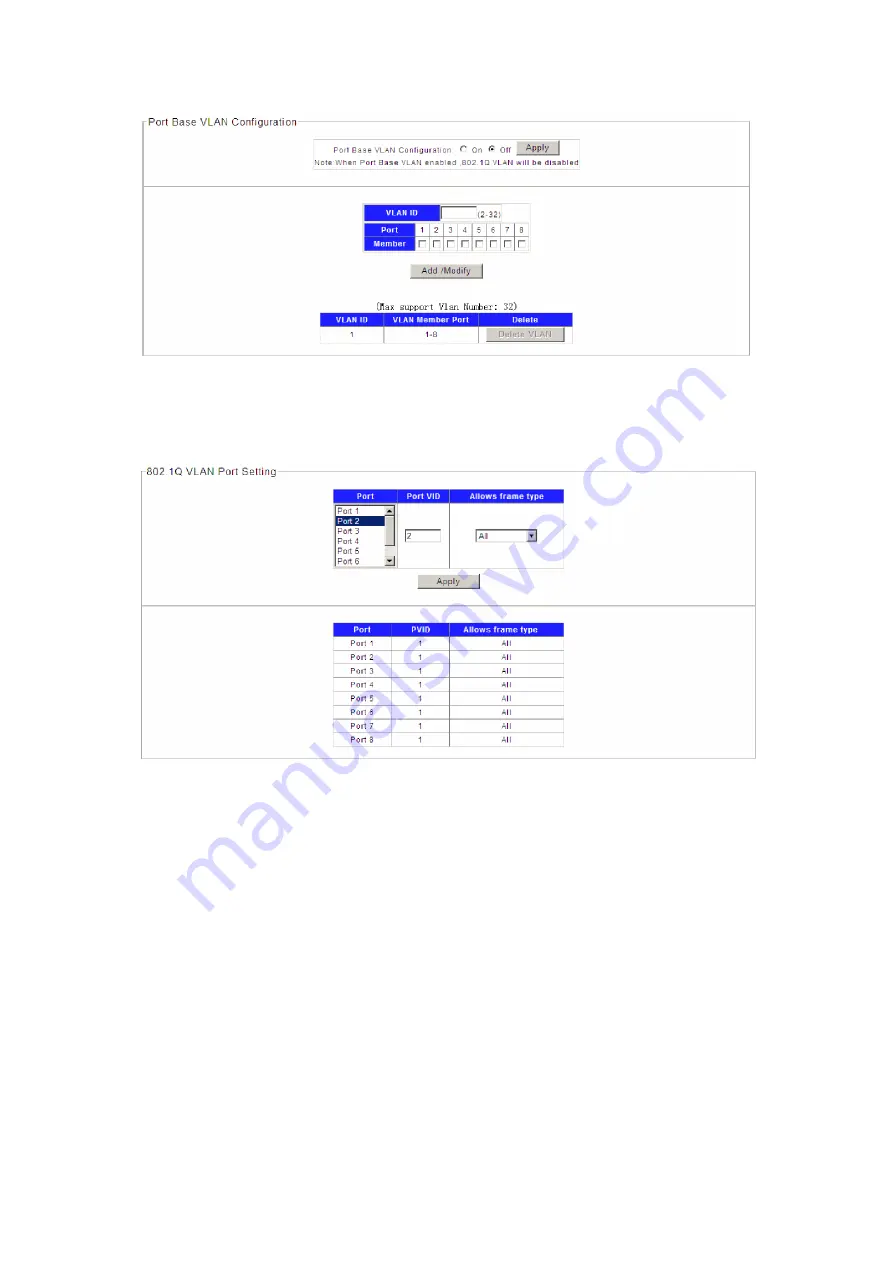
22
Figure 4-3-4
2. Choose the menu Configuration →VLAN →802.1Q PVID to load the following page.
Configure PVID on this page.
Figure 4-3-5
1). Select the desired port which to set PVID. Here is port 2 e.g.
2). Specify the PVID number of this port. Here is VLAN 2 e.g.
3). Select the frame type allowed of this port: ALL, Only with tag or Only no with tag.
4). Click Apply to change PVID of port 2.
3. Choose the menu Configuration →VLAN →802.1Q VLAN to load the following page.
Configure 802.1Q VLAN member port on this page.
Here configure port 2 as access=2, port 1,3 as trunk =2 e.g.






























