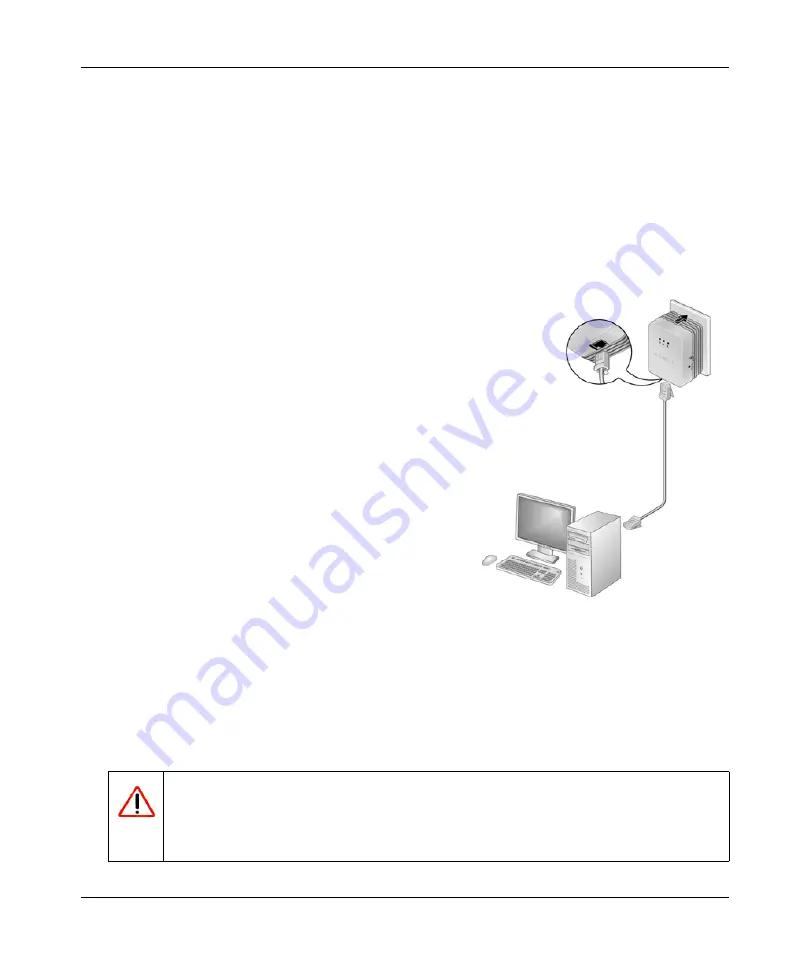
XAVN2001 Powerline AV 200 Wireless-N Extender User Manual
Installation and Basic Configuration
1-7
v1.0, July 2010
Adding Adapters to Your Network
Once the first adapter is installed and connected to your router, you can easily add adapters into
your network.
To add adapters:
1.
Be sure the first adapter is connected to your router.
2.
Plug additional Powerline AV 200 Wireless-N Extenders into power outlets near the other
computers and additional peripheral devices to be included in your Powerline network.
3.
Use the gray Ethernet cable from the
XAVN2001 package to connect from the
Powerline AV 200 Wireless-N Extender to an
Ethernet port located on the other computer or
peripheral device.
4.
Wait for each Powerline AV 200 Wireless-N
Extender to be recognized by the Powerline
network.
The Power, Ethernet, and Powerline lights
should turn on. This could take as little as 5
seconds, up to 80 seconds. For details about
how the lights work, see
5.
Test to make sure that each computer connected
to a Powerline AV 200 Wireless-N Extender can
access the Powerline network.
For example, be sure that you can access the
Internet from a remote computer. If there is a
problem, see
Ethernet Adapter to the Router” on page 1-5
One way to test this is to install the Powerline utility and use it to view all the computers
connected by the Powerline AV Ethernet adapter.
Warning:
NETGEAR recommends that you secure your Powerline network from
unauthorized access. This is especially relevant in settings such as
apartment buildings. See
“Understanding Powerline Network Security”
.
Figure 1-4 Add an adapter






























