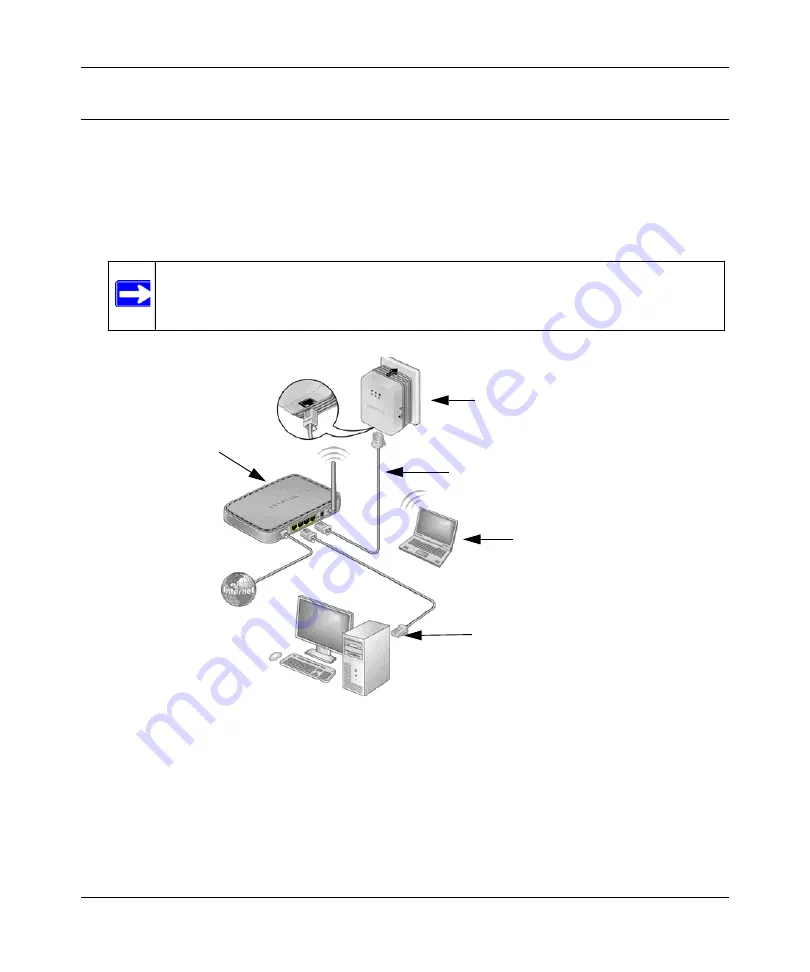
XAVN2001 Powerline AV 200 Wireless-N Extender User Manual
1-6
Installation and Basic Configuration
v1.0, July 2010
Connecting a Powerline AV Ethernet Adapter to the Router
1.
Plug a Powerline AV 200 Wireless-N Extender into a power outlet near your router.
Use the supplied gray Ethernet cable to connect from the Adapter to a LAN port on your router
so that the Powerline network can gain access to the Internet. The Power and Ethernet lights
on the Powerline AV 200 Wireless-N Extender should turn on.
2.
Once plugged in and power is first applied, check to see that the Power light is on.
3.
After approximately 10 seconds, check to see that:
a.
The Power light is solid green.
b. The Powerline LED is lit.
c.
The Ethernet light is on or blinks.
Note:
It is
not
necessary to disconnect your router from your computer.
Figure 1-3 Connecting the XAV2001 to a Router
XAVN2001 Powerline
AV 200 Wireless-N
Supplied Ethernet cable
Router
Laptop PC
Desktop PC





























