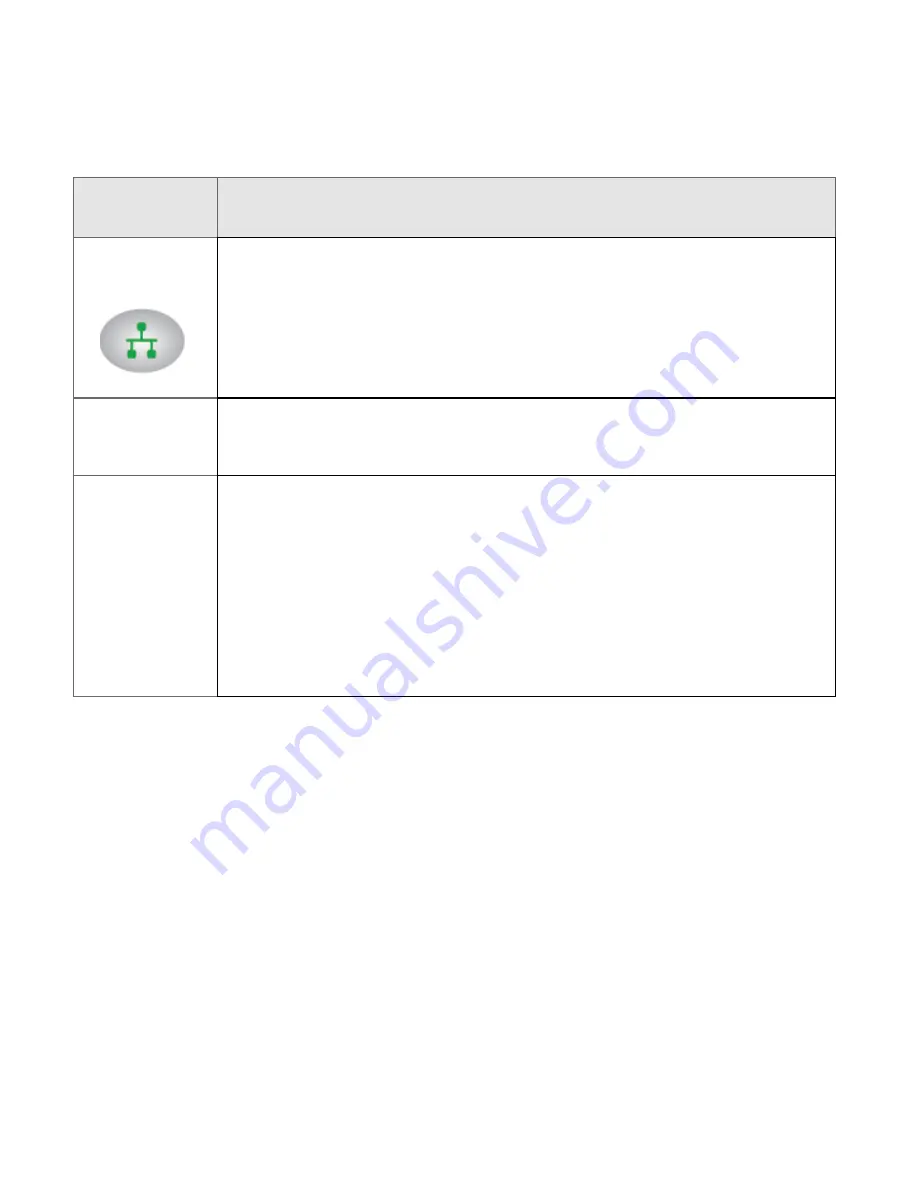
18
Warning:
Do not press the Security button on the Powerline adapter
until installation is complete and the adapters are communicating
with each other (indicated by the blinking Powerline LED). Pressing
this button too soon can temporarily disable Powerline
communication. If this should occur, use the Factory Reset button to
return the Powerline adapter to its factory default settings.
Ethernet
LED
• Solid. The Ethernet port is linked, but there is no activity.
• Blinking. There is traffic on the Ethernet port.
• Off. There is no Ethernet connection.
Factory
Reset
Press the Factory Reset button for 1 second, then release to
return the Powerline adapter to its factory default settings.
Security
Button
After you plug in your new AV adapter, press the security but-
ton for 2 seconds, then press the security button on one of
the other AV adapters in your existing network for 2 seconds.
Both buttons must be pressed within 2 minutes.
Note
: The Security button does not work in power saving
mode (see “Power LED is amber” in the “Troubleshooting
Tips” table below).
Item
Description





































