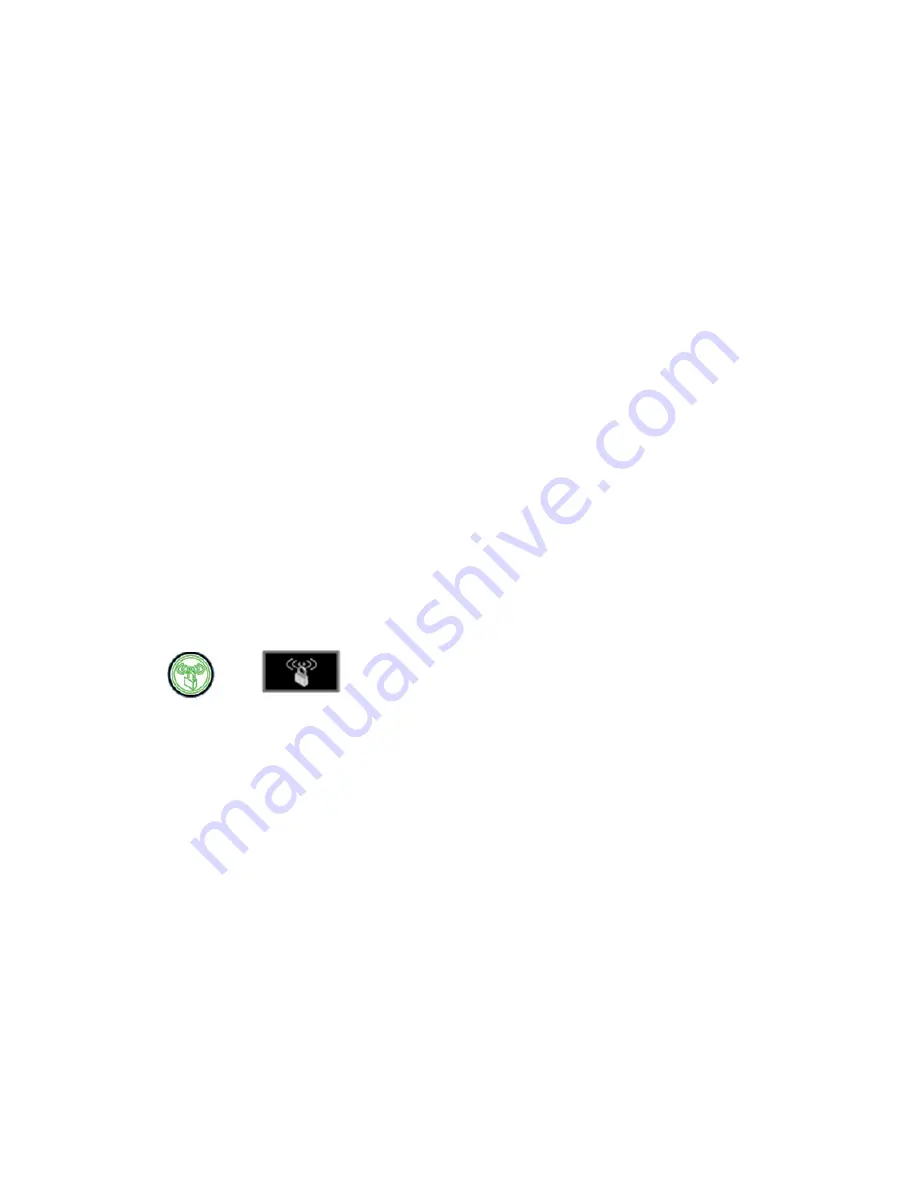
14
1.
Open the wireless software that manages your wireless
connections on the wireless device (iPhone, laptop
computer, gaming device) that you want to connect to your
router.
2.
The wireless software will scan for all wireless networks in
your area. Look for your network—the one you named when
you set up your router. Select it.
3.
If you set up security, you will be prompted for a Passphrase
or network key.
Enter the Passphrase you selected and click
Connect
.
If your wireless device supports WPS (WiFi Protected Setup)—
NETGEAR calls this method Push 'N' Connect—you might be
prompted to press a WPS button on the router instead of
entering a Passphrase. Then:
1.
Press the WPS button on the router. It will look similar to
or
.
2.
Within 2 minutes, follow the wireless software instructions
on the wireless device to complete the WPS process.
The device will then be connected to your router. Repeat this
process to add other wireless devices.






















