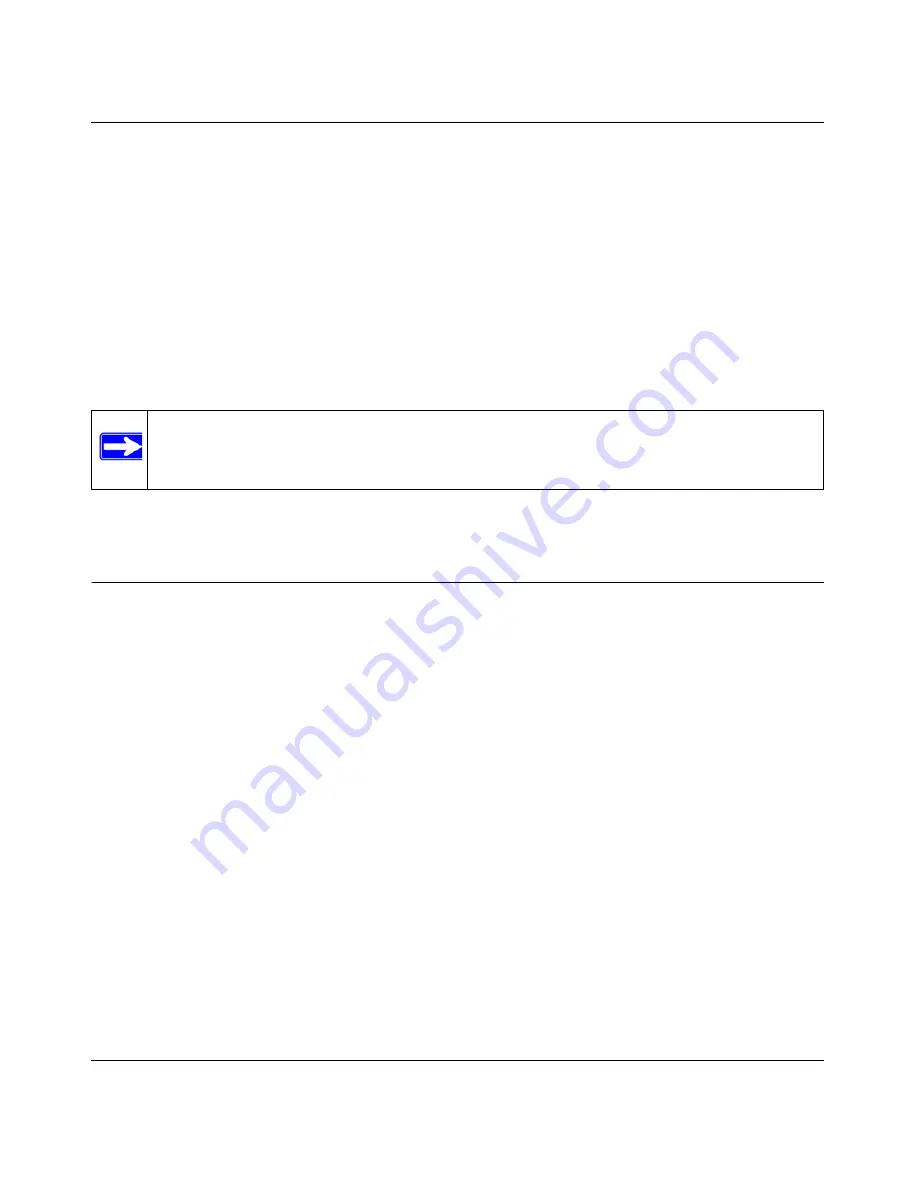
NETGEAR Wireless-N 300 Router WNR2000v2 User Manual
Configuring Basic Connectivity
1-6
v1.0, January 2010
The language is set to English by default. The default language is always stored in memory. When
you select a language other than the default, that language as well as English is stored in memory.
The additional language stored is the most recently selected. For example, if you select Deutsch,
German and English will be stored. If you next select Chinese, Chinese and English will be stored.
To specify a language to be used on your router manager screens, do the following:
1.
Expand the list and select the language you want.
2.
Click
Apply
.
The language you select is then downloaded and displayed in the language selection box, and
your screen display will be in the selected language.
Configuring Your Internet Connection Using the Smart Setup
Wizard
You can manually configure your Internet connection using the Basic Settings screen, or you can
allow the Smart Setup Wizard to determine your Internet Service Provider (ISP) configuration.
The Smart Setup Wizard searches your Internet connection for servers and protocols to determine
your ISP configuration.
To use the Smart Setup Wizard to assist with configuration or to verify the Internet connection
settings:
1.
Select
Setup Wizard
from the top of the main menu.
2.
Click
Next
to proceed. Enter your ISP settings, as needed.
3.
At the end of the Setup Wizard, click
Test
to verify your Internet connection. If you have
trouble connecting to the Internet, see
Chapter 7, “Troubleshooting
.”
Note:
You can select from the entire list of supported languages only when the router is
connected to the Internet. When the router is not connected to the Internet, you can
select one of the stored languages only.






























