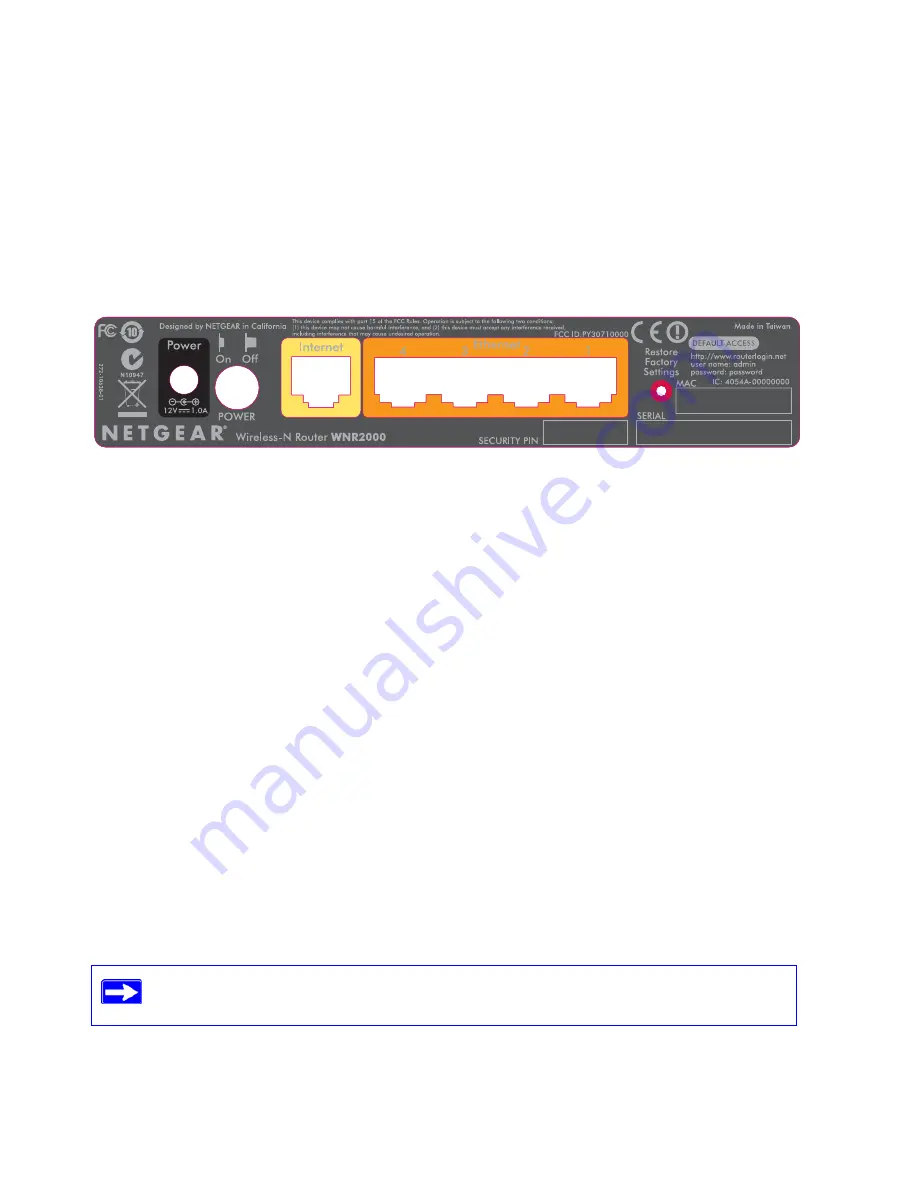
6
Getting to Know Your Wireless Router
Router Label
The label on the back of the wireless router shows the router’s MAC address, serial number,
security PIN, and factory default login information.
The ports on the router are color-coded to distinguish your Internet port from the other four ports
that connect to the wired computer(s) on your Local Area Network (LAN).
Positioning Your Wireless Router
The wireless router lets you access your network from virtually anywhere within the operating
range of your wireless network. However, the operating distance or range of your wireless
connection can vary significantly depending on the physical placement of your router. For
example, the thickness and number of walls the wireless signal must pass through might limit the
range. For best results, place your router:
•
Near the center of the area where your computers and other devices will operate, preferably
within line of sight to your wireless devices.
•
Accessible to an AC power outlet and near Ethernet cables for wired computers.
•
In an elevated location such as a high shelf, keeping the number of walls and ceilings between
the wireless router and your other devices to a minimum.
•
Away from electrical devices which are potential sources of interference, such as ceiling fans,
home security systems, microwaves, or the base for a cordless phone.
•
Away from any large metal surfaces, such as a solid metal door or aluminum studs. Large
expanses of other materials such as glass, insulated walls, fish tanks, mirrors, brick, and
concrete can also affect your wireless signal.
Figure 5
Failure to follow these guidelines can result in significant performance degradation
or an inability to wirelessly connect to the Internet.
Summary of Contents for WNR2000
Page 24: ...20 Manually Installing Your Router ...
Page 32: ...28 Configuring Your Wireless Network ...
Page 44: ...40 Technical Specifications ...
Page 46: ...42 Related Documents ...
Page 48: ...44 ...











































