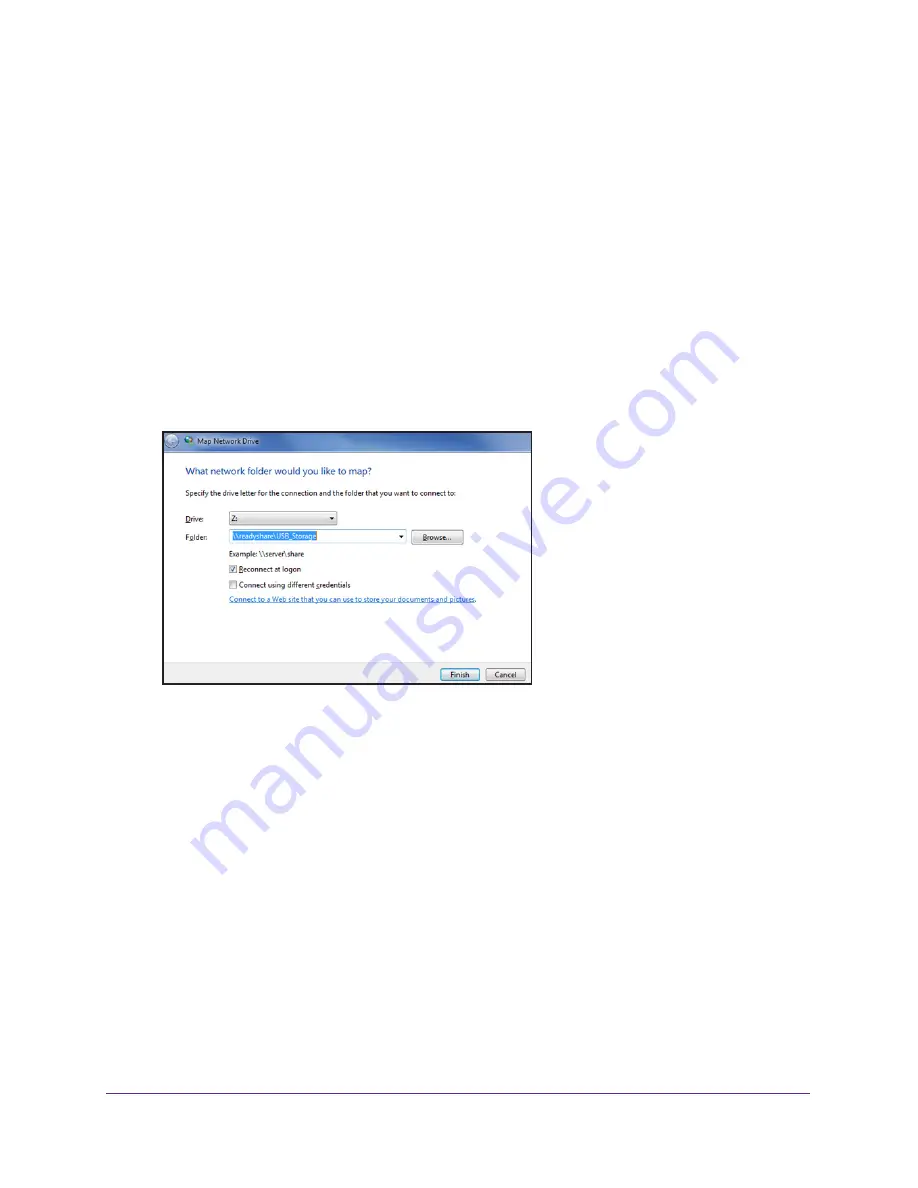
Share a USB Storage Device Attached to the Router
65
N900 WiFi Router
2.
Launch a web browser from a computer that is connected to the network.
3.
In the address field of the browser, enter
\\readyshare
.
Windows file manager automatically opens and displays the files and folders on the
device.
Map a USB Device to a Windows Network Drive
To map the USB device to a Windows network drive:
1.
Visit
www.netgear.com/readyshare.
2.
In the ReadySHARE USB Storage Access pane, click the
PC Utility
link.
The
readyshareconnect.exe
file is downloaded to your computer.
3.
Launch
readyshareconnect.exe
.
4.
Select the drive letter to map to the network folder.
5.
To connect to the device as a different user, select the
Connect using different credentials
check box and do the following:
a.
Type the user name and password.
b.
Click the
OK
button.
6.
Click the
Finish
button.
The device is mapped to the drive letter that you specified.
Back Up Windows Computers with ReadySHARE Vault
Your router comes with free backup software for all the Windows computers in your home.
Connect a USB hard disk drive (HDD) to the router for centralized, continuous, and automatic
backup.
The following operating systems support ReadySHARE Vault:
•
Windows XP SP3
















































