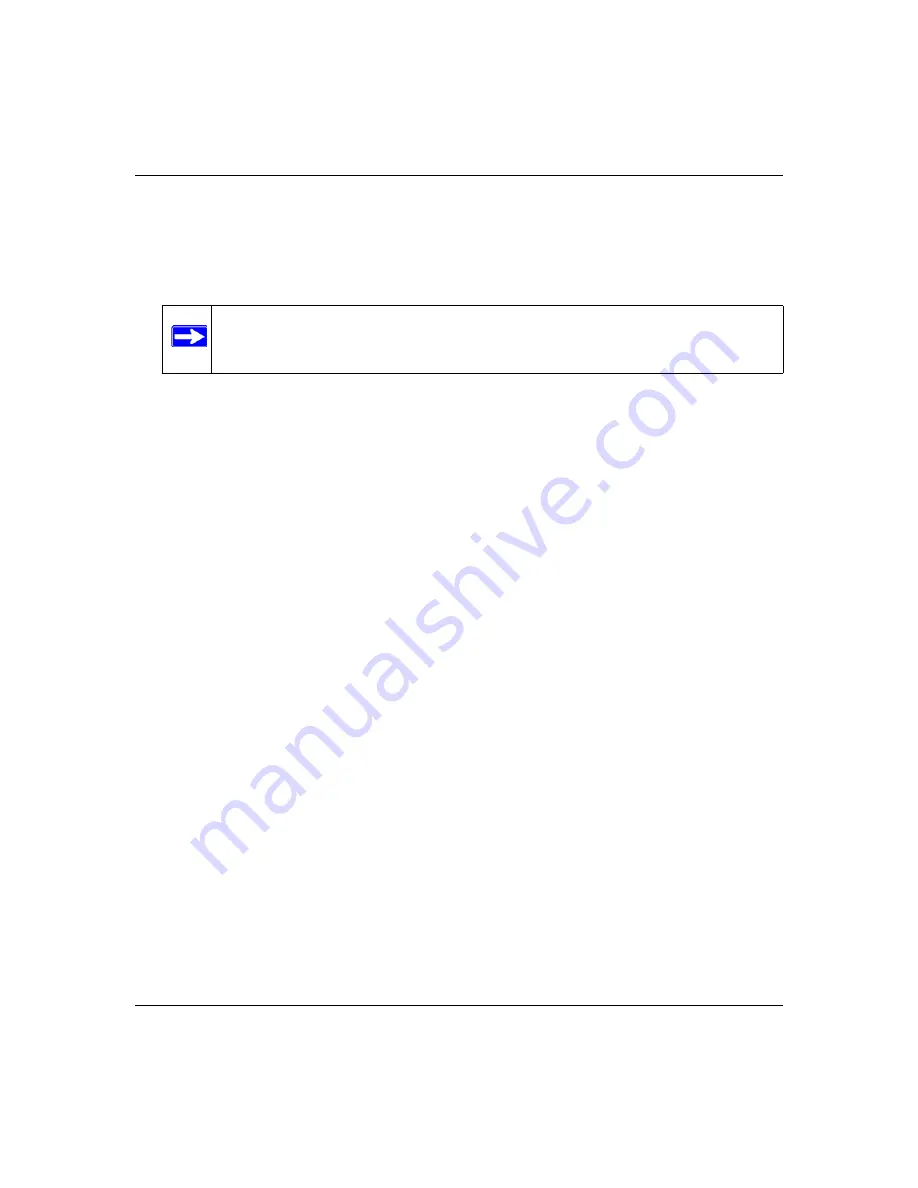
Super G Wireless Router WGT624 v4 User Manual
Advanced Configuration
5-25
v1.0, July 2008
To configure a WGT624 v4 wireless router as a repeater unit:
1.
If you are using the same model of wireless router for both the base station and repeaters, you
must change the LAN IP address for each repeater to a different IP address in the same subnet
(see
“Using LAN IP Setup Options” on page 5-10
2.
Check the Wireless Settings screen, and verify that the wireless settings match the base unit
exactly. The wireless security option must be set to
WEP
or
None
.
3.
In the Wireless Repeating Function screen, select the
Enable Wireless Repeater Mode
radio
button.
This IP address must be in the same subnet as the base station but different from the LAN IP of
the base station.
4.
Fill in the
Base Station MAC Address
field.
5.
Click
Apply
to save your changes.
6.
Verify connectivity across the LANs.
A computer on any wireless or wired LAN segment of the wireless router should be able to
connect to the Internet or share files and printers with any other wireless or wired computer or
server connected to the other AP.
Note:
Failing to change the LAN IP address will cause an IP address conflict in the
network because the factory default LAN IP is the same for both units.
Summary of Contents for WGT624 v4
Page 6: ...v1 0 July 2008 vi...
Page 10: ...Super G Wireless Router WGT624 v4 User Manual x Contents v1 0 July 2008...
Page 14: ...Super G Wireless Router WGT624 v4 User Manual xiv About This Manual v1 0 July 2008...
Page 80: ...Super G Wireless Router WGT624 v4 User Manual 5 26 Advanced Configuration v1 0 July 2008...
Page 94: ...Super G Wireless Router WGT624 v4 User Manual B 2 Related Documents BETA...
Page 98: ...Super G Wireless Router WGT624 v4 User Manual Index 4 v1 0 July 2008...






























