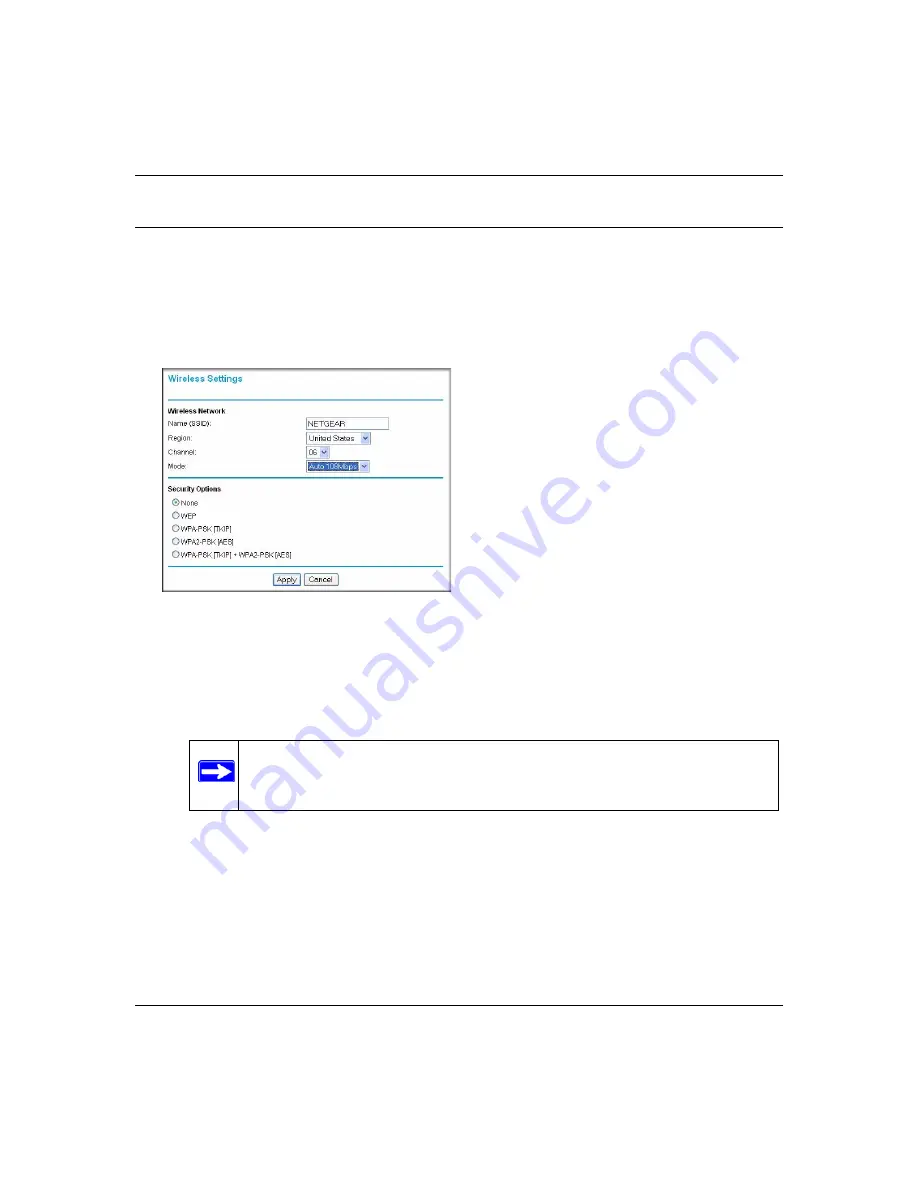
Super G Wireless Router WGT624 v4 User Manual
Wireless Security
2-5
v1.0, July 2008
Viewing or Change Wireless Settings
To view or change wireless settings:
1.
Log in to the router at
http://www.routerlogin.net
as described in
.
2.
On the main menu, below the Setup heading, select
Wireless Settings
.
3.
View or enter the wireless settings for the router.
•
Wireless Network Name (SSID).
The default SSID is NETGEAR. It is a good idea to
change this to a name that you can easily recognize in case there are other wireless
networks in your area. You can enter up to 32 alphanumeric characters.
•
Region.
The region where you are located. The Smart Wizard prompts for this during
installation. It might not be legal to operate the wireless features of the wireless router in a
region other than one of those identified in this field.
•
Channel.
The channel determines the operating frequency. The default channel is 11.
Figure 2-2
Note:
The network name (SSID) is case-sensitive. If NETGEAR is the network
name (SSID) in your wireless router, you must enter NETGEAR in your
computer’s wireless settings. Typing nETgear will not work.
Summary of Contents for WGT624 v4
Page 6: ...v1 0 July 2008 vi...
Page 10: ...Super G Wireless Router WGT624 v4 User Manual x Contents v1 0 July 2008...
Page 14: ...Super G Wireless Router WGT624 v4 User Manual xiv About This Manual v1 0 July 2008...
Page 80: ...Super G Wireless Router WGT624 v4 User Manual 5 26 Advanced Configuration v1 0 July 2008...
Page 94: ...Super G Wireless Router WGT624 v4 User Manual B 2 Related Documents BETA...
Page 98: ...Super G Wireless Router WGT624 v4 User Manual Index 4 v1 0 July 2008...
















































