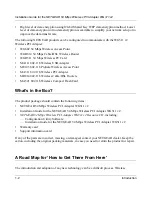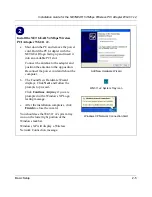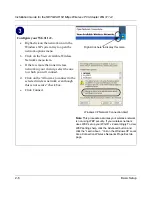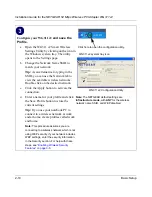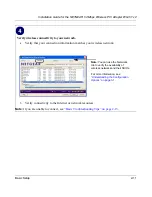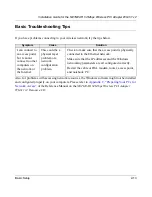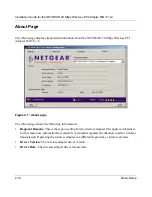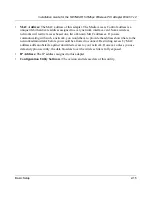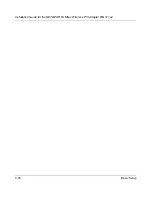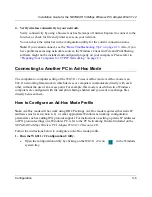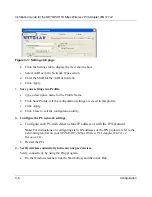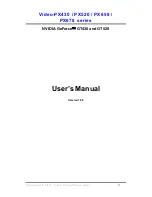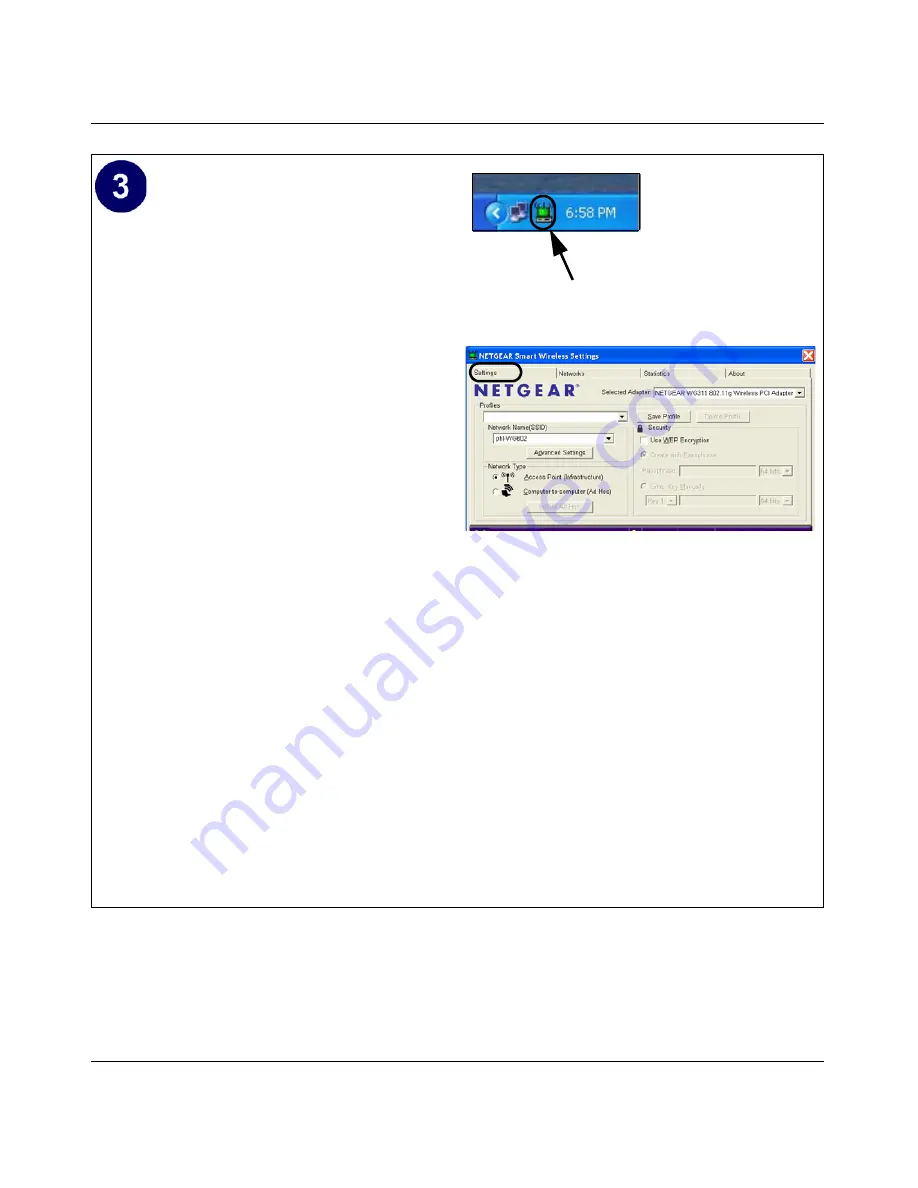
Installation Guide for the NETGEAR 54 Mbps Wireless PCI Adapter WG311 v2
2-10
Basic Setup
Configure your WG311 v2
and save the
Profile
.
a.
Open the WG311 v2 Smart Wireless
Settings Utility by clicking on the icon in
the Windows system tray. The utility
opens to the Settings page.
b.
Change the Network Name SSID to
match your network.
Tip:
As an alternative to typing in the
SSID, you can use the Network tab to
view the available wireless networks.
Double-click on the desired network.
c.
Click the Apply button to activate the
connection.
d.
Enter a name for your profile and click
the Save Profile button to store the
current settings.
Tip:
If you use your notebook PC to
connect to a wireless network at work
and at home, create profiles called work
and home.
Note:
This procedure assumes you are
connecting to a wireless network which is not
using WEP security. If your network includes
WEP settings, enter the security information
in the Security section. For help with these
steps, see
“Enabling Wireless Security
Features” on page 3-8
.
WG311 v2 system tray icon
WG311 v2 Configuration Utility
Note:
The NETGEAR default settings are
Infrastructure mode
, with
ANY
for the wireless
network name SSID, and WEP disabled.
Click here to open the configuration utility.
Summary of Contents for WG311 v2
Page 6: ...December 2003 vi...
Page 9: ...Contents ix Glossary List of Glossary Terms D 1 Index...
Page 10: ...x Contents...
Page 32: ...Installation Guide for the NETGEAR 54 Mbps Wireless PCI Adapter WG311 v2 2 16 Basic Setup...
Page 74: ...Installation Guide for the NETGEAR 54 Mbps Wireless PCI Adapter WG311 v2 6 Glossary...