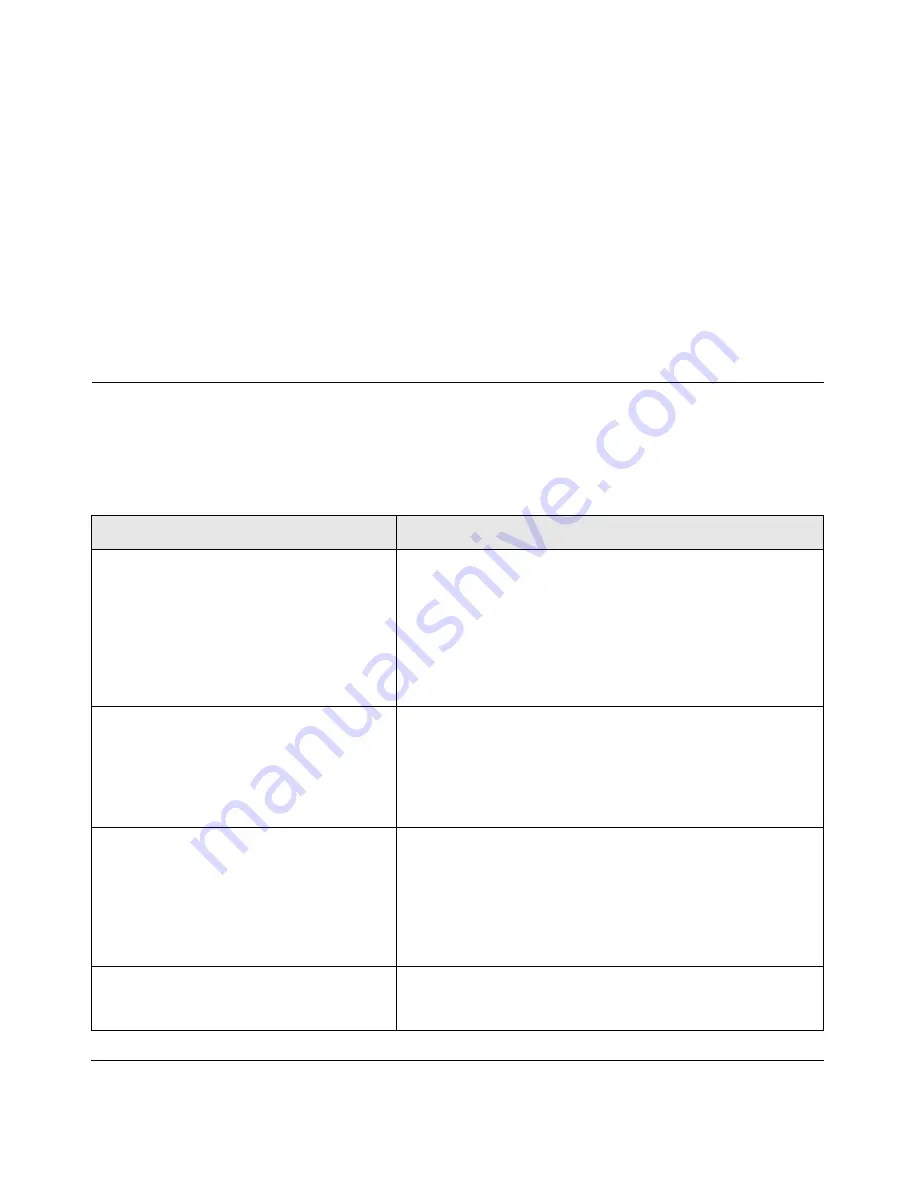
Troubleshooting
29
v1.0, April 2007
Troubleshooting
This chapter provides information about troubleshooting your wireless USB adapter. For
information about connecting to wireless networks and the Internet, see
“Connecting to Wireless
Networks and the Internet” on page 2-6
.
Troubleshooting Tips
Use the information below to solve common problems you may encounter. Also, refer to the
knowledge base on the NETGEAR website at
http://www.netgear.com/support/main.asp
.
Table 4-1. Troubleshooting Tips
Problem
Action
The LED is not lit
The WG111v3 is not connected to the USB port properly or
the WG111v3 software is not loaded.
• Remove and reinsert the WG111v3.
• Check the Windows device manager to see if the WG111v3
is recognized and enabled. Reload the WG111v3 software, if
necessary.
• Try to install the WG111v3 in a different USB slot on your
system if one is available.
The LED blinks but the WG111v3 is not
connected to an access point.
The WG111v3 is trying to connect to an access point, but
cannot connect.
• The access point may not be powered on.
• Or, the access point and the WG111v3 are not configured
with the same wireless parameters. Check the SSID and
WEP settings.
I cannot connect to an access point.
The access point is available and there is
good signal strength.
• If the access point is WPA-PSK protected, you need the
correct WPA-PSK passphrase. Otherwise, the WG111v3 will
still be connected to the previous access point and you will
not be able to change to the WPA-PSK access point.
• If the access point is WEP protected (either 64 or 128 bit
encryption), you will be prompted to enter the WEP
encryption security information.
The Smart Wizard keeps asking me to save
settings.
If you change the settings the Smart Wizard offers you the
chance to save the changes. To avoid this prompt, simply click
Apply
before you close the Smart Wizard.




















