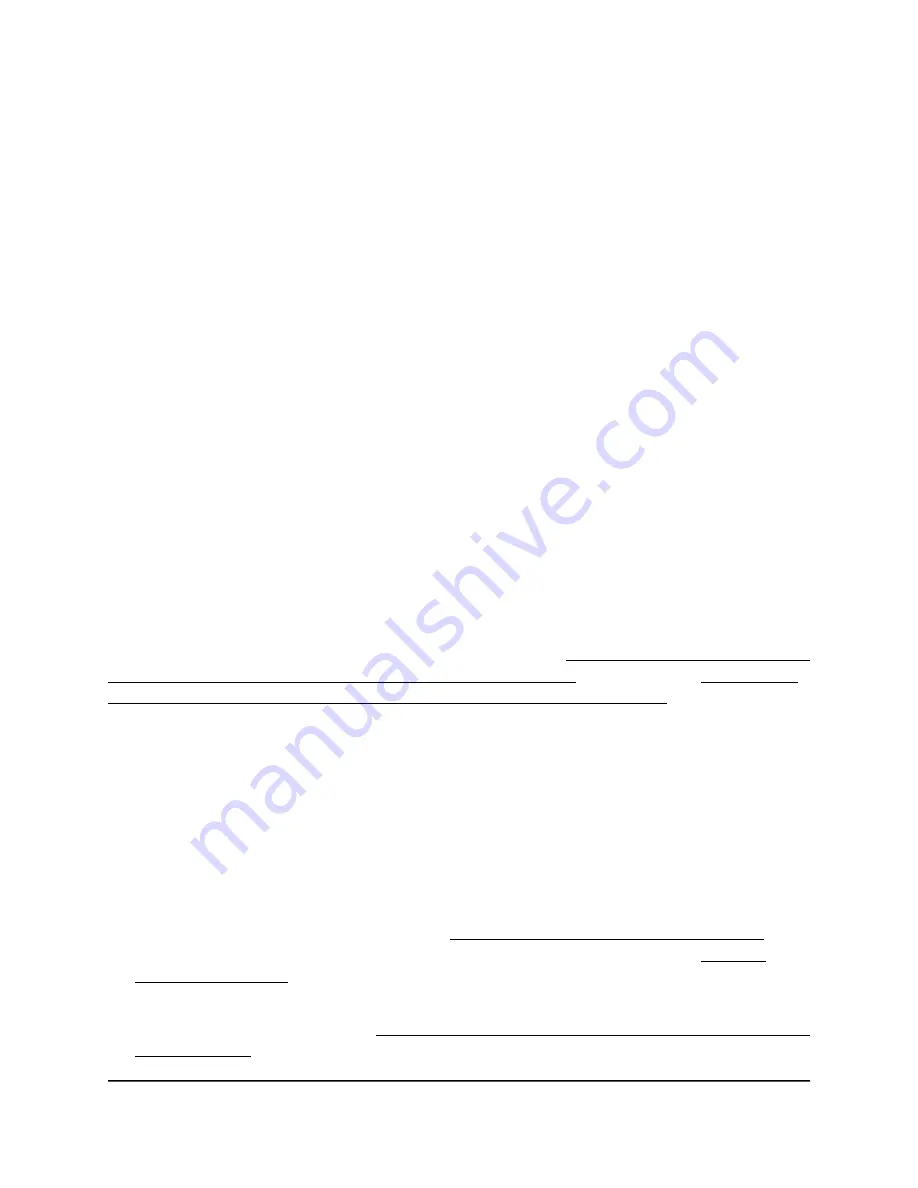
If you selected unavailable from the Available menu, WiFi is turned off during
the hours that you specify in the Duration fields for the selected day.
7. Click the Save button.
Your settings are saved but not yet applied. The page closes. The Wireless Settings
page displays again.
A pop-up window displays. The window shows the number of changes to be applied.
8. In the pop-up window, click the Apply button.
Your changes are applied. If the WiFi link must be reestablished, the page displays
the number of seconds before the access point is back online.
Set up band steering for an SSID
Band steering lets the access point identify the WiFi devices that are dual-band capable
and steer those devices to the 2.4 GHz or 5 GHz band of an SSID. Compared to the 2.4
GHz band, generally more channels and bandwidth are available in the 5 GHz band,
causing less interference and allowing for a better user experience. By default, band
steering is disabled for an SSID.
IMPORTANT: For band steering to function correctly, you must configure the same
SSID settings, including WiFi security settings, for the 2.4 GHz and 5 GHz bands of the
SSID. For more information about the SSID settings, see Configure a WiFi network that
is open or secured with WPA2 or WAP3 personal security on page 49 or Configure a
WiFi network that is secured with WPA2 or WAP3 enterprise security on page 53.
To set up a band steering for an SSID:
1. Launch a web browser from a computer or mobile device that is directly connected
over WiFi to the access point or connected to the same network as the access point.
2. Enter the IP address that is assigned to the access point.
If you are directly connected to the “CONFIG-ONLY” SSID, you can enter
https://www.aplogin.net.
A login window displays.
If you do not know the IP address, see Find the IP address of the access point on
page 33. For more information about the “CONFIG-ONLY” SSID, see 2.4 GHz
management SSID on page 58.
If your browser does not display a login window but displays a security message and
does not let you proceed, see Log in to the access point after you complete the initial
log-in process on page 35.
User Manual
77
Manage the Advanced WiFi and
Radio Settings
NETGEAR WiFi 6 AX1800/AX3600 Dual Band PoE/PoE+ Access Points, WAX214 and WAX218






























