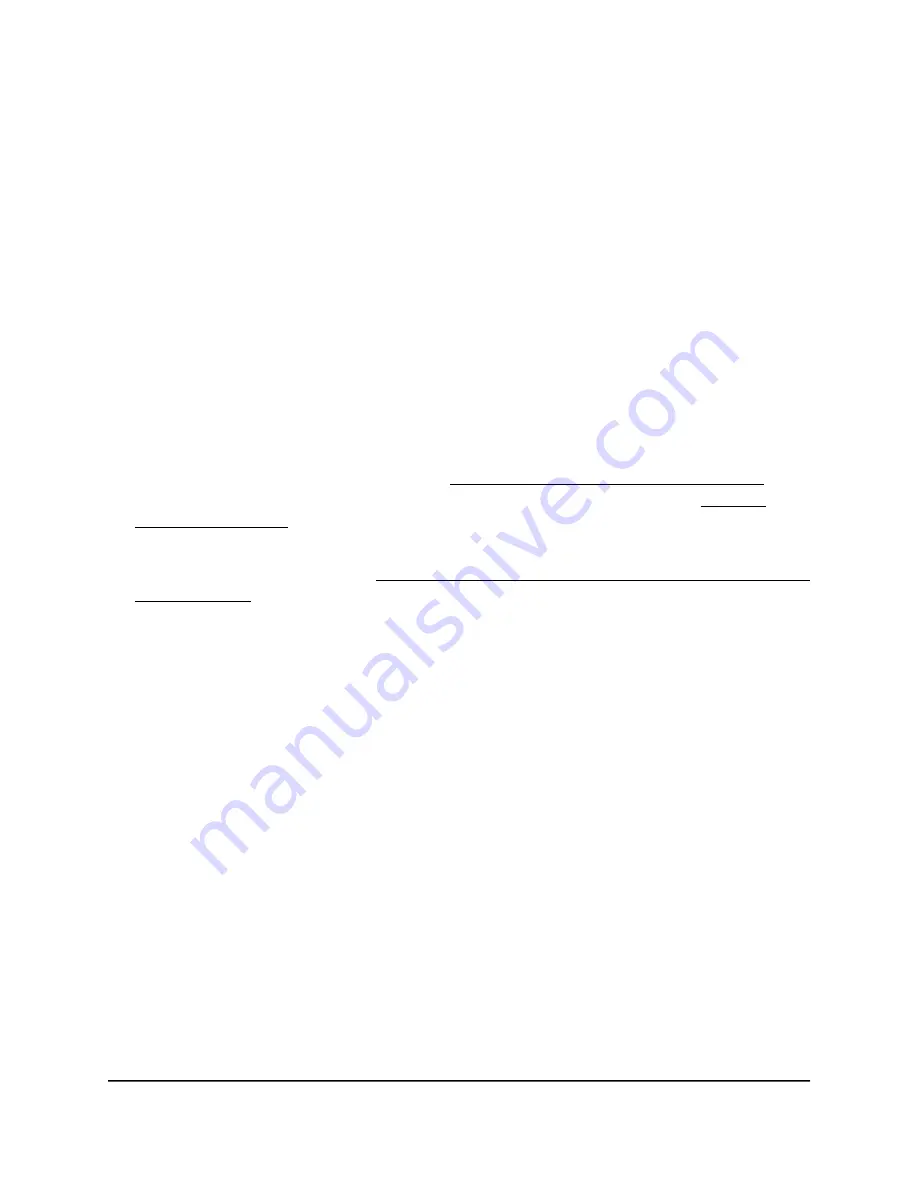
Perform a speed test
You can perform a speed test for a point-to-point link between the access point and a
WiFi client and display the results of the speed test. The maximum WiFi speed that the
access point can measure is 100 Mbps. You can also use this option to determine the
general WiFi network performance.
To perform a speed test:
1. Launch a web browser from a computer or mobile device that is directly connected
over WiFi to the access point or connected to the same network as the access point.
2. Enter the IP address that is assigned to the access point.
If you are directly connected to the “CONFIG-ONLY” SSID, you can enter
https://www.aplogin.net.
A login window displays.
If you do not know the IP address, see Find the IP address of the access point on
page 33. For more information about the “CONFIG-ONLY” SSID, see 2.4 GHz
management SSID on page 58.
If your browser does not display a login window but displays a security message and
does not let you proceed, see Log in to the access point after you complete the initial
log-in process on page 35.
3. Enter the access point local device password and click the Login button.
The local device password is the one that you specified. The password is
case-sensitive.
The Device Status page displays.
4. Under Management, select Tools.
By default, the Ping tab is selected and the Ping Test Parameters page displays.
5. Select the Speed Test tab.
The Speed Test Parameters page displays.
6. In the Target IP / Domain Name field, enter the IP address or domain name for
which you want to perform a speed test.
7. In the Time Period field, enter the duration in seconds of the entire speed test.
The default is 20 seconds.
8. In the Check Interval field, enter the interval in seconds between the intermediate
throughput results.
The default is 5 seconds.
User Manual
124
Perform Diagnostics and
Troubleshooting
NETGEAR WiFi 6 AX1800/AX3600 Dual Band PoE/PoE+ Access Points, WAX214 and WAX218






























