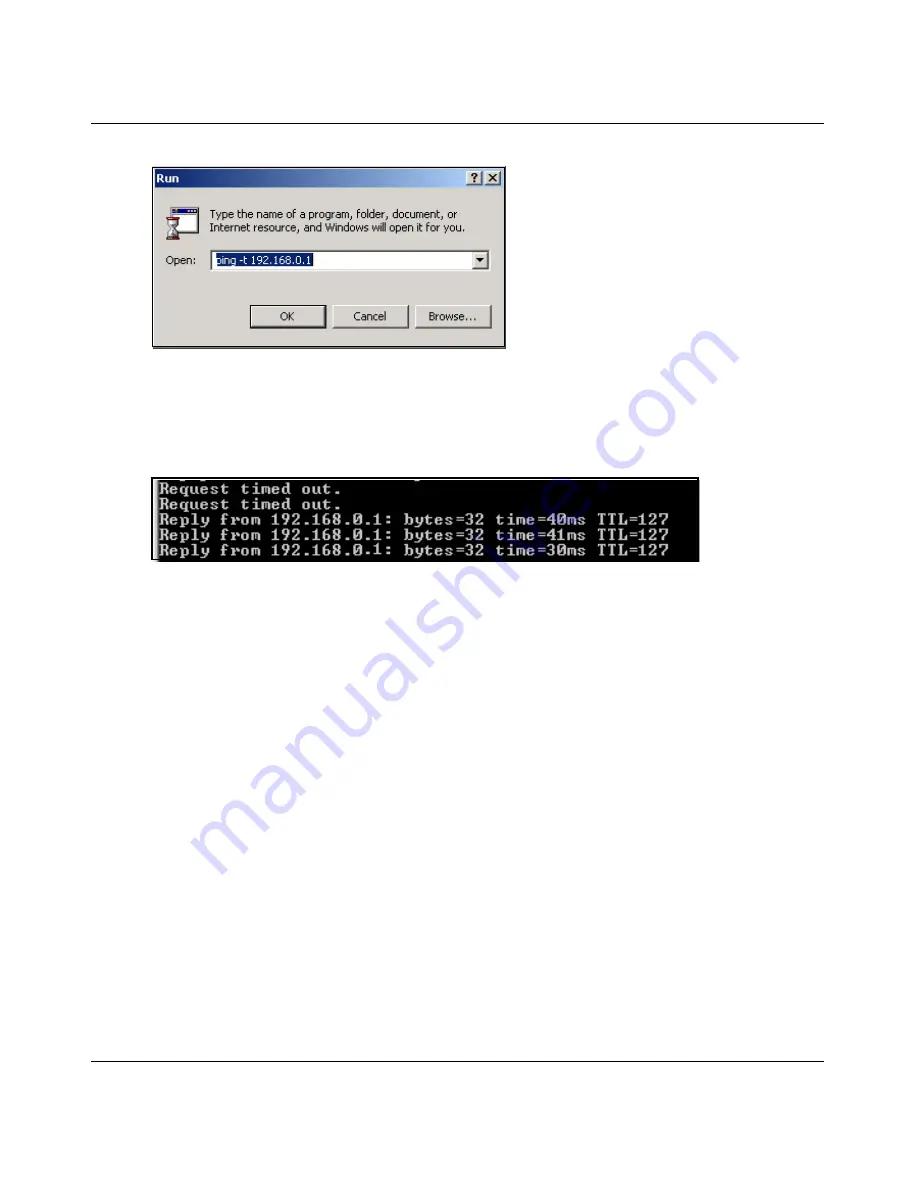
Installation Guide for the NETGEAR Dual Band Wireless PCI Adapter WAG311
Configuration
3-7
b.
Assuming the target PC is configured with 192.168.0.1 as its IP address, type
ping -t
192.168.0.1
and then click OK.
c.
This will cause a continuous ping to be sent to the device with the 192.168.0.1 static IP
address. The ping response should change to “reply.”
At this point the connection is established.
You may need to reboot in certain Windows operating systems such as Windows 98.
Note:
If you cannot connect, see
“Basic Troubleshooting Tips” on page 2-14
. Also, if you
have problems accessing network resources, the Windows Client and File and Print Sharing
software might not be installed and configured properly on your computers. Please refer to
“Preparing Your Computers for TCP/IP Networking” on page C-1
.
How to Start a Computer-to-Computer (Ad-Hoc) Network
Note:
Ad-Hoc wireless networks require static IP address configurations. For more information on
configuring TCP/IP settings, please see the PC Networking Tutorial included on the
NETGEAR
Dual Band Wireless PCI Adapter WAG311 Resource CD (SW-10015-01)
.
1.
Fill in the Network Name (SSID).
2.
Select the Computer-to-Computer (Ad-Hoc) network type.
3.
Click Initiate Ad-Hoc. The Ad-Hoc Setting dialog box will appear, as shown below.






























