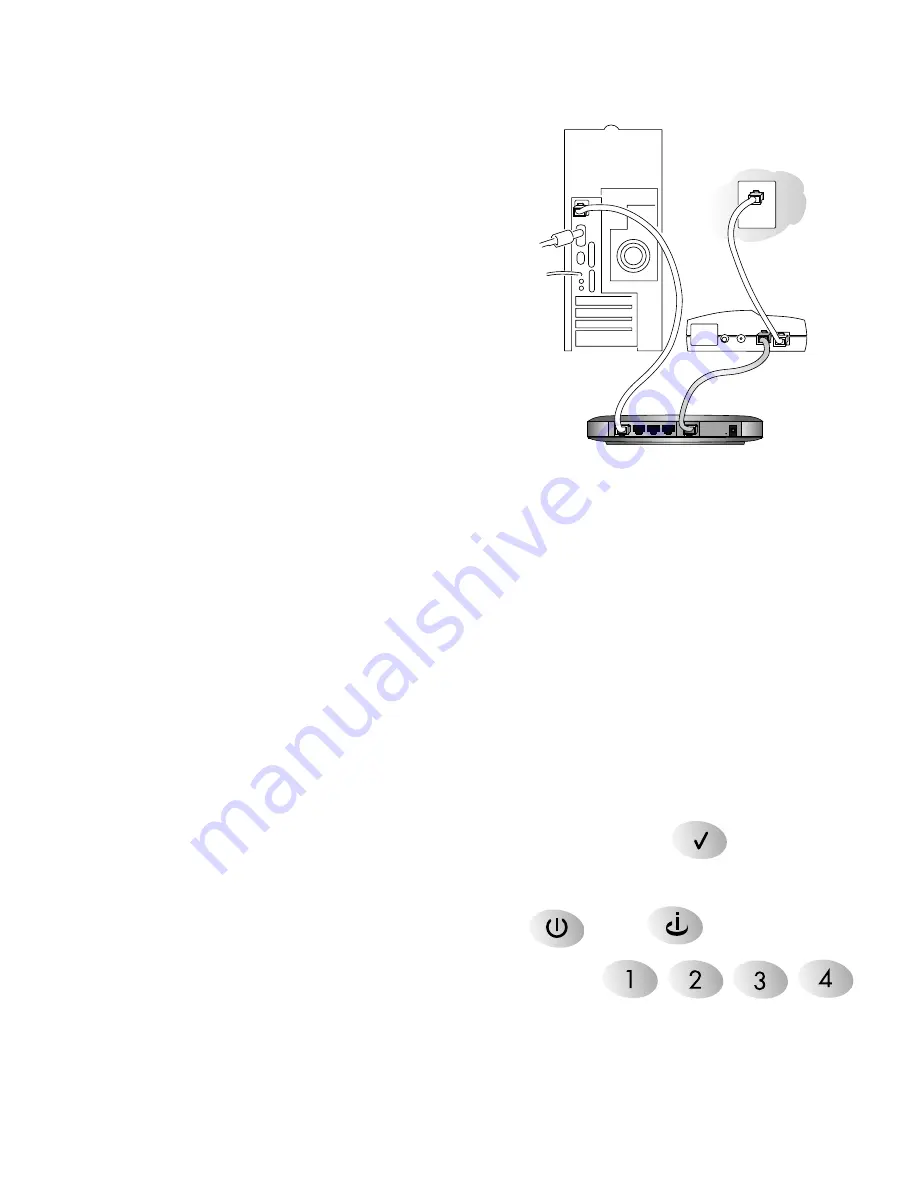
Install the Router
After unpacking the box and locating the
configuration information, you’re ready to install the
router.
Note:
You do not have to power down any
equipment to do this, but if you need to move
your computers (perhaps to get to ports in the
back), you may want to shut down the
computers before moving them around.
1.
Locate the Ethernet cable currently going from
the DSL or cable modem to the computer that
you use to access the Internet.
Note:
You
must
use this cable to connect the DSL or cable modem to your router
since this may be a special cable even though it looks like other LAN cables.
2.
Remove this cable from the computer and insert that end into the
Internet
port
on the router. (See the label on the bottom of the router to locate the
Internet
port.)
3.
Use the Ethernet patch cable that came with the router to connect the computer to one of
the four numbered Ethernet ports on the router.
4.
Connect the power adapter’s cord into the back of the router and then plug the adapter
into a power source (such as a wall socket or power strip).
Note:
If you want to connect other computers to the router,
don’t
connect them
now. Do that after you know that the modem/router setup works with one computer.
Check the setup
•
The
Test
light turns on for a few seconds and then goes off.
Note:
If the
Test
light stays on or blinks, go to
Troubleshooting
on page 11.
•
The
Power
and
Internet
lights should be lit.
•
The number of the port (if a computer is connected and
powered up) should be lit and may blink to show network
activity.
Note:
If the connection is a 100 Mbps connection, the number is green. If it is a
10 Mbps connection, the number is yellow. If either the
Power
,
Internet
, or port
number light isn’t lit, go to
Troubleshooting
on page 11.
5
2
2
Cable/DSL Web Safe Router Gateway RP614
DSL or
cable
modem
Phone jack or
cable outlet
Summary of Contents for RP614 - Web Safe Router
Page 1: ......
















