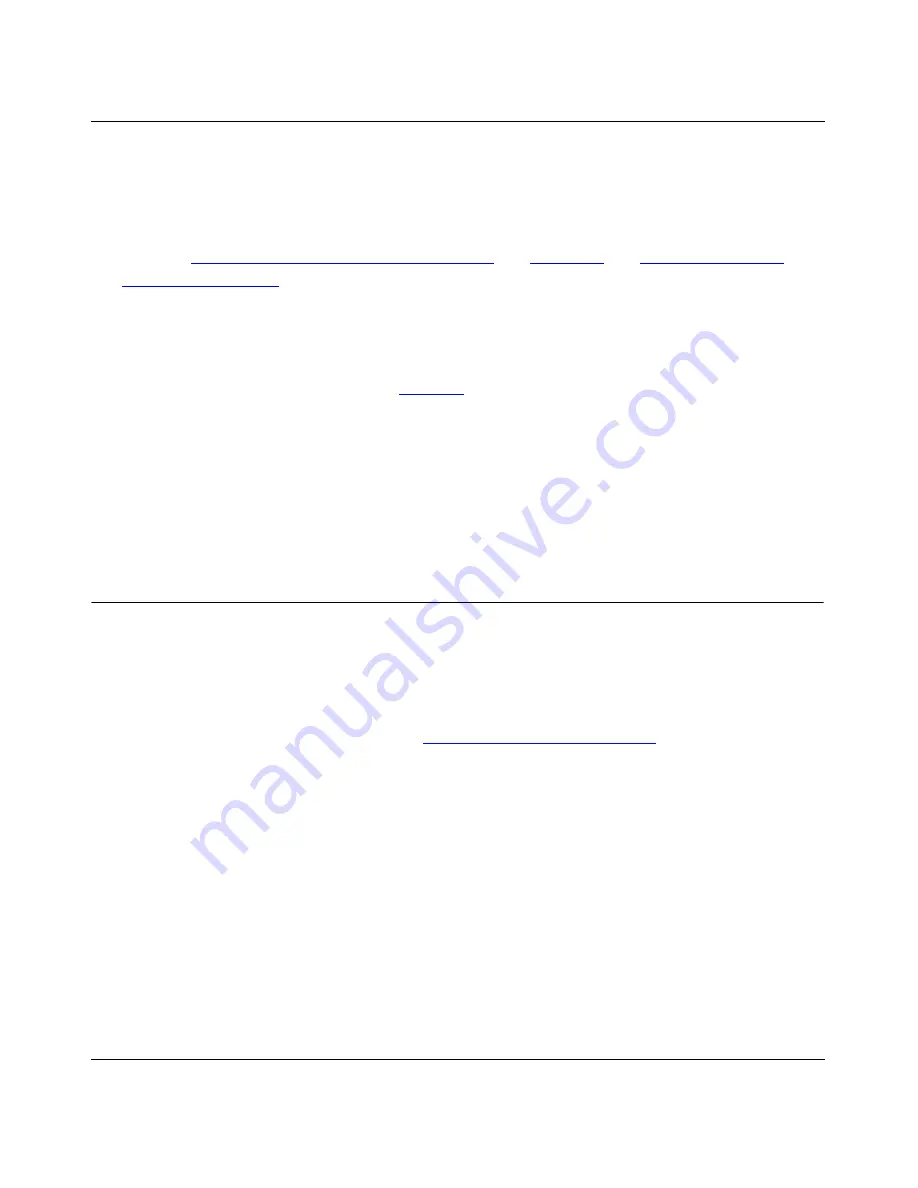
Reference Guide for the Model RM356 Modem Router
Configuration for Internet Access
4-3
6.
Enter your password in the My Password field.
Enter the password associated with the login name from your ISP.
7.
Enter single-user account information in the Single User Account field.
Refer to“
Single IP Address Operation Using NAT
” on
page 1-12
and
“Configuration for
Single-User Account
” on the next page for more information about the Single User Account
field. The default is No.
8.
If you must use a script to log in to your account, use the space bar to toggle the Edit
Script Options field to Yes and press [Enter].
Refer to “Editing Script Options” on
page 5-5
for more information.
9.
Press [Enter] at the Press ENTER to Confirm... prompt to confirm your selections.
You can also press [Esc] at any time to cancel your selections.
The Manager asks if you want to test the Internet connection. If you select Yes, the router calls
the ISP to test the Internet connection. If the test fails, note the error message that you receive
and take the appropriate troubleshooting steps.
Configuration for Single-User Account
The Model RM356 Modem Router implements NAT (IP masquerading), allowing the use of a
single-user account for Internet access. The steps for configuring your router for single-user
Internet access are similar to those for conventional Internet access, with the exception that you
need to fill in three extra fields. To configure your router for single-user Internet access, follow
steps 1 through 6 from the previous section,
“Internet Access Configuration
.” You must provide
the following additional information in step 7 before proceeding to step 8 and step 9:
•
Single User Account feature
Enter Yes to enable the Single User Account feature. Use the space bar to toggle between Yes
and No.
•
Single User Account: Local IP Addr
If your ISP assigns you a dynamic IP address, enter 0.0.0.0 here. If your ISP assigns you a
static IP address, enter that IP address here.
Summary of Contents for RM356 - Router - EN
Page 10: ...x Contents ...
Page 12: ...xii Figures ...
Page 18: ......
Page 64: ......
Page 70: ......
Page 76: ......
Page 102: ......






























