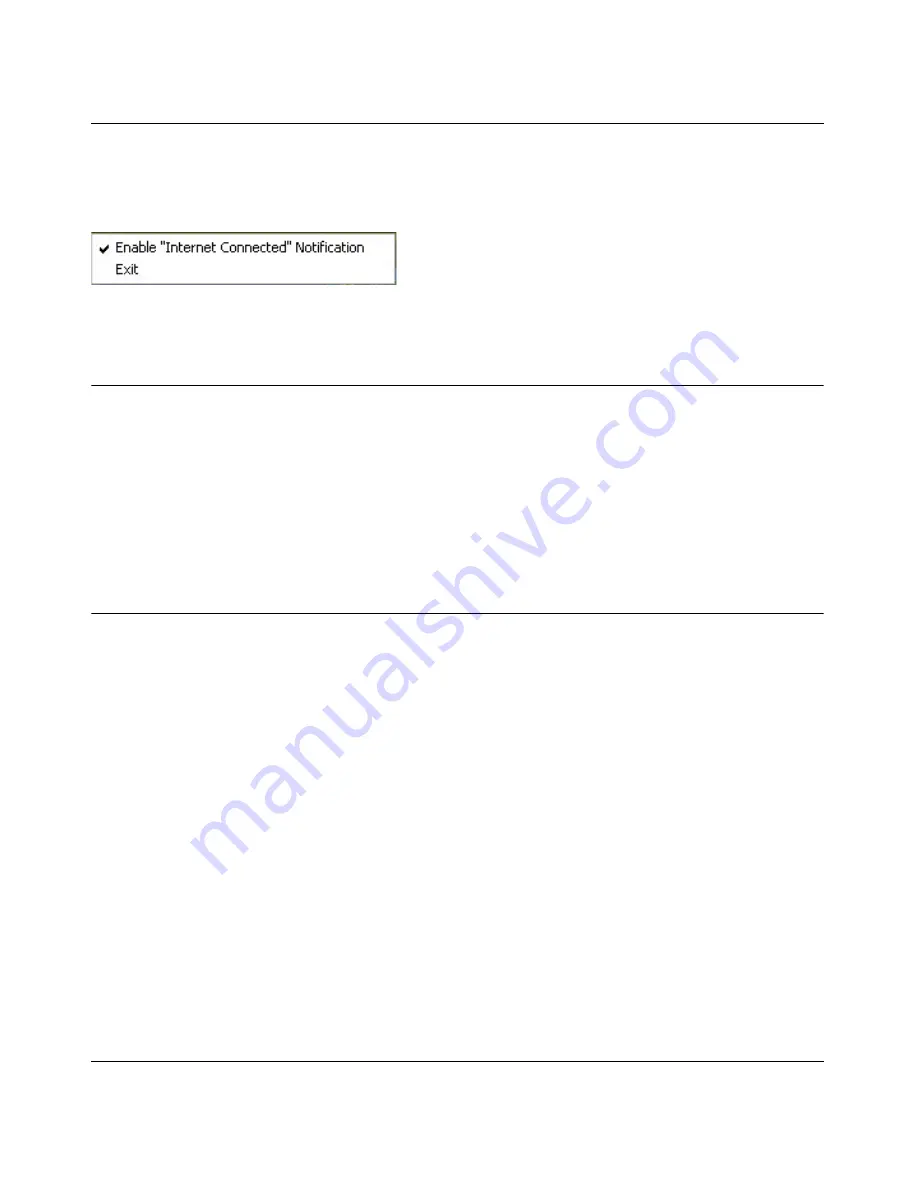
NETGEAR RangeMax Wireless PCI Adapter WPN311 User Manual
1-9
v3.0, January 2007
If you right-click the system tray icon, you can disable the Internet notification feature by clearing
the check mark enabling notification, as shown in
Figure 1-3
. If you do so, then only the IP
address is shown.
Removing the WPN311 Software
If necessary, you can remove the wireless adapter software in these two ways:
•
Navigate the Windows Start menu to the WPN311 Wireless PCI Adapter program group,
select the uninstall option, and follow the screen prompts.
•
Navigate the Windows Start menu to the Control Panel Add or Remove Program item, select
the WPN311 Wireless PCI Adapter option, and follow the screen prompts.
Upgrading the WPN311 Software
Upgrades may be available at the NETGEAR website. To install an upgrade, follow these steps.
1.
Write down the settings for any profiles that you want to save. They will not be retained.
2.
Download the upgrade from the NETGEAR website Support page.
3.
Remove the WPN311 software from your computer.
4.
Shut down the computer.
5.
Remove the WPN311 adapter from your computer, and restart your computer.
6.
Run the installer that you downloaded (the file ends in .exe).
7.
Follow the installer instructions, and if prompted, then restart your computer.
Figure 1-3
Summary of Contents for RangeMax WPN311
Page 6: ...v3 0 January 2007 vi...
Page 12: ...NETGEAR RangeMax Wireless PCI Adapter WPN311 User Manual iv v3 0 January 2007...
Page 22: ...NETGEAR RangeMax Wireless PCI Adapter WPN311 User Manual 1 10 v3 0 January 2007...
Page 42: ...NETGEAR RangeMax Wireless PCI Adapter WPN311 User Manual 2 20 v3 0 January 2007...
Page 48: ...NETGEAR RangeMax Wireless PCI Adapter WPN311 User Manual 3 6 v3 0 January 2007...
Page 52: ...NETGEAR RangeMax Wireless PCI Adapter WPN311 User Manual 4 4 v3 0 January 2007...
Page 54: ...NETGEAR RangeMax Wireless PCI Adapter WPN311 User Manual A 2 v3 0 January 2007...
Page 56: ...NETGEAR RangeMax Wireless PCI Adapter WPN311 User Manual Appendix B 2 v3 0 January 2007...






























