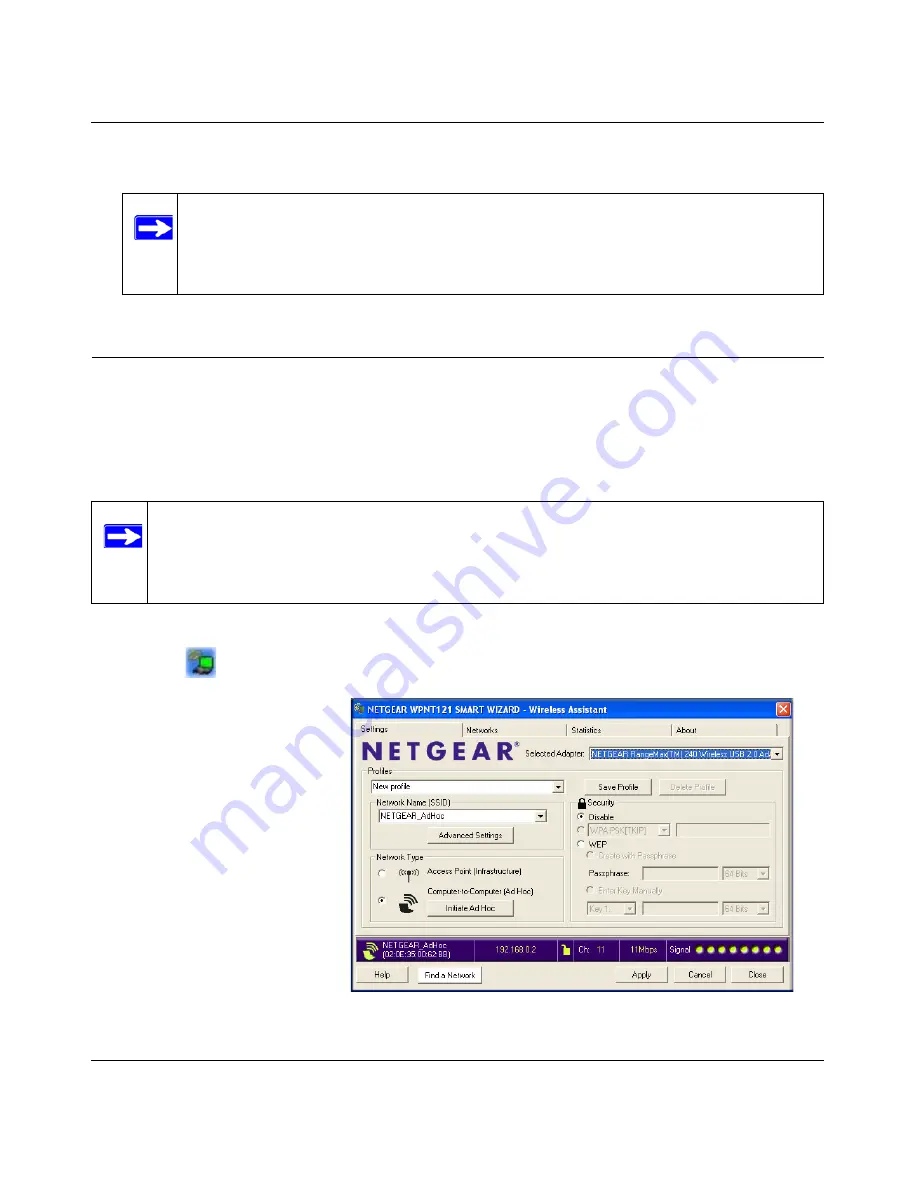
NETGEAR RangeMax™ 240 Wireless USB 2.0 Adapter WPNT121 User Manual
3-5
v1.0, February 2006
You can check the status bar in the Smart Wizard for the current connection status.
Setting up a Computer-to-Computer (Ad Hoc) Profile
The Computer-to-Computer setting uses Ad Hoc mode. Ad Hoc mode is an 802.11 networking
framework in which devices or computers communicate directly with each other, without the use
of an access point. For example, this mode is used when two Windows computers are configured
with file and print sharing enabled and you want to exchange files directly between them.
Follow the instructions below to create an Ad Hoc mode profile.
1. Use the
icon to open the Smart Wizard. The Settings page opens.
Note:
If you cannot connect, see
Chapter 4, “Troubleshooting
. Also, for problems
with accessing network resources, the Windows Client and File and Print Sharing
software might not be installed and configured properly on your computers. Please
refer to
“Internet Networking and TCP/IP Addressing:” in Appendix B
.
Note:
Ad Hoc mode will not work using DHCP settings. Ad Hoc mode requires either
static IP addresses (such as
192.168.0.1
)
or the IPX protocol. For instructions on setting
up static IP addresses on a Windows PC, refer to the PC Networking Tutorial included on
the
NETGEAR CD
.
2. Enter the network settings.
a.
Select Computer-to-
Computer (Ad Hoc) for
the Network Type.
b. Select or enter the
Network Name (SSID)
for the Ad Hoc network.
c.
In the Profile box, type
the name of the profile.
d. Click
Apply
.
Figure 3-3






























