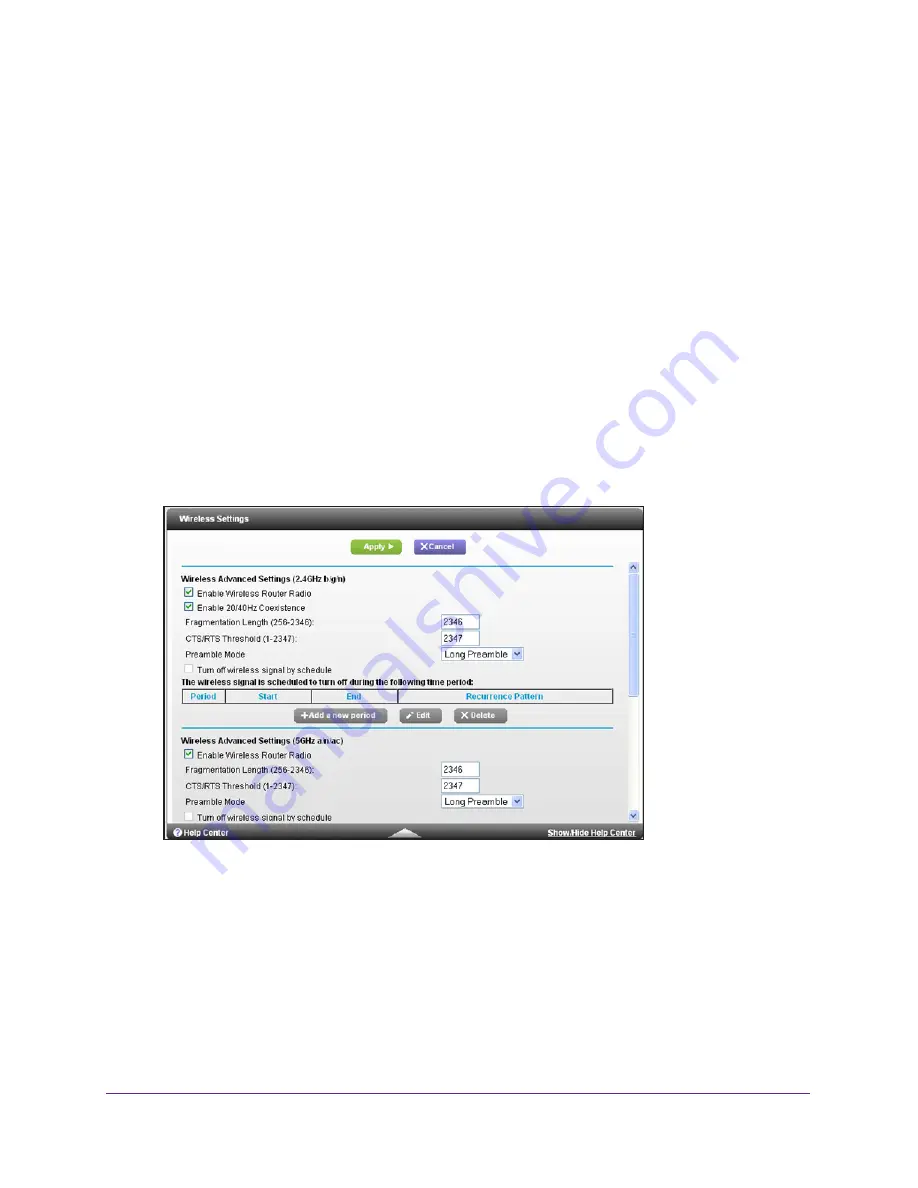
Advanced Settings
96
R6300v2 Smart WiFi Router
Advanced Wireless Settings
You can use this screen to turn the wireless radio on and off, to specify WPS settings, to use
AP mode, and to set up a wireless access list.
The Fragmentation Length, CTS/RTS Threshold, and Preamble Mode options in this screen
are reserved for wireless testing and advanced configuration only. Do not change these
settings unless you have a specific reason to do so.
Control the Wireless Radio
By default, the wireless radio is enabled so that you can connect wirelessly to the router. You
can turn the wireless radio on or off in the Advanced Wireless Settings screen or by using the
WiFi On/Off button on the router side panel. When the wireless radio is off, you can still use
an Ethernet cable for a LAN connection to the router.
To turn the wireless radio on or off:
1.
Select
ADVANCED > Advanced Setup > Wireless Settings
.
By default, the Enable Wireless Router Radio check box is selected.
2.
Select or clear the
Enable Wireless Router Radio
check box.
Clearing this check box turns off the WiFi feature of the wireless router.
3.
(Optional) Select the
Turn off wireless signal by schedule
check box and fill in the fields
to specify the times when you do not need a wireless connection.
For example, you could turn off the wireless signal for the weekend if you leave town.
4.
Click the
Apply
button.






























