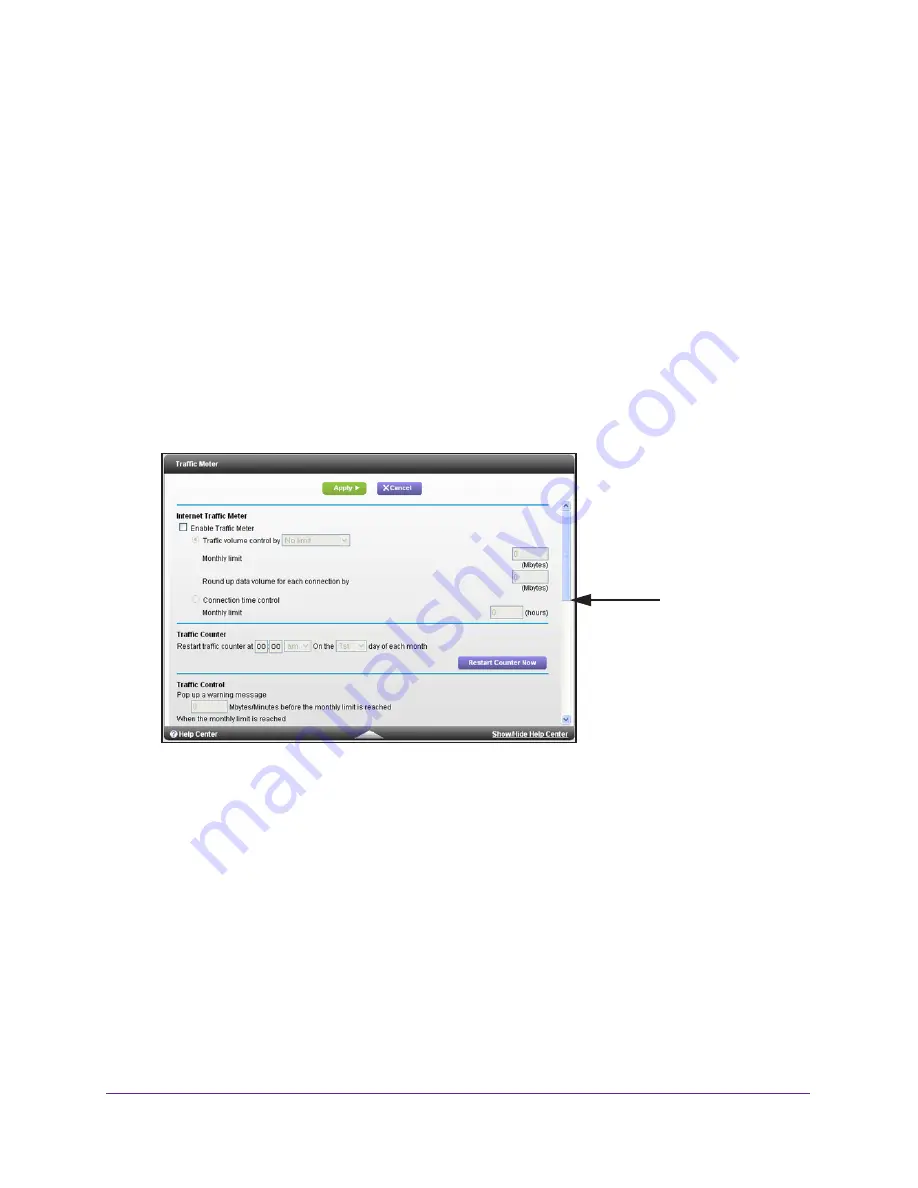
Advanced Settings
119
R6300v2 Smart WiFi Router
•
Auto Config
. This is the default setting.
7.
(Optional) Select the
Use This Interface ID
check box, and specify the interface ID that you
want to be used for the IPv6 address of the router’s LAN interface.
If you do not specify an ID here, the router generates one automatically from its MAC
address.
8.
Click the
Apply
button.
Traffic Meter
Traffic metering allows you to monitor the volume of Internet traffic that passes through the
router Internet port. You can set limits for traffic volume.
To monitor Internet traffic:
1.
Click
ADVANCED > Advanced Setup > Traffic Meter
.
Scroll to view
more settings
2.
Select the
Enable Traffic Meter
check box.
3.
(Optional) Control the volume of Internet traffic.
You can use either the traffic volume control feature or the connection time control
feature.
•
Select the
Traffic volume control
by
radio button and then select one of the
following options:
-
No Limit
. No restriction is applied when the traffic limit is reached.
-
Download only
. The restriction is applied to incoming traffic only.
-
Both Directions
. The restriction is applied to both incoming and outgoing traffic.
•
Select the
Connection time control
radio button and enter the allowed hours in the
Monthly limit field.
4.
(Optional) If your ISP charges for extra data volume when you make a new connection,
enter the extra data volume in MB in the Round up data volume for each connection by field.
















































