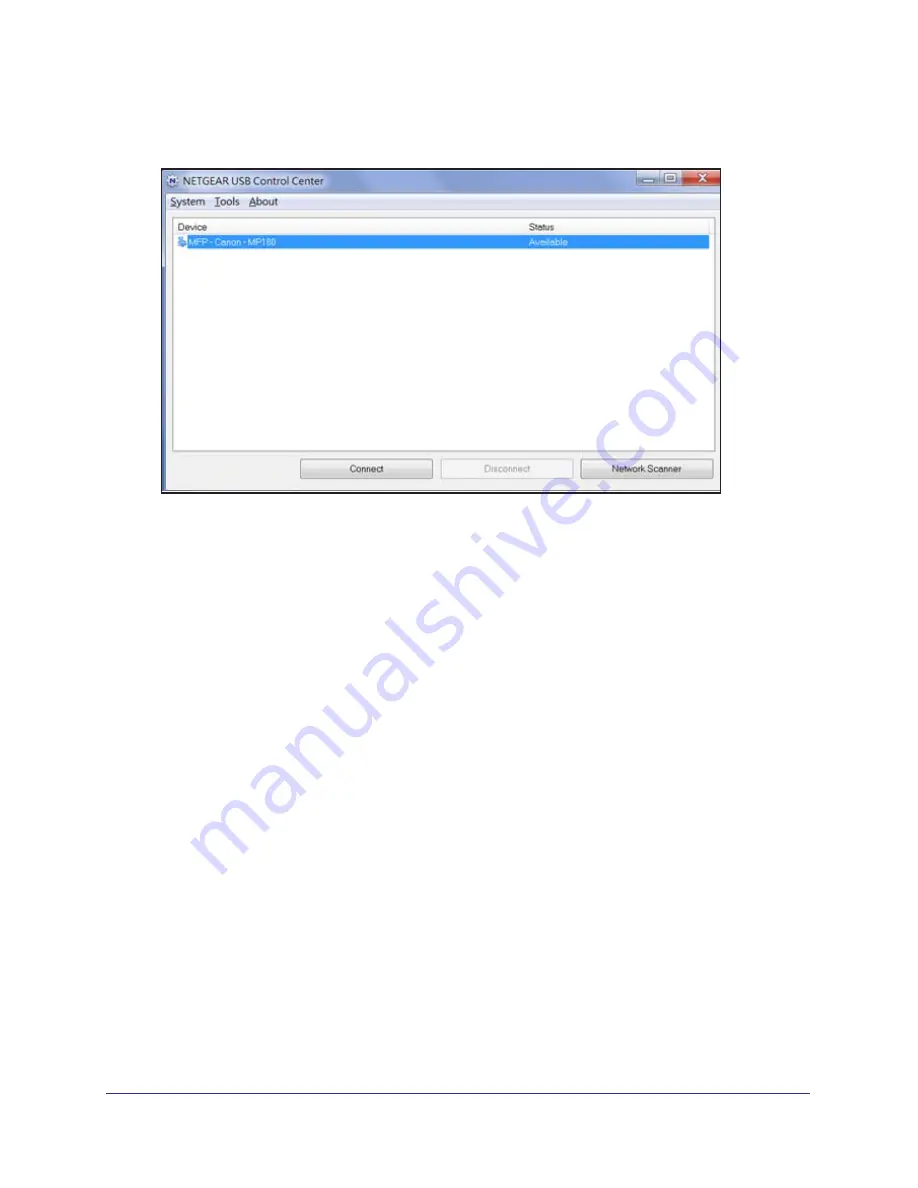
ReadySHARE Printer
59
R6300 WiFi Router 802.11ac Dual Band Gigabit
You can click the
Disconnect
button at any time to release the connection. The status
then changes to Available.
After you click the Connect button once on each computer in the network, the utility on each
of them handles the printing queue and handling. The status of the printer is Available on all of
the computers.
•
When the status is Available, you can use the USB printer.
•
When the status is Manually connected by
xxx
, only the
xxx
computer can use the
printer. Other network devices must wait until the
xxx
computer has released the
connection, or until the connection times out (the default time-out value is 30
seconds).
















































