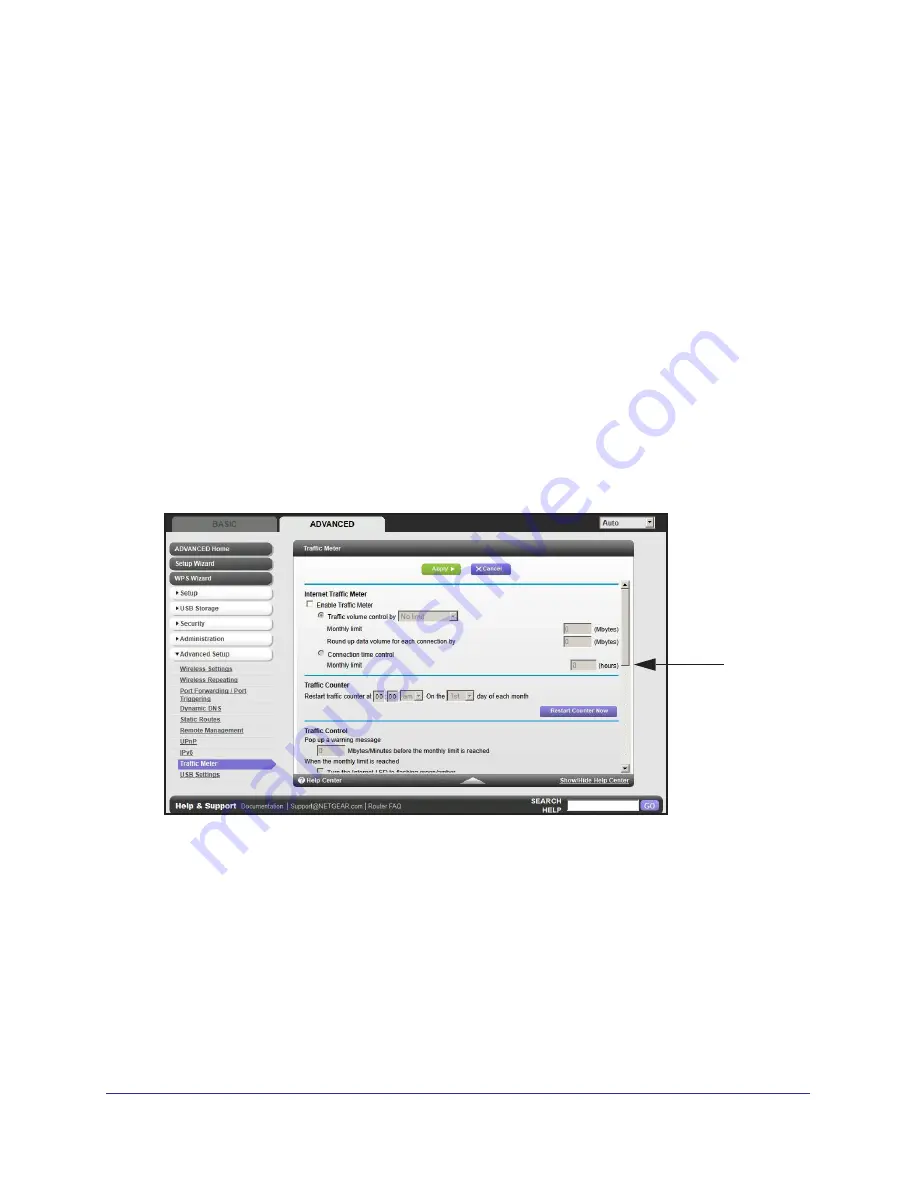
Advanced Settings
104
R6300 WiFi Router 802.11ac Dual Band Gigabit
2.
Select the IPv6 connection type from the list. Your Internet service provider (ISP) can provide
this information.
•
If your ISP did not provide details, you can select
IPv6 Tunnel
.
•
If you are not sure, select
Auto Detect
so that the router detects the IPv6 type that is
in use.
•
If your Internet connection does not use PPPoE, DHCP, or fixed, but is IPv6, then
select
IPv6 auto config
.
3.
Click
Appl
y so that your changes take effect.
Traffic Meter
Traffic metering allows you to monitor the volume of Internet traffic passing through your
router’s Internet port. With the Traffic Meter utility, you can set limits for traffic volume, set a
monthly limit, and get a live update of traffic usage.
To monitor Internet traffic:
1.
Click
Advanced > Advanced Setup > Traffic Meter
to display the following screen:
Scroll to
view more
settings
2.
To enable the Traffic Meter, select the
Enable Traffic Meter
check box.
3.
If you would like to record and restrict the volume of Internet traffic, select the
Traffic
volume control
by
radio button. You can select one of the following options for controlling
the traffic volume:
No Limit
. No restriction is applied when the traffic limit is reached.
Download only
. The restriction is applied to incoming traffic only.
Both Directions
. The restriction is applied to both incoming and outgoing traffic.
4.
You can limit the amount of data traffic allowed per month by specifying how many Mbytes
per month are allowed or by specifying how many hours of traffic are allowed.






























