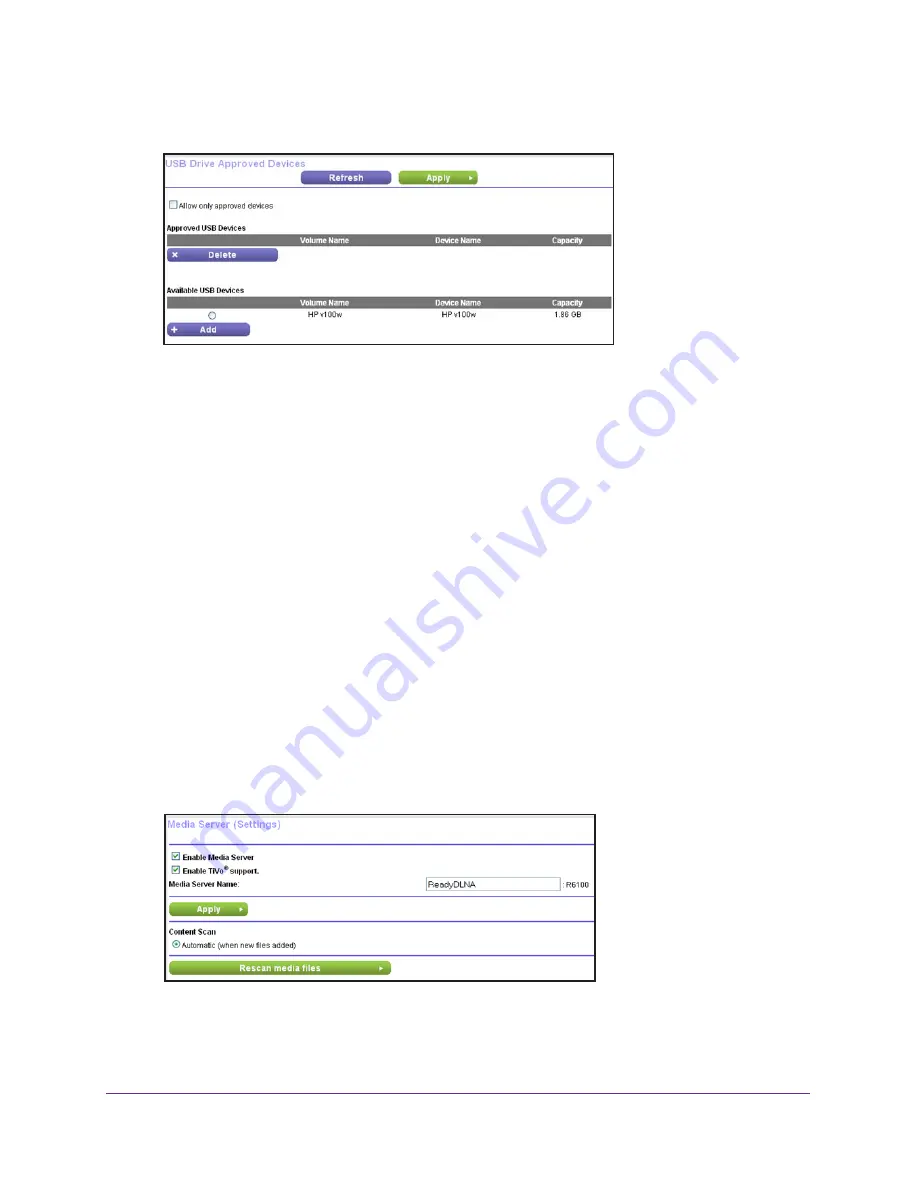
USB Storage
54
R6100 WiFi Router
2.
Click the
Approved Devices
button.
This screen shows the approved USB devices and the available USB devices. You can
remove or add approved USB devices.
3.
In the Available USB Devices list, select the drive that you want to approve.
4.
Click the
Add
button.
5.
Select the
Allow only approved devices
check box.
6.
Click the
Apply
button
.
Your change takes effect.
If you want to work with another USB device, first click the
Safely Remove USB Device
button for the currently connected USB device. Connect the other USB device, and repeat
this process.
Media Server Settings
By default, the router acts as a ReadyDLNA media server, which lets you view movies and
photos on DLNA/UPnP AV-compliant media players, such as Xbox360, Playstation, and
NETGEAR media players.
To change the media server settings:
1.
Select
ADVANCED > USB Storage > Media Server
.
By default, the Enable Media Server check box and the Automatic (when new files are
added) radio button are selected. When these options are selected, the router scans for
media files whenever new files are added to the ReadySHARE USB hard drive.






























