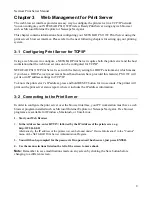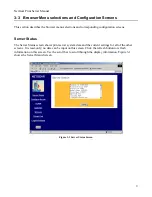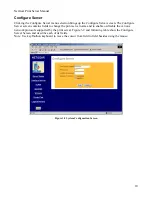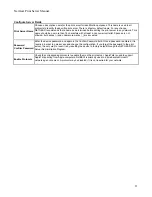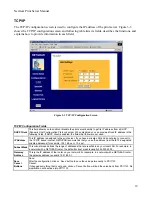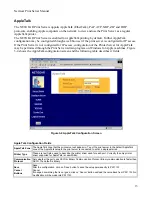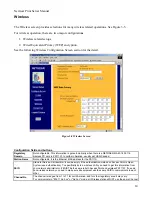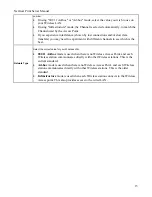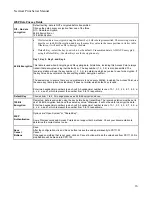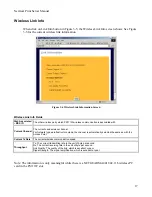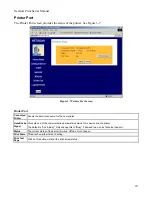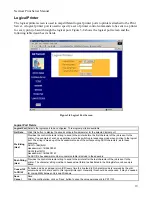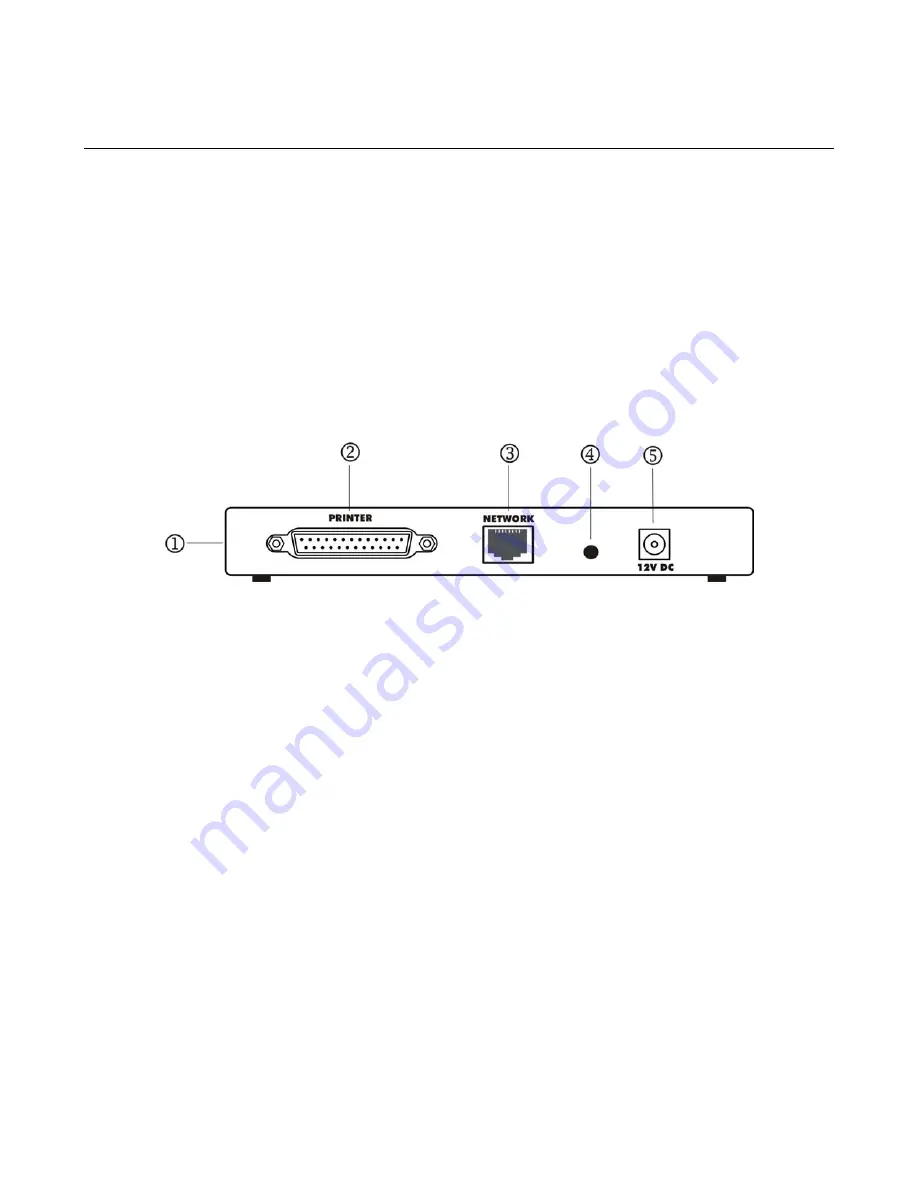
NetGear Print Server Manual
1-3 Rear Panel
The rear panel of the Model PS111W Print Sever has a parallel port for printer. The Model PS111W
Print Sever has one 10/100BASE-T network port. The 10/100BASE-T port is an auto negotiation port
that operates in 100 Mbps and in half-duplex mode when connected to a Fast Ethernet network. The
diagnostic print and reset to factory default
button can print the current print server setup including
IP address and wireless information by pressing and holding it two seconds. If press and hold the
button for ten seconds while powering from off to on, the print server will load the factory default
setting back into its flash memory.
The Rear Panel as illustrated below, it has a power adapter receptacle that accepts a 12 V 800mA DC
power adapter.
1-2
Rear Panel of the Model
PS111W Print Sever
Key:
1 = Side panel wireless PC card slot
2 = PRINTER (parallel) port
3 = NETWORK port (10/100BASE-T connector)
4 = Diagnostic print and reset to factory default button
5 = Power adapter receptacle
4