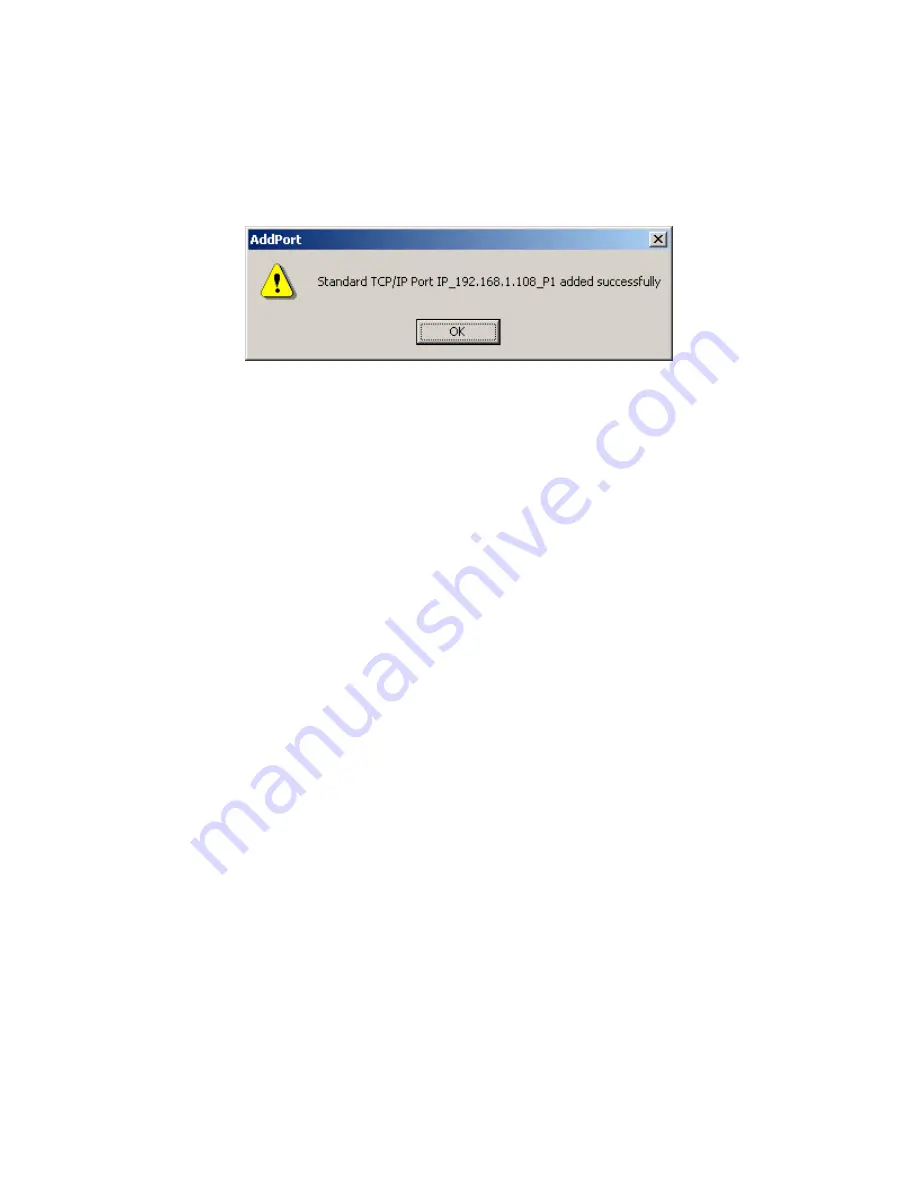
NetGear Print Server Manual
29
ADD PORT Window
If this is not an Epson printer, skip the above procedure. The Add Port should be added successfully. See
Figure 4-19 Add Port message.
Figure 4-19 Add Port message
Write Down the Port Name
It is very important to remember and write down the port name. You will need this information later when
prompted to select a printer port. See Figure 4-19 Add Port message. The port name, here for example, is
IP_192.168.1.108_P1. You should write it down in the Quick Installation Guide in the line
Now, write down the printer port name: ___________________________________________________






























