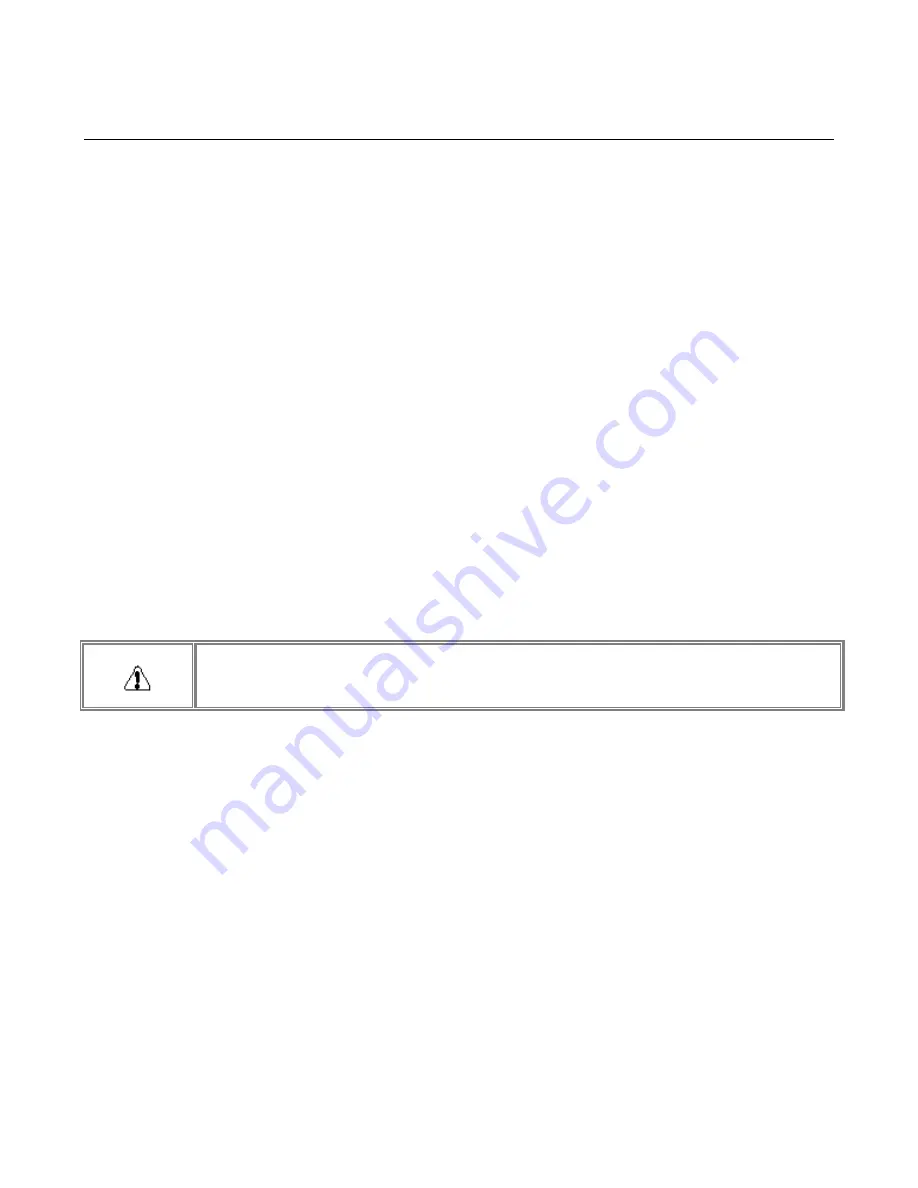
NetGear Print Server Manual
5
2-4 Verifying Power
To complete the installation, connect the power adapter first to the power adapter receptacle on the
print server panel and then to the power outlet on the wall. When power has been applied to the print
server:
•
On the PS101 Print Sever Model, the green Link LED on connected network port is on.
•
On the PS110 and PS113 Print Sever Model, the green Link/Act LED on the connected PRINTER,
PRINTER 1, PRINTER 2, or PRINTER 3 port is on.
•
On the PS111W Print Sever Model, the green LAN LED on connected network port is on, and the green
WLAN LED with the NETGEAR MA401 801.11b Wireless PC Card in PC card slot is on.
Make sure the network interface cards installed in the workstations are in working condition and the
software driver has been installed on the cards.
If required, verify the integrity of the print server by resetting it. Turn power to the print server off and
then back on. If this does not help, you can try to load the factory default setting. Please refer to
Chapter 6 under section
System Tab
for resetting to factory default.
Use the following one of the three options to re-configure the print server: web management in chapter
3, NETGEAR Print Server Setup Wizard in Chapter 4, or Administrative tool for advanced user in
Chapter 6.
If the problem continues and you have completed all the preceding diagnoses, contact NETGEAR
Customer Support. For the telephone number of the representative in your area, refer to
Customer
Support
section.
To avoid damaging, this device is not certified for used in an enclosure environment.
After using a period of time, it is normal that the PS101 Mini Print Server may get
warm.




























