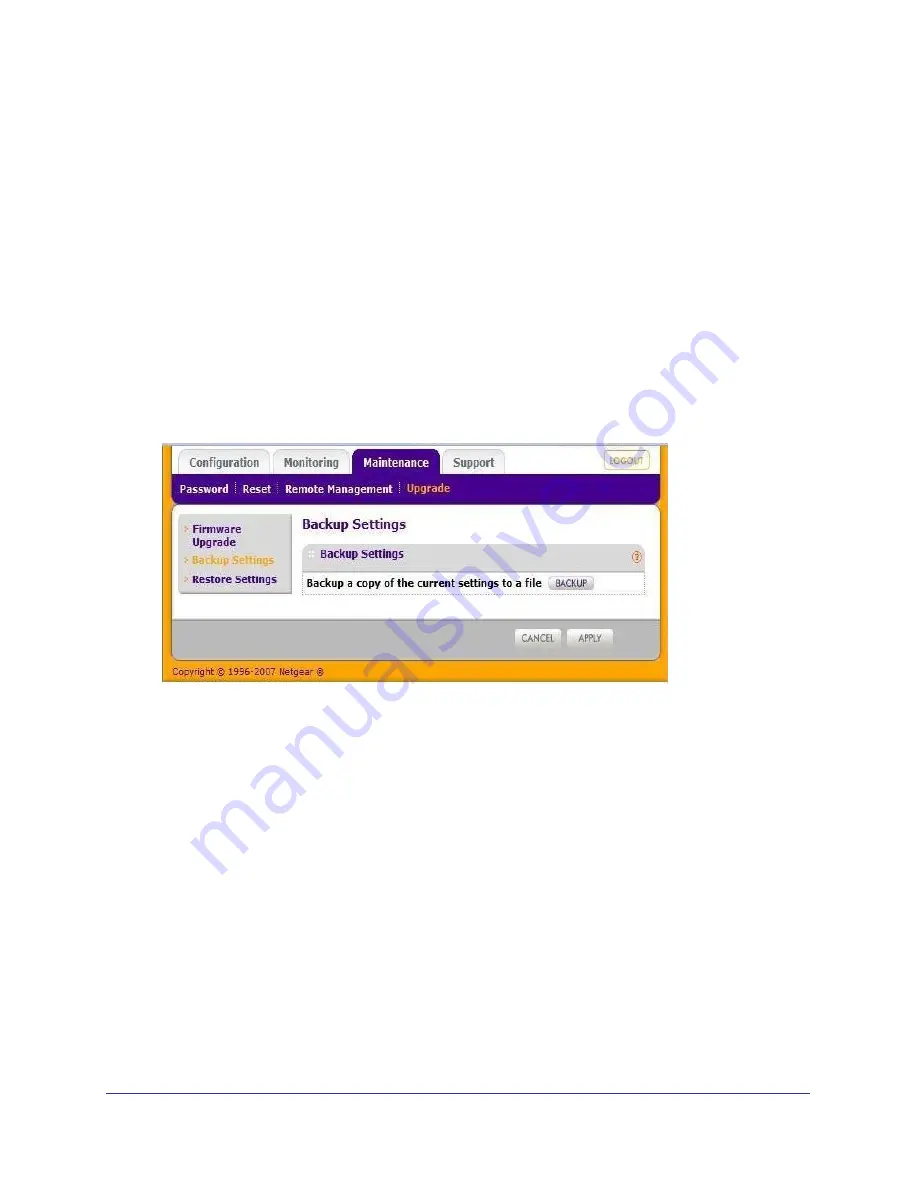
26
|
Chapter 3. Management
ProSafe Wireless-N Access Point WNAP320 Reference Manual
Configuration File Management
The ProSafe Wireless Access Point settings are stored in the product family in a
configuration file. This file can be saved (backed up) to a user’s computer, retrieved
(restored) from the user’s computer, or reset to factory default settings.
The Configuration Backup/Restore Settings menu allows you to save or retrieve a file
containing your product family’s configuration settings.
Saving the Configuration
To save your settings:
1.
Select
Maintenance > Upgrade > Backup Settings
to back up your current
settings.The Backup Settings screen displays. See
Figure 5.
2.
Click
Backup
. Your browser will extract the configuration file from the product family and
prompt you for a location on your computer to store the file.
3.
Give the file a meaningful name, such as WNAP320.cfg
,
and click
Save.
Restoring the Configuration
To restore your settings from a saved configuration file:
1.
Select
Maintenance > Reset > Restore Defaults
to restore your settings. The Restore
Defaults screen displays. See
2.
Select
No
for
Restore to factory default settings
and then
Apply
. This displays a dialog
allowing you to select a file where you have previously saved configuration settings.
3.
Enter the full path to the file on your computer or click the
Browse
button to locate the file.
4.
When you have located the file, click
Restore
to upload the file. After completing the upload,
the WNAP320 will reboot automatically.






























