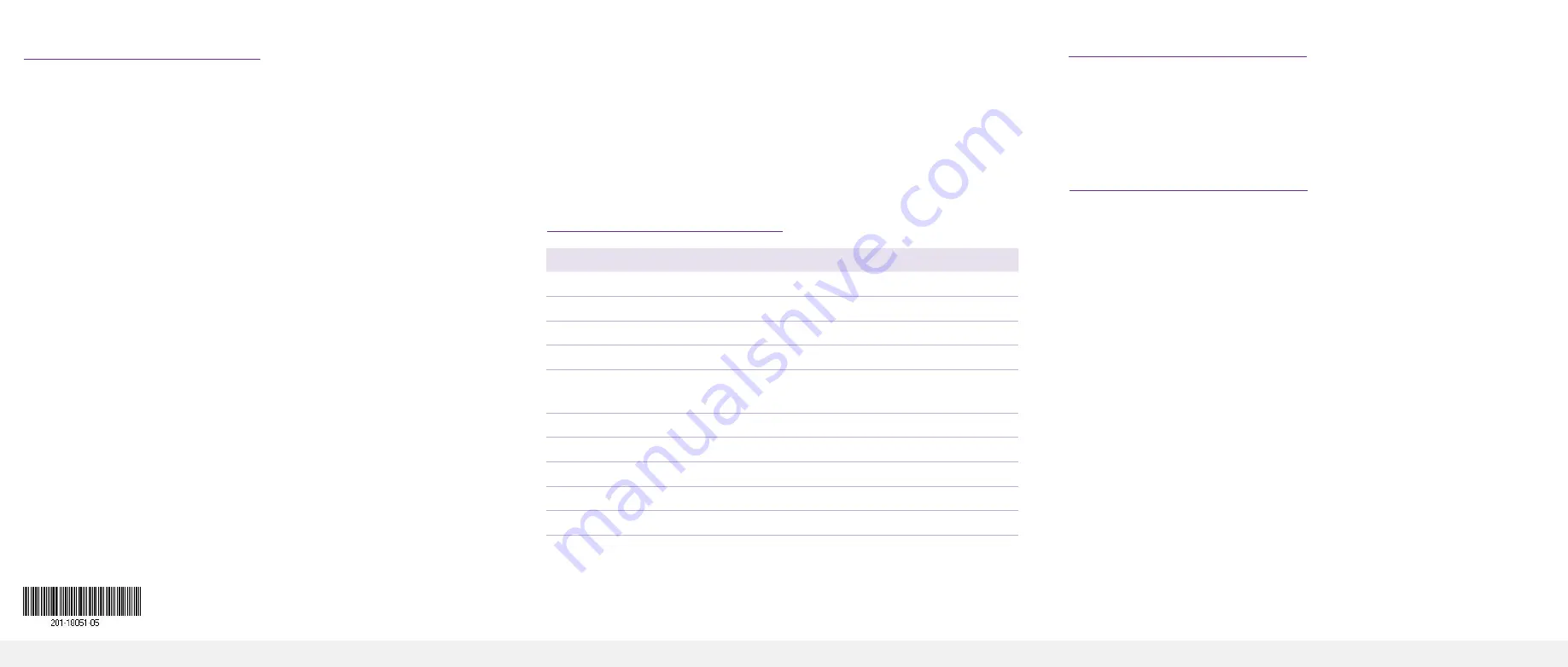
NETGEAR, Inc.
350 East Plumeria Drive
San Jose, CA 95134, USA
NETGEAR INTERNATIONAL LTD
Floor 1, Building 3
University Technology Centre
Curraheen Road, Cork,
T12EF21, Ireland
© NETGEAR, Inc., NETGEAR and the NETGEAR Logo
are trademarks of NETGEAR, Inc. Any non‑NETGEAR
trademarks are used for reference purposes only.
December 2020
Support and community
Visit
to get your questions answered and access the latest
downloads.
You can also check out our NETGEAR Community for helpful advice at
.
Regulatory and legal
Si ce produit est vendu au Canada, vous pouvez accéder à ce document en
français canadien à
https://www.netgear.com/support/download/
(If this product is sold in Canada, you can access this document in Canadian
French at
https://www.netgear.com/support/download/
.)
For regulatory compliance information including the EU Declaration of
Conformity, visit
https://www.netgear.com/about/regulatory/
See the regulatory compliance document before connecting the power supply.
For NETGEAR’s Privacy Policy, visit
https://www.netgear.com/about/privacy-
.
By using this device, you are agreeing to NETGEAR’s terms and conditions at
https://www.netgear.com/about/terms-and-conditions/
. If you do not agree, return
the device to your place of purchase within your return period.
Do not use this device outdoors. The PoE source is intended for intra building
connection only.
4. Discover your switch’s IP address
The NETGEAR Switch Discovery Tool (NSDT) lets you discover the switch in
your network and access the local browser interface of the switch from a Mac
or a Windows-based computer. To install the NSDT, discover the switch in your
network, access the switch, and discover the switch IP address:
1.
To download the tool, visit
https://www.netgear.com/support/product/
netgear-switch-discovery-tool.aspx
.
Depending on the computer that you are using, download either the Mac or
Windows version.
2.
Temporarily disable the firewall, Internet security, antivirus programs, or all of
these on the computer that you use to configure the switch.
3.
Unzip the NSDT files, and click or double-click the executable file (for
example,
NDST-1.2.102.exe
) to install the program on your computer.
You might see the tool icon appear on your Mac dock or Windows desktop.
4. Reenable the security services on your computer.
5.
Power on the switch.
6.
Connect your computer to the same network as the switch.
7.
Open the NSDT.
The initial page displays a menu and a button.
8. From the
Choose a Connection
menu, select the network for this switch.
9. Click the
Start Searching
button.
The NSDT displays the IP addresses of the switches that it discovers.
10. Click the
ADMIN PAGE
button.
The login page or login window of the local browser user interface opens.
11.
Enter the default password that is printed on the label of the switch.
The Switch Information page displays, and shows the IP address assigned
12.
If prompted, enter a new admin password for the switch.
The Switch information page displays, and shows the IP address assigned to
the switch.
13.
Save the password and IP address for future use.
For more information, see the user manual, which you can download by visiting
netgear.com/support/download/.
Specifications
Specification
Description
Network interface
RJ-45 connector for 10BASE-T, 100BASE-TX, or 1000BASE-T
Network cable
Category 5e (Cat 5e) or higher-rated Ethernet cable
Ports
8, of which ports 1–4 are PoE ports
Power adapter
48V @ 1.25A DC input
Power budget
53W maximum for all PoE ports (1–4)
15.4W maximum for each individual PoE port
Power consumption
60W maximum
Weight
1.19 lb (0.538 kg)
Dimensions (W x D x H)
6.2 in. x 4 in. x 1.14 in. (158 mm x 101 mm x 29 mm)
Operating temperature
32° to 104°F (0° to 40°C)
Operating humidity
10%–90% relative humidity, noncondensing




















