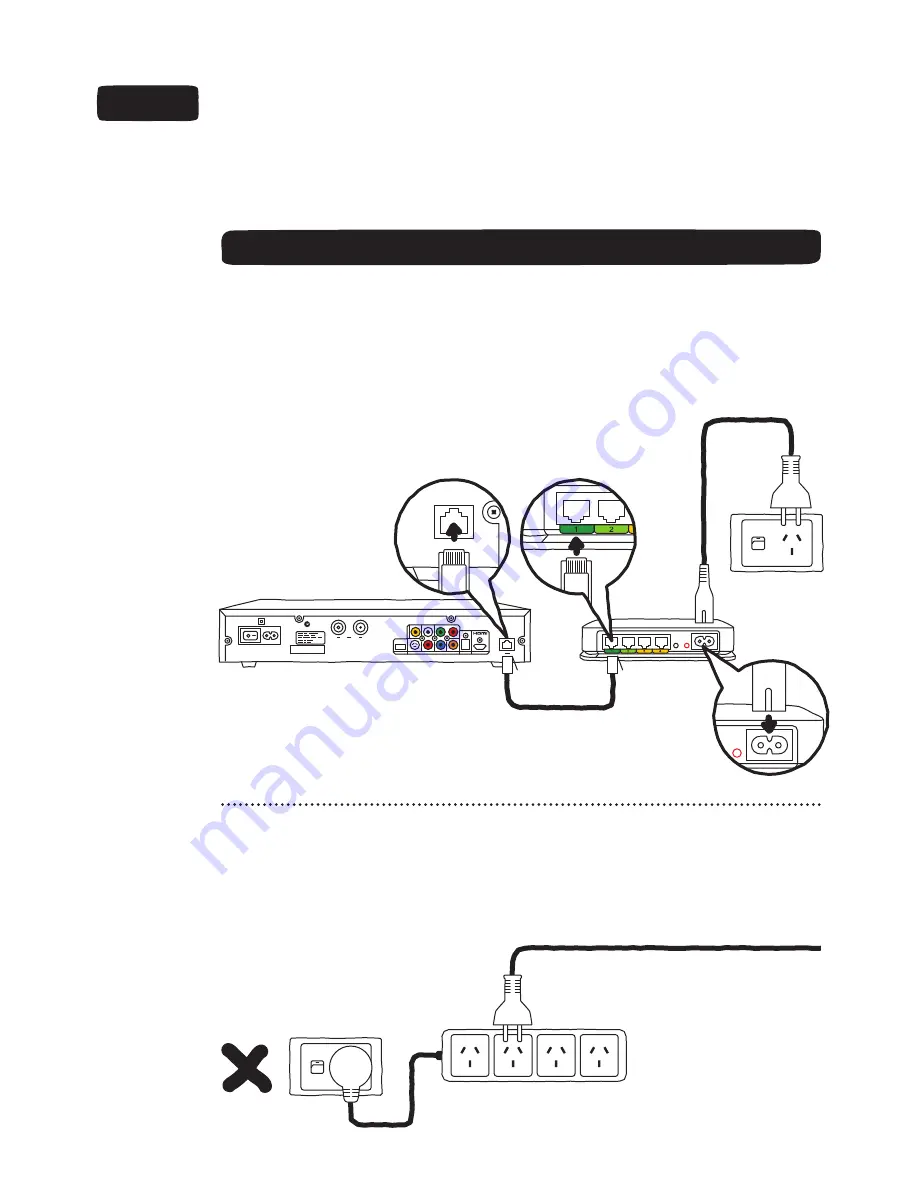
STEP 2
HOOK UP THE
BLACK ADAPTOR TO
THE SET TOP BOX
BITS YOU’LL NEED:
C.
BLACK ADAPTOR
D.
POWER CORD
E.
ETHERNET CABLE
Go to the room with your Set Top Box and TV.
Plug one end of the Ethernet Cable
(E)
into the port labelled
‘1’
(dark green colour) on
the Black Adaptor
(C)
.
Plug the other end into the port labelled
‘RJ45’
on the back of the Optus TV Set Top Box.
Plug the Power Cord
(D)
into the Black Adaptor
(C)
. Plug the other end into a power
point near the Set Top Box.
IF YOU’RE USING POWER BOARDS
DON’T
plug the Power Cord
(D)
directly into a power board
unless
it is plugged into the
1st power socket closest to the cord.
DON’T
plug the Power Cord
(D)
directly into a surge-protected power board.
(D)
POWER BOARD
RJ45
(E)
(D)
(C)
SET TOP BOX


























