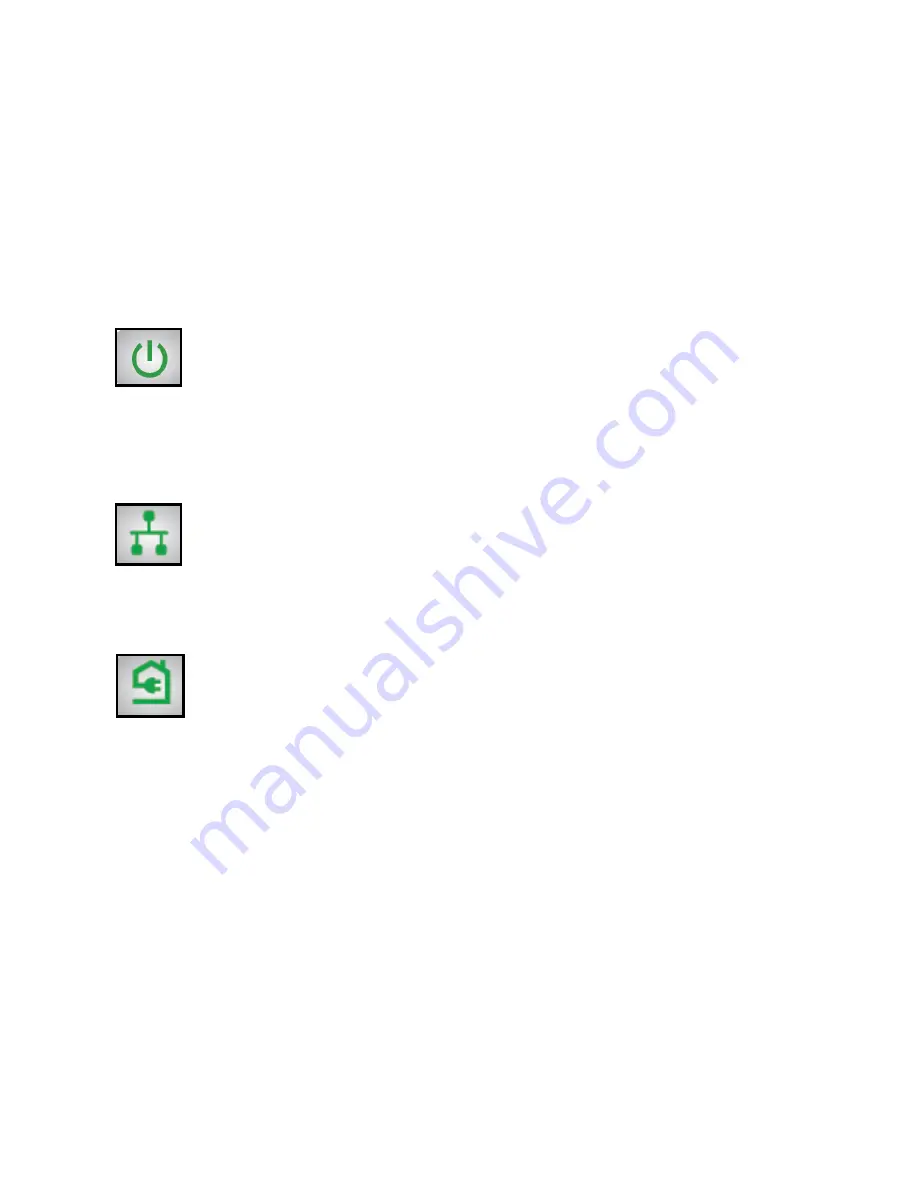
5
Extra Outlet
For information on outlet ratings and safety information, see
Safety Information
on page 12.
Power LED
Solid green
. The electrical power is on.
Blinking amber
. The adapter is in power saving mode.
Blinking green
. The adapter is in the process of setting up
security.
Off
. The adapter is not receiving electrical power.
Ethernet LED
Solid
. The Ethernet port is linked.
Off
. No Ethernet connection is detected.
Pick A Plug LED
The Pick A Plug feature lets you pick the electrical outlet with
the strongest link rate, indicated by the color displayed by the
LED:
Solid
. The adapter is connected to a Powerline network.
•
Green
. Link rate > 80 Mbps (best)
•
Amber
. Link rate > 50 and < 80 Mbps (better)
•
Red
. Link rate < 50 Mbps (good)
Off
. The adapter has not found any other compatible
Powerline devices using the same encryption key.


































