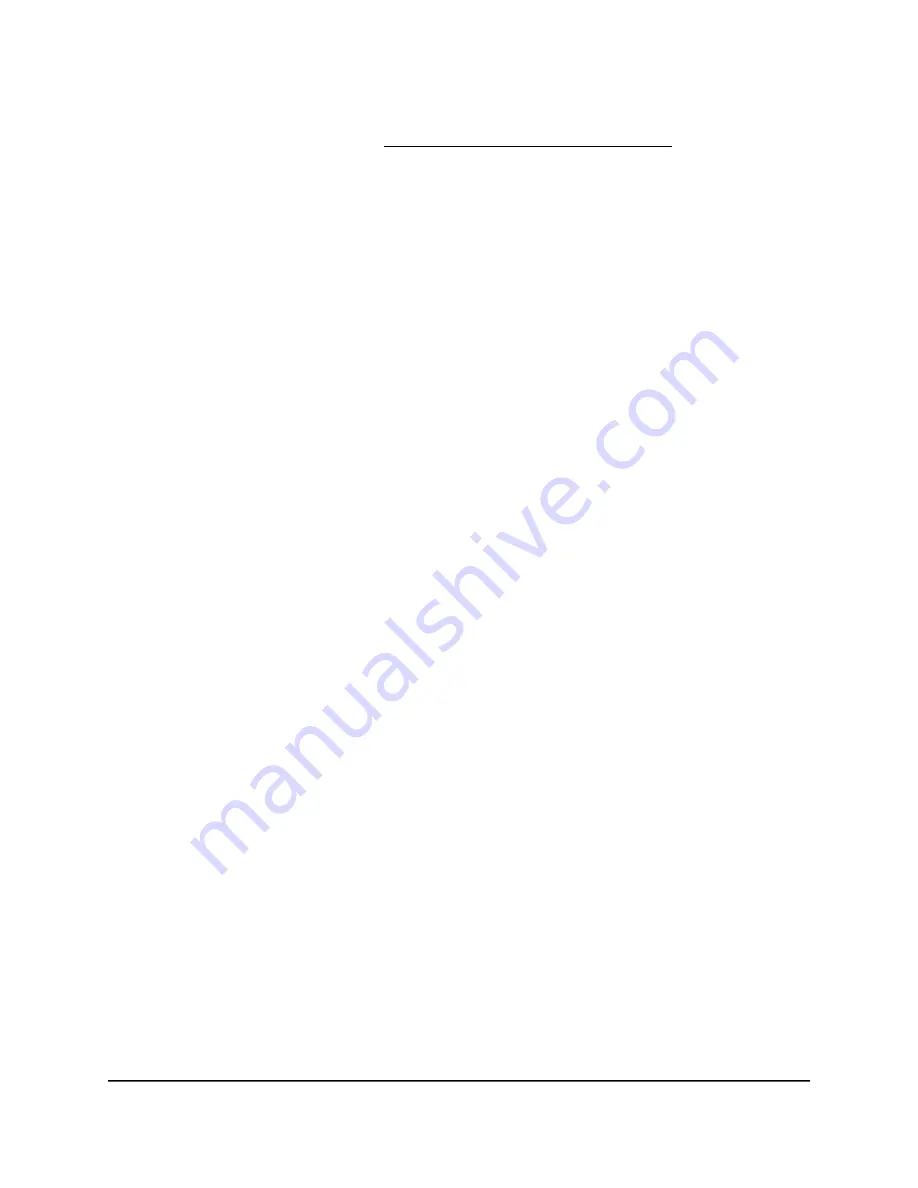
If your browser does not display a login window but displays a security warning and
does not let you proceed, see Resolve a browser security warning on page 27.
3. Enter the admin user name and password.
The user name is admin. The password is the one that you specified the first time
that you logged in. The user name and password are case-sensitive.
The BASIC Home page displays.
4. Select ADVANCED > Advanced Setup > VLAN/Bridge Settings.
The VLAN/IPTV Setup page displays.
5. Select the Enable VLAN/Bridge Setup check box.
The page expands.
6. Select the By bridge group radio button.
7. In the Wired Ports section, select the Ethernet port on the router to which your
device is connected.
8. To enable the VLAN ID, select the Enable VLAN ID check box and enter a value
from 1 to 4094.
9. Click the Apply button.
Your settings are saved.
Set up a bridge for a VLAN profile
If the devices that are connected to the router’s Ethernet LAN ports include an IPTV
device, your ISP might require you to set up a bridge for a VLAN profile for the router’s
Internet interface.
If you are subscribed to IPTV service, the router might require a VLAN profile to
distinguish between the Internet traffic and the IPTV traffic. A bridge with a VLAN profile
prevents packets that are sent between the IPTV device and the router’s Internet port
from being processed through the router’s Network Address Translation (NAT) service.
You can add a VLAN profile to a bridge, and then assign VLAN IDs and priority values
to the VLAN profile.
The Orbi Pro base can be in either Router or AP mode.
To add a VLAN profile and enable the bridge:
1. Launch a web browser from a computer or mobile device that is connected to your
Orbi network.
2. Enter orbilogin.com.
A login window displays.
User Manual
116
Manage the LAN, WAN, and
WiFi Settings
Orbi Pro Router Model SRR60 and Orbi Pro Satellite Model SRS60






























