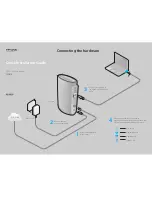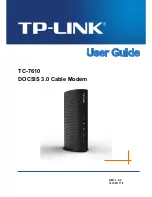Calling Number Display
Calling Number Display (CND) means that when you make a call, your number will be sent to the phone of the
person you are calling.
If they have a display phone they will be able to see your number. If they don’t have a display phone, they can
tell you were the last caller by using a call return feature.
Optus Local CND is automatically blocked. However, you can choose to unblock CND and to send your phone
number. This means that when you make calls, friends and family instantly know it’s you. Or if they are on
another call, they can see you are trying to get through and can call you back.
Note: Your number will be automatically sent when a call is placed to an Emergency Service Number. This is
regardless of your CND status.
CALLING NUMBER DISPLAY
5
HOW TO CONTROL SENDING YOUR NUMBER
There are two ways to control sending your number:
1. You can permanently send your number.
Simply phone Optus Customer Service on 133 937 and make the request.
2. You can send your number on a per call basis.
Dial 1832, wait for dial tone and then dial the number you wish to call.
When you send your number permanently:
•
People will know it’s you, as they’ll see your phone number before they answer your call.
•
If you want to block your number for a particular call, simply dial 1831,wait for dial tone and then dial
the number you wish to call.
•
If at any time, you want to change your selection so that you permanently block your number, you can
do so by phoning Optus Customer Service.
How to check your CND Status
To find out whether your number is being displayed when you make a call, please call 1300 554 536.
A recorded announcement will tell you whether your phone number is currently displaying to
people you call.
4114645E 0411 166323.indd 5
7/04/11 10:40 AM