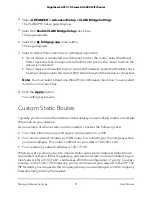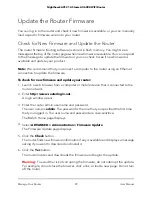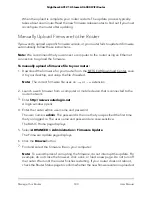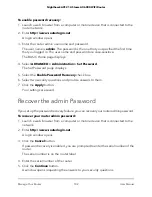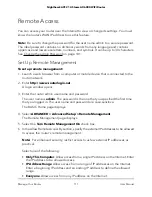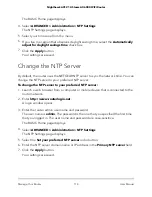Update the Router Firmware
You can log in to the router and check if new firmware is available, or you can manually
load a specific firmware version to your router.
Check for New Firmware and Update the Router
The router firmware (routing software) is stored in flash memory. You might see a
message at the top of the router pages when new firmware is available. You can respond
to that message to update the firmware or you can check to see if new firmware is
available and update your product.
Note:
We recommend that you connect a computer to the router using an Ethernet
connection to update the firmware.
To check for new firmware and update your router:
1. Launch a web browser from a computer or mobile device that is connected to the
router network.
2. Enter
http://www.routerlogin.net
.
A login window opens.
3. Enter the router admin user name and password.
The user name is
admin
. The password is the one that you specified the first time
that you logged in. The user name and password are case-sensitive.
The BASIC Home page displays.
4. Select
ADVANCED > Administration > Firmware Update
.
The Firmware Update page displays.
5. Click the
Check
button.
The router finds new firmware information if any is available and displays a message
asking if you want to download and install it.
6. Click the
Yes
button.
The router locates and downloads the firmware and begins the update.
Warning:
To avoid the risk of corrupting the firmware, do not interrupt the update.
For example, do not close the browser, click a link, or load a new page. Do not turn
off the router.
User Manual
99
Manage Your Router
Nighthawk AX12 12-Steam AX6000 WiFi Router