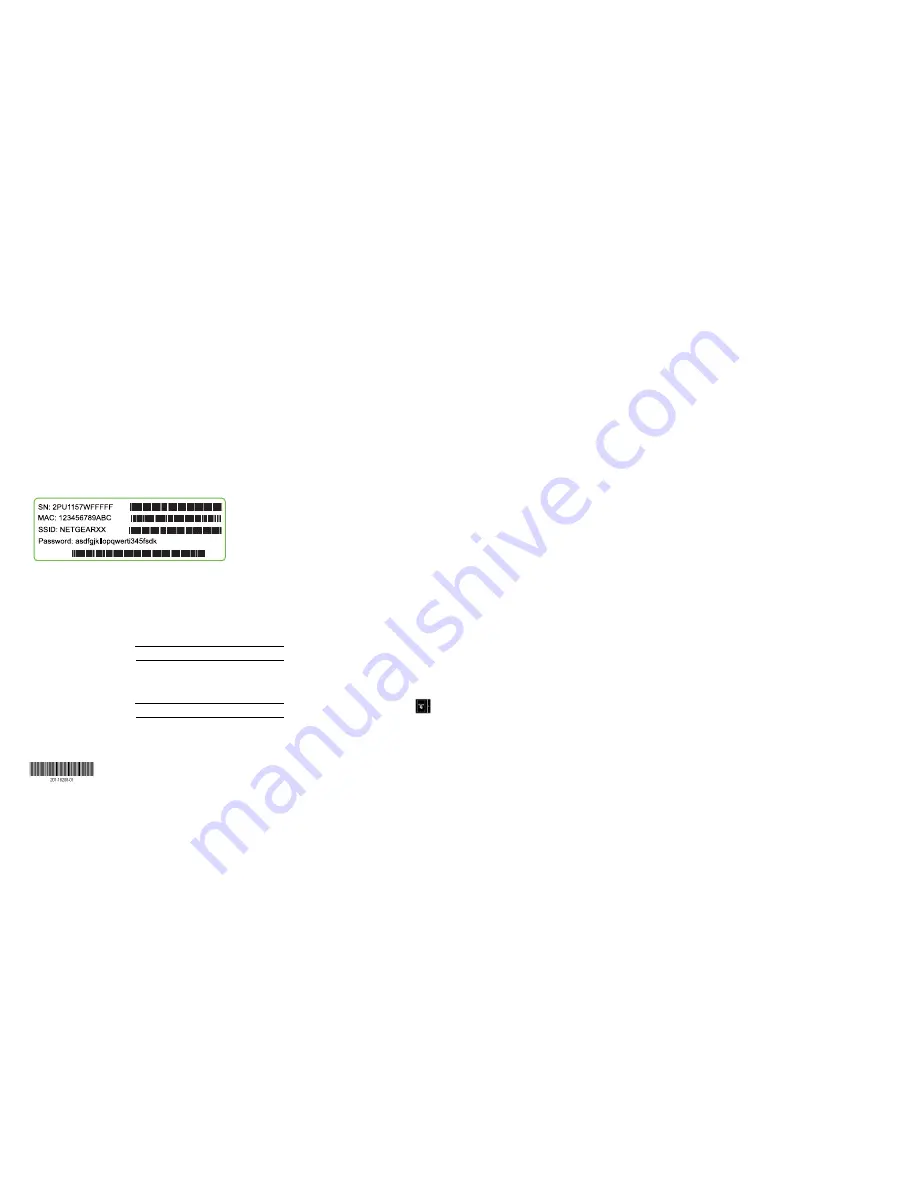
October 2014
NETGEAR, Inc.
350 East Plumeria Drive
San Jose, CA 95134, USA
NETGEAR, the NETGEAR logo, and Connect with Innovation are trademarks and/or registered
trademarks of NETGEAR, Inc. and/or its subsidiaries in the United States and/or other countries.
Information is subject to change without notice. © NETGEAR, Inc. All rights reserved.
WiFi Network Name and Password
The preset WiFi network name (SSID) and password (network key) are
unique to your router, like a serial number. Because the router automatically
uses WiFi security, you don’t need to set it up. The WiFi settings are on the
white label on the router.
NETGEAR recommends that you use the preset WiFi settings because you
can check the label if you forget them. NETGEAR genie lets you change
these settings. If you do so, write down the new WiFi settings and store
them in a safe place.
Find the preset WiFi settings on your router and record them here:
WiFi network name (SSID)
Network key (password)
If you change the WiFi settings, write the new settings here for easy
reference and store this booklet in a safe place.
WiFi network name (SSID)
Network key (password)
Join the WiFi Network
To connect your computer or WiFi device (such as a smartphone or gaming
device) to your router’s WiFi network, you can use either the manual
method or the Wi-Fi Protected Setup (WPS) method.
Manual Method
1. Open the software utility that manages your WiFi connections on the
computer or WiFi device that you want to connect to your router.
This utility scans for all wireless networks in your area.
2. Find and select your router’s WiFi network name (SSID).
The SSID is on the product label.
3. Enter the router’s password (or your custom password if you changed
it) and click the
Connect
button.
The password is on the product label.
4. Repeat Step 1 through Step 3 to add other computers or WiFi devices.
WPS Method
If your computer or WiFi device supports WPS, you can use WPS to join
the modem router’s WiFi network. For help with the
WPS
button on your
computer or WiFi device, check the instructions or online help that came
with that computer or WiFi device. Some older equipment cannot use WPS.
Note:
WPS does not support WEP security. If you are using WEP security,
use the manual method.
1. Press the
WPS
button
on the router.
2. Within two minutes, on your computer or WiFi device, press its
WPS
button or click its onscreen
WPS
button.
The computer or WiFi device connects to your router’s WiFi network.
3. Repeat this process to add other computers or WiFi devices to the
network.
Support
Thank you for purchasing this NETGEAR product.
After installing your device, locate the serial number on the label of your
product and use it to register your product at
https://my.netgear.com
.
You must register your product before you can use NETGEAR telephone
support. NETGEAR recommends registering your product through the NETGEAR
website. For product updates and web support, visit
http://support.netgear.com
.
NETGEAR recommends that you use only the official NETGEAR support
resources.
You can get the user manual online at
http://downloadcenter.netgear.com
or
through a link in the product’s user interface.
For the current EU Declaration of Conformity, visit
http://support.netgear.com/app/answers/detail/a_id/11621/
.
For regulatory compliance information, visit
http://www.netgear.com/about/regulatory/
.
See the regulatory compliance document before connecting the power supply.




















