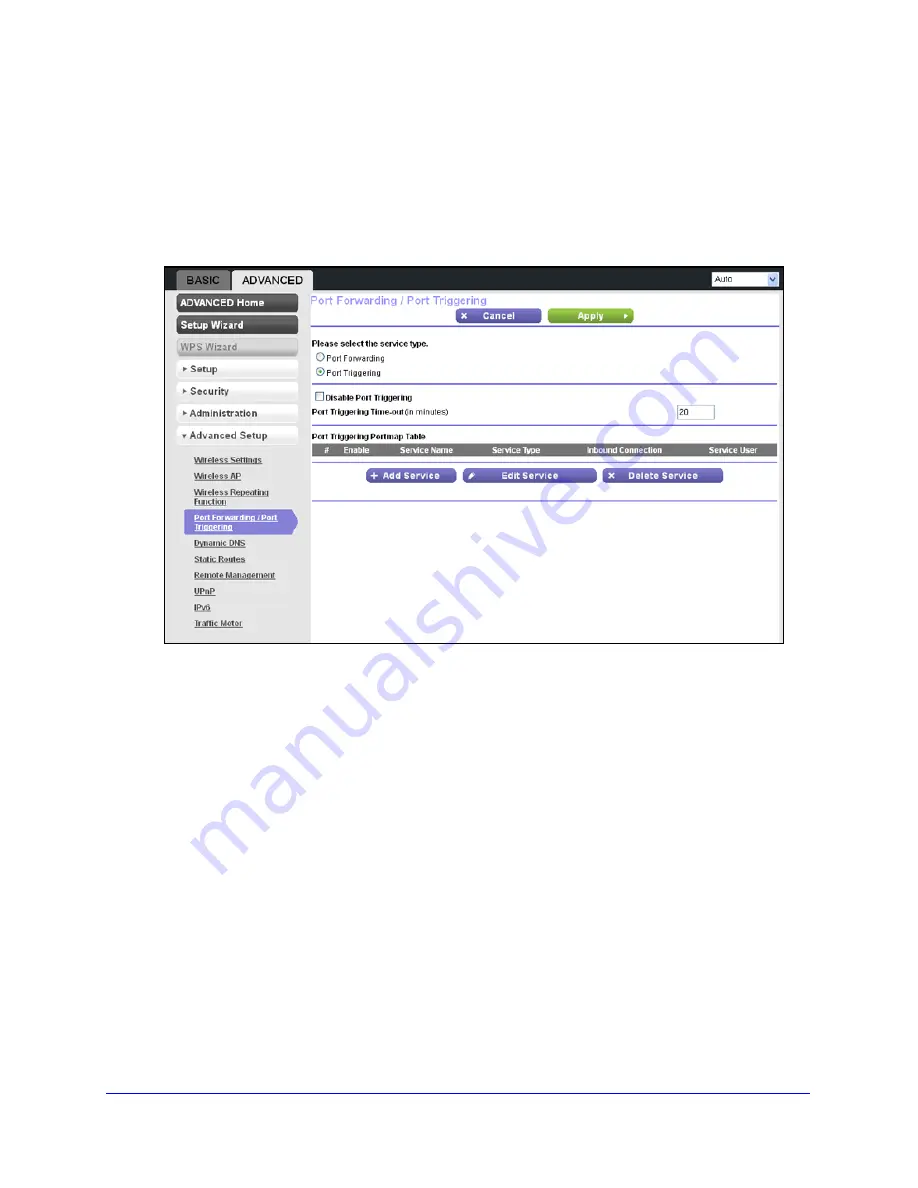
Advanced Settings
94
N300 Wireless Router WNR2000v4
To set up port triggering:
1.
Select
Advanced > Advanced Setup > Port Forwarding / Port Triggering
.
The Port Forwarding / Port Triggering screen displays.
2.
Select the
Port Triggering
radio button.
The screen adjusts to display the port triggering information:
3.
Clear the
Disable Port Triggering
check box if it is selected.
Note:
If the Disable Port Triggering check box is selected after you configure
port triggering, port triggering is disabled. However, any port triggering
configuration information you added to the router is retained even though it is
not used.
4.
In the Port Triggering Time-out field, enter a value up to 9999 minutes.
The default value is 20 minutes. This value controls the inactivity timer for the designated
inbound ports. The inbound ports close when the inactivity time expires because the
router cannot detect when the application has terminated.
5.
Click the
Add Service
button.
















































