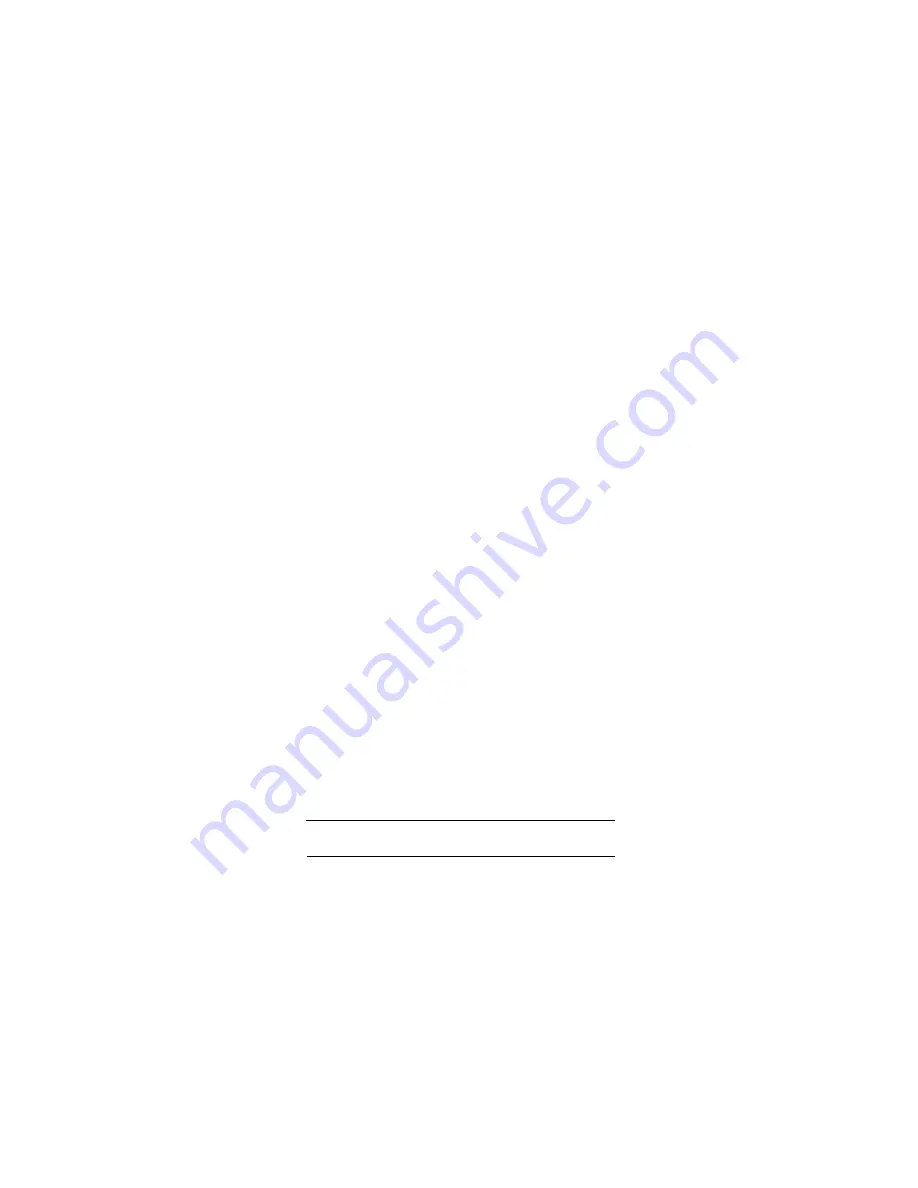
Gather ISP Configuration Information for
Your Working Connection to the Internet
Later in the setup process you’ll need to configure the router to work with your network. A
Setup Wizard
is available to help you through this procedure. Alternatively, you can configure
the router yourself using information that you can get from your computer or your ISP about
your current Internet connection.
This page and the next page include blanks for you to fill in and refer to later. To get the
needed information from your computer:
•
Windows 95/98/Me:
Open the
Network
control panel, select a TCP/IP entry, and click
Properties
.
•
Windows 2000/XP:
Open
Local Area Network Connection
and click
Properties
.
•
Macintosh®
: Open the TCP/IP (or Network) control panel.
Host and Domain Names
Some ISPs use a specific host or domain name—like
CCA7324-A
or
home
. If you haven’t
been given specific information about host or domain names then use the following examples
as a guide:
•
If your main e-mail account with your ISP is [email protected], then use
aaa
as your host
name. (Your ISP might call this your account, user, host, computer or system name.)
•
If your ISP’s mail server is mail.xxx.yyy.com, then use
xxx.yyy.com
as the domain name.
ISP Account name:
ISP Domain name:
5
Your ISP should have provided you with a summary sheet of all the information needed to connect your
computer to the Internet. Additionally, the
NETGEAR Router ISP Guide
gives the requirements for many
ISPs. If you cannot locate the information, you’ll have to contact your ISP.
NETGEAR MR814_QCard-final.qxd 7/11/02 10:58 AM Page 7



















