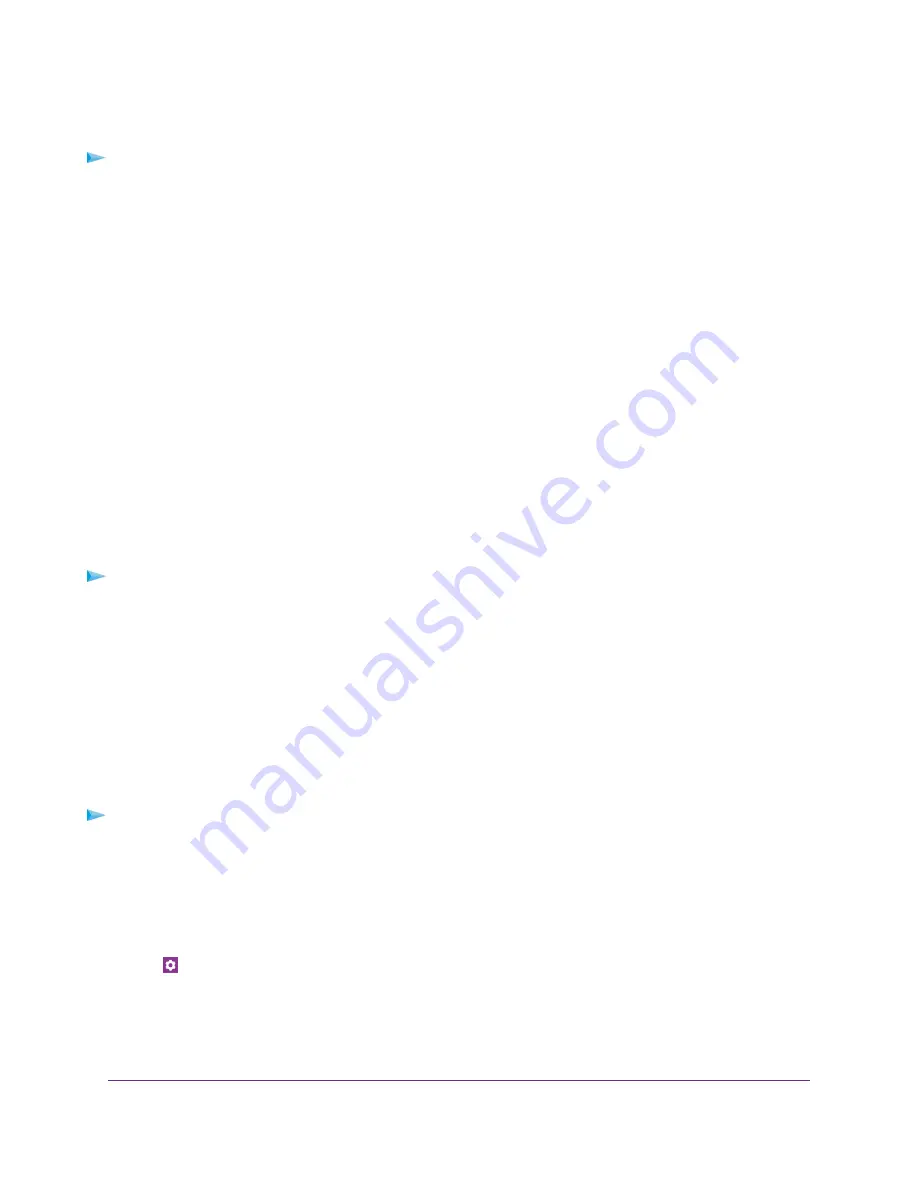
View the Connected Devices From a Web Browser
To view the connected devices from the mobile router web page:
1.
From a computer that is connected to your network, launch a web browser.
2.
Enter http://192.168.1.1.
A login page displays.
3.
Enter the administrator login password.
The password is case-sensitive.
A list of devices connected to the WiFi network displays on the dashboard.
If you notice a WiFi device that you do not recognize, you can block that device from connecting to your
WiFi network.
Update the Mobile Router Firmware
The mobile router automatically checks for new firmware updates. If an update becomes available, the
mobile router displays an alert. You can also check for updates manually without receiving an alert.
Update Firmware From an Alert
To update the firmware:
1.
Open the alert.
2.
Click the Download button.
When the download completes, the mobile router displays an alert with an Install now button.
3.
Click the Install now button.
The update installs. The mobile router reboots automatically and uses the new software.
Update Firmware From the NETGEAR Mobile App
To update firmware using the NETGEAR Mobile app:
1.
On your smartphone, connect to the mobile router’s WiFi network.
2.
Launch the NETGEAR Mobile app.
3.
Swipe down.
The dashboard displays.
4.
Tap
Settings
5.
Tap Firmware.
The Firmware page displays.
6.
Tap CHECK FOR UPDATE.
Manage Your Mobile Router Network
66
Nighthawk LTE Mobile Hotspot Router Model MR1100






























