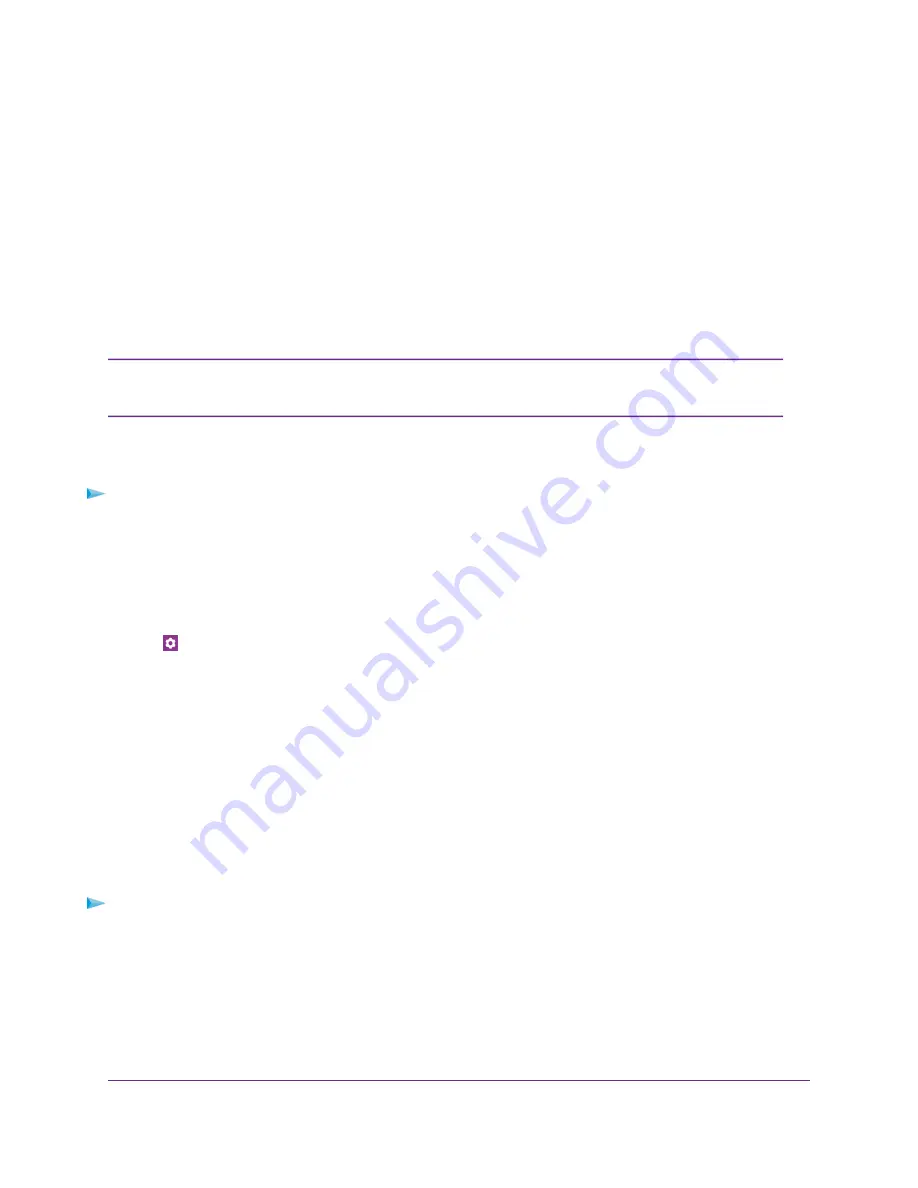
Select a WiFi Profile
You can view or change the mobile router WiFi settings. The following WiFi profiles are available:
•
Dual-band WiFi (2.4 GHz and 5 GHz) . Connect 2.4 GHz and 5 GHz devices to transfer data at higher
throughputs.
•
2.4 GHz WiFi. Use only the 2.4 GHz WiFi band.
•
5 GHz WiFi. Use only the 5 GHz WiFi band.
•
Turn Off WiFi . This turns off the WiFi signal from the mobile router. With this setting, you can only
connect to the mobile router with a tethered USB connection.
When you change WiFi settings, any devices connected to the mobile router are
disconnected and might need to be reconnected.
Note
Select a WiFi Profile From the NETGEAR Mobile App
To select a WiFi profile:
1.
On your smartphone, connect to the mobile router’s WiFi network.
2.
Launch the NETGEAR Mobile app.
3.
Swipe down.
The dashboard displays.
4.
Tap
Settings.
5.
Tap WiFi.
6.
Tap WiFi Profiles.
The WiFi Profiles displays.
7.
Tap a WiFi network to select it.
8.
Tap SAVE.
Your settings are saved.
Select a WiFi Profile From a Web Browser
To select a WiFi profile:
1.
From a computer that is connected to your network, launch a web browser.
2.
Enter http://192.168.1.1.
A login page displays.
3.
Enter the administrator login password.
The password is case-sensitive.
Specify Mobile Router Network Settings
49
Nighthawk LTE Mobile Hotspot Router Model MR1100






























