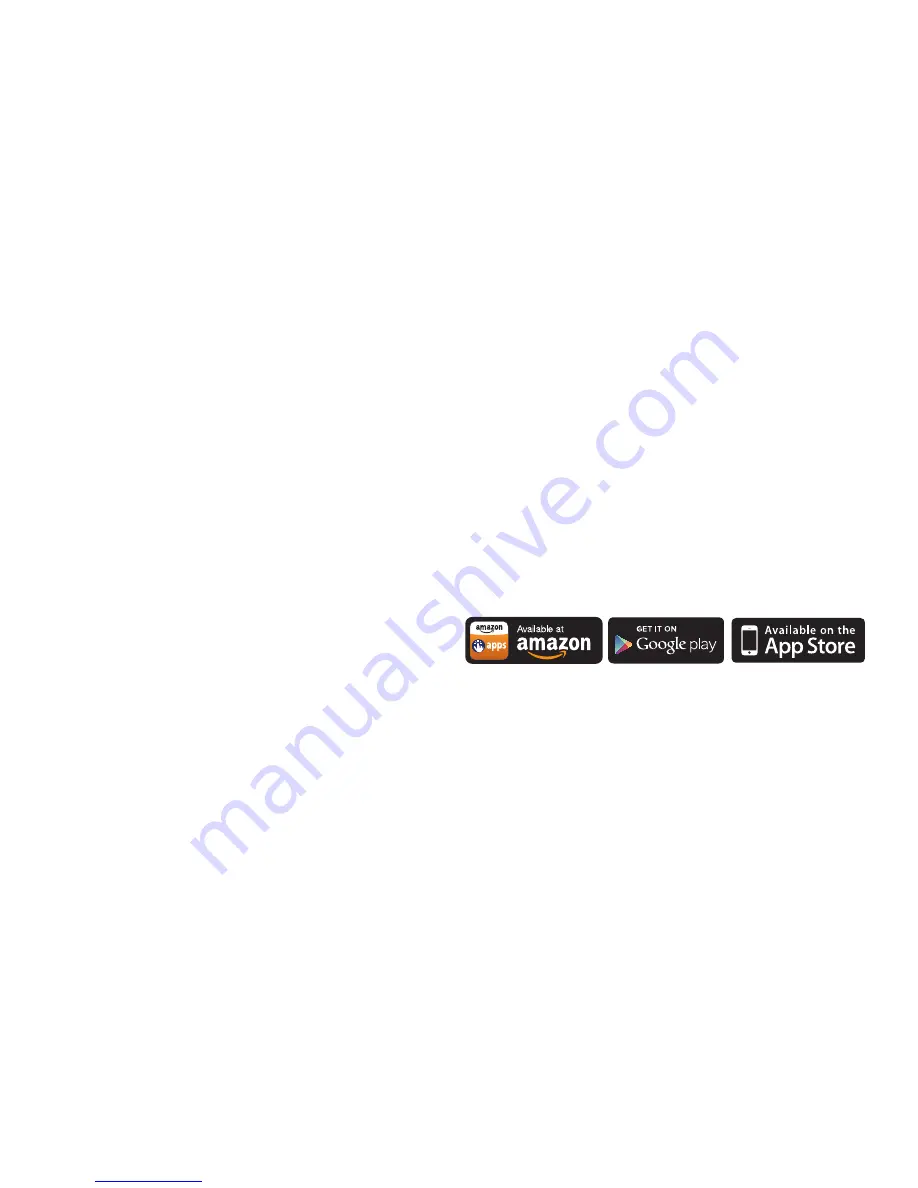
12
TOOLS & RESOURCES
•
Web
–
Go to
virginmobileusa.com/help-support
to access troubleshooting, view the comprehensive
User Guide
online, and other resources.
•
Updates
– Your Mingle™ Mobile Hotspot
must be activated prior to receiving
updates. You can access updates from
your Mingle Manager.
•
Device Help
– From the Mingle Manager home
page on your computer, click
Support
, then click
User Guide
.
•
NETGEAR AirCard Watcher App
- Download
the complimentary mobile app from
www.netgear.com/AirCardApps
. Use this
app to view your connection, settings, and
data usage from your smartphone or tablet.
To manage all hotspot settings, go to the
homepage (
http://MingleHotSpot
or
http://aircard.hotspot
).
Downloaded from
www.Manualslib.com
manuals search engine
































