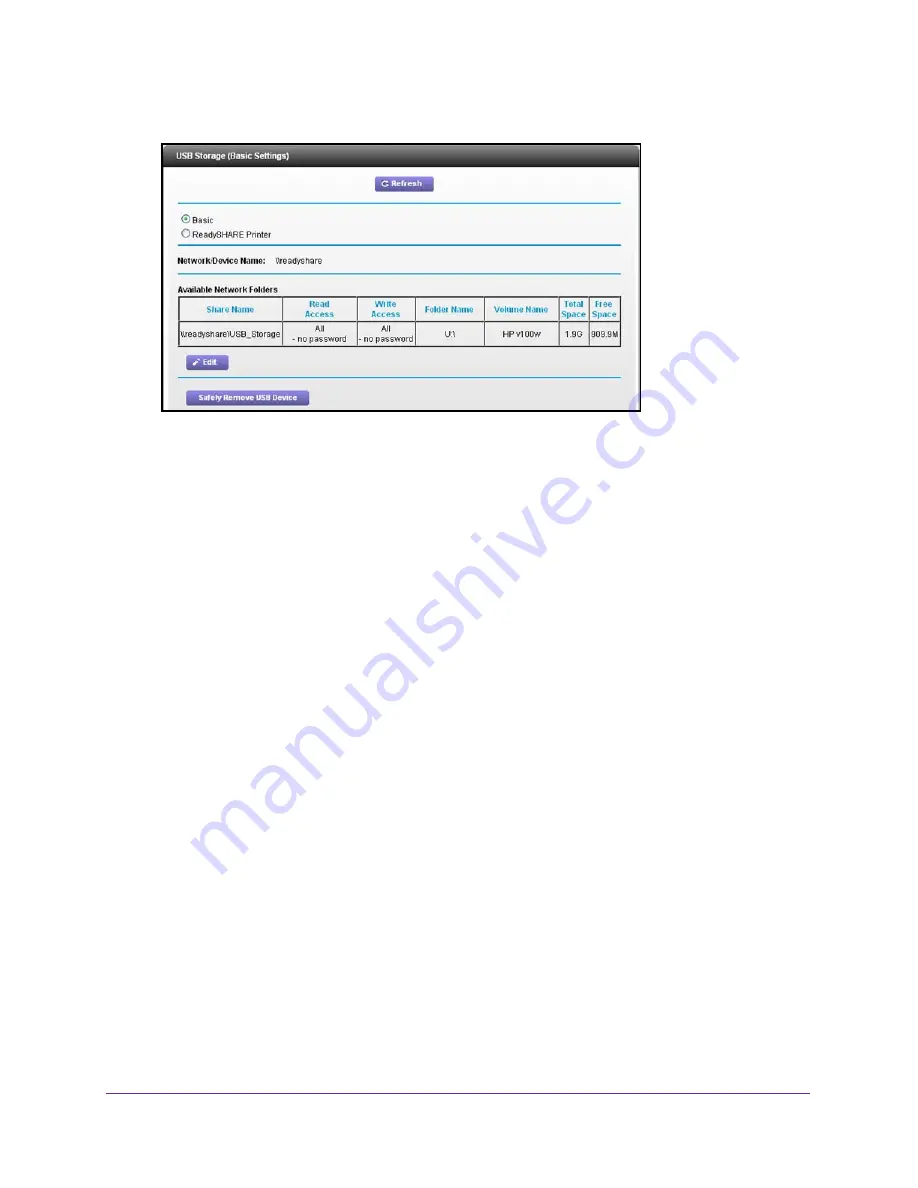
USB Storage
73
U.S. Cellular® 4G LTE™ Router (LG2200D)
4.
Select
BASIC > ReadySHARE
.
By default, the Basic radio button is selected, and the screen displays a USB storage
device if it is attached to the router USB port.
If you logged in to the router before you connected your USB device, you might not see
your USB device in this screen. If this happens, log out and then log back in.
5.
To view the files and folders on the USB device, click the network device name or the share
name.
6.
To view more detail or to change the USB device settings, click the
Edit
button.
The USB Storage (Advanced Settings) screen displays. For more information, see
USB
Storage Device Network and Access Settings
on page
73.
USB Storage Device Network and Access Settings
You can set up the device name, workgroups, and network folders for your USB device.
To view or change the USB storage advanced settings:
1.
Launch an Internet browser from a computer or wireless device that is connected to the
network.
2.
Enter
http://www.routerlogin.net
or
http://www.routerlogin.com
.
A login screen displays.
3.
Enter the router user name and password.
The user name is
admin
. The default password is
password
. The user name and
password are case-sensitive.
The BASIC Home screen displays.






























