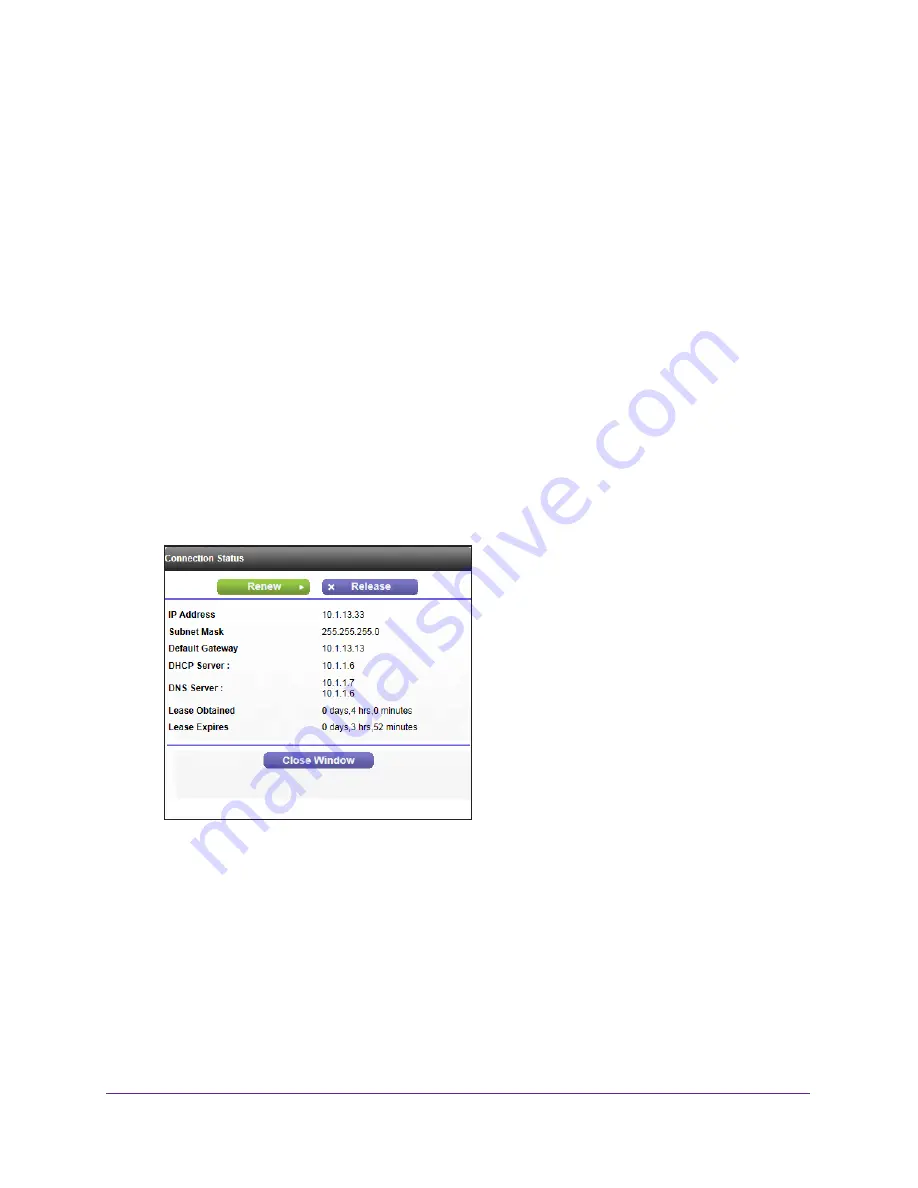
Monitoring
75
JNR1010v2 N150 Wireless Router
•
Poll Interval
. The interval at which the statistics are updated on this screen.
4.
To change the polling frequency, enter a time in seconds in the
Poll Interval
field, and click
the
Set Interval
button.
5.
To stop the polling entirely, click the
Stop
button.
Connection Status
The content of this screen depends on the type of connection. For example, different
information is shown for a PPPoE connection than for a DHCP connection.
To view the connection status:
1.
Log in to the router.
For more information, see
Log In to Your Router After Installation
on page
18.
2.
Click the
ADVANCED
tab.
The Router Status screen displays.
3.
In the Internet Port pane, click the
Connection Status
button.
The Connection Status pop-up screen displays. The following figure shows the
connection status information for a DHCP connection.
The content of the Connection Status pop-up screen depends on the type of connection.
You can start new connections and end existing connections from this screen.
The following list describes the different types of connections and the associated settings
that display on the Connection Status pop-up screen:
•
DHCP connection
:
The following information displays for a DHCP connection:
-
IP Address
. The IP address that is assigned to the router.
-
Subnet Mask
. The subnet mask that is assigned to the router.






























