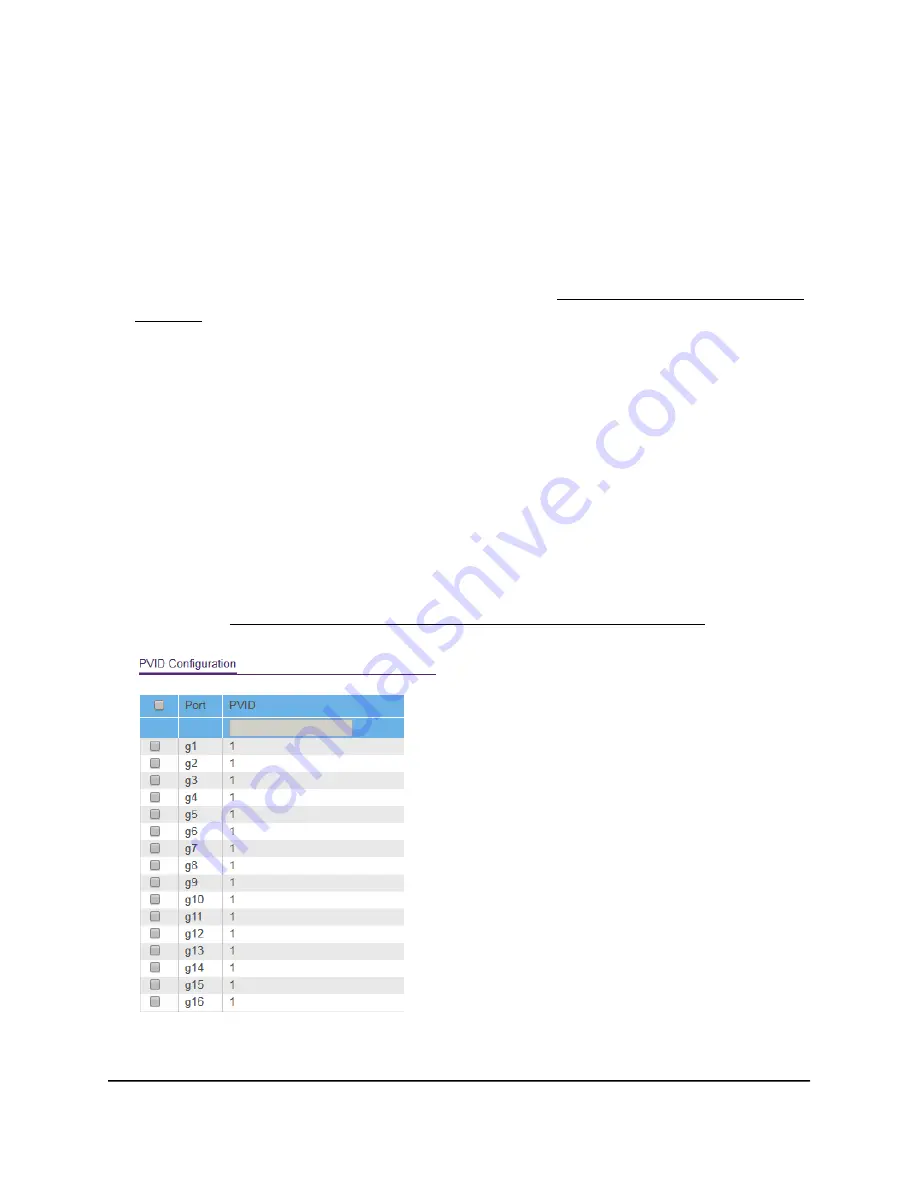
To assign a PVID to one or more ports:
1. Connect your computer to the same network as the switch.
You can use a WiFi or wired network connection, or connect directly to a switch that
is off-network using an Ethernet cable.
2. Launch a web browser.
3. In the address field of your web browser, enter the IP address of the switch.
If you do not know the IP address of the switch, see Access the switch using a web
browser on page 7.
The login page displays.
4. Enter the switch password.
The default password is password. The password is case-sensitive.
The Switch Information page displays.
5. Select VLAN > 802.1Q > Advanced > VLAN Configuration.
The Advanced 802.1Q VLAN Status page displays. The menu on the left displays
more options.
6. Select Port PVID.
You can select Port PVID only if you already enabled the advanced 802.1Q VLAN
option (see Create 802.1Q-based VLANs in an advanced configuration on page 21).
7. Select one or more ports.
User Manual
25
Use VLANS for Traffic
Segmentation
48-Port Gigabit Ethernet Plus Switch with 2 SFP Ports Model GS750E






























