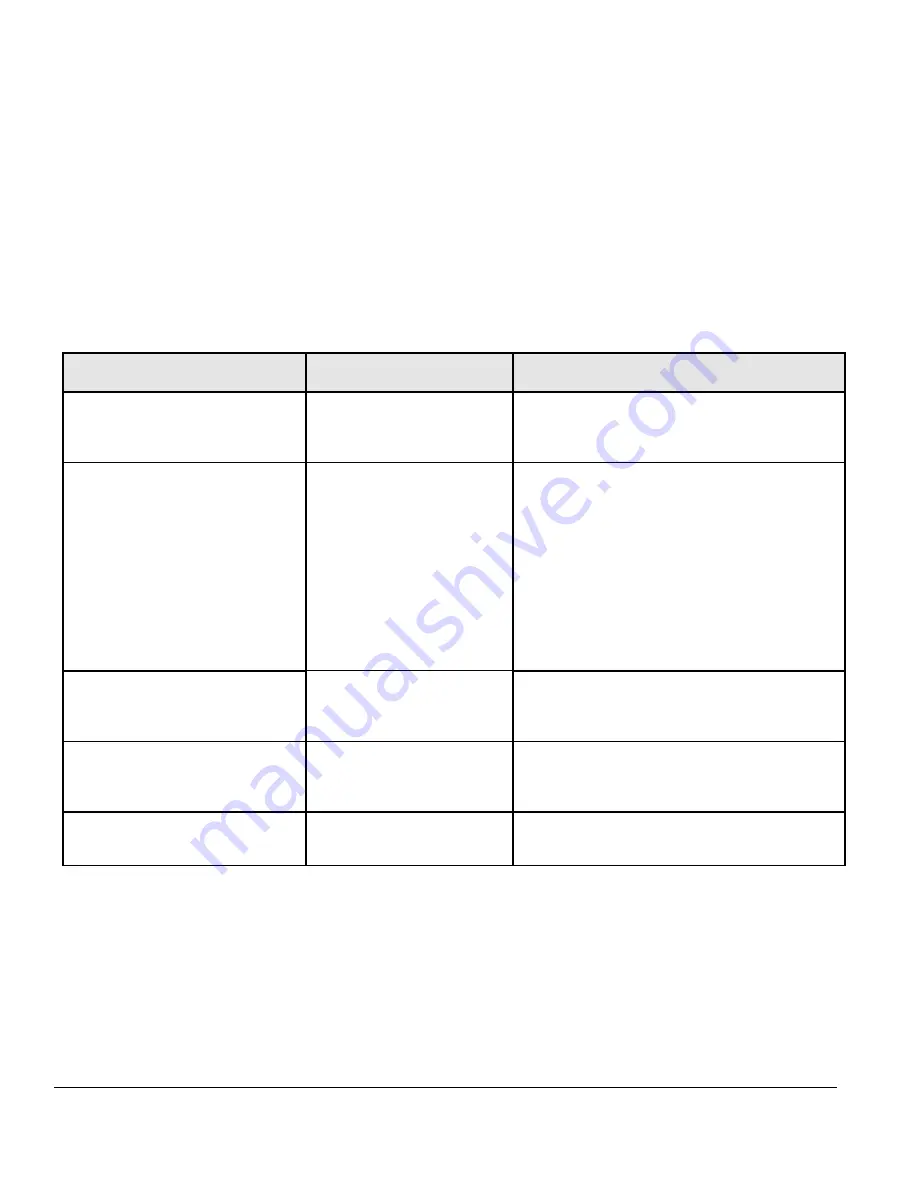
Page 23 of 24
APPENDIX B: TROUBLESHOOTING
This chapter provides information about troubleshooting the NETGEAR Model FSM7352PS Layer 3
Managed Stackable Fast Ethernet Switch. Topics include:
Troubleshooting chart
Additional troubleshooting suggestions
Troubleshooting Chart
Table B-1 lists symptoms, causes, and solutions of possible problems.
Table B-1. Troubleshooting Chart
Symptom
Cause
Solution
Power LED is off.
No power is received
Check the power cord connections for the
switch at the switch and the connected device.
Make sure all cables used are correct and
comply with Ethernet specifications.
Link LED is off or intermittent.
Port connection is not
working.
Check the crimp on the connectors and make
sure that the plug is properly inserted and
locked into the port at both the switch and the
connecting device.
Make sure all cables used are correct and
comply with Ethernet specifications. See
Appendix D.
Check for a defective adapter card, cable, or
port by testing them in an alternate
environment where all products are functioning.
File transfer is slow or
performance degradation is a
problem.
Half- or full-duplex setting
on the switch and the
connected device are not
the same.
Make sure the attached device is set to auto
negotiate.
Check System message log.
A segment or device is not
recognized as part of the network.
One or more devices are not
properly connected, or
cabling does not meet
Ethernet guidelines.
Verify that the cabling is correct. Be sure all
connectors are securely positioned in the
required ports. Equipment may have been
accidentally disconnected.
ACT LED is flashing continuously
on all connected ports and the
network is disabled
A network loop (redundant
path) has been created (see
Figure 2-3).
Break the loop by ensuring that there is only
one path from any networked device to any
other networked device.
Additional Troubleshooting Suggestions
If the suggestions in Table B-1 do not resolve your problem, refer to the troubleshooting suggestions in this
section.
Network Adapter Cards
Make sure the network adapter cards installed in the PCs are in working condition and the software driver
has been installed.

















