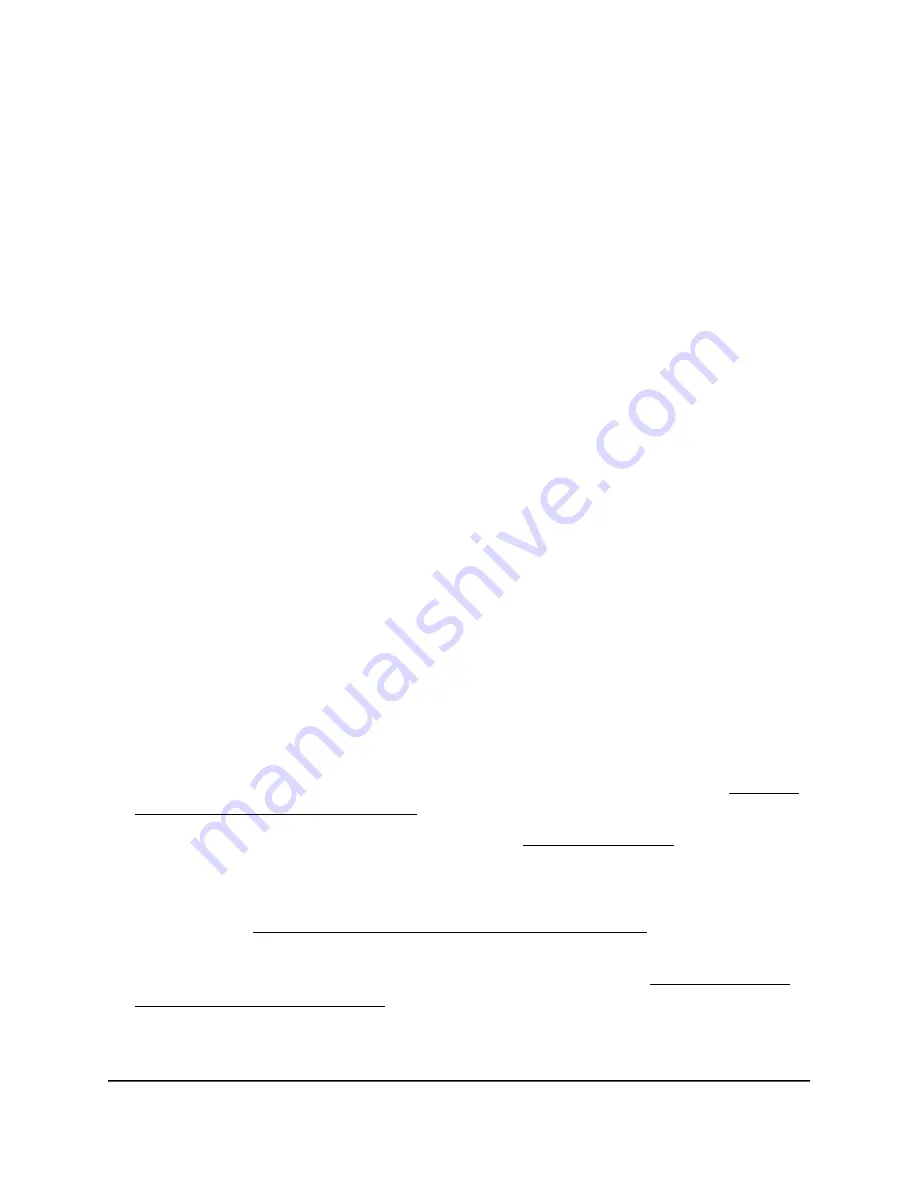
Install your extender in extender mode
To install your extender in extender mode, you must set the Access Point/Extender
switch to Extender, place and power on your extender, and then connect your extender
to an existing WiFi network.
Place the extender and apply power
To place the extender and apply power:
1. Set the Access Point/Extender switch to Extender.
2. For the initial setup, place your extender in the same room as your WiFi router.
3. Plug the extender into an electrical outlet.
4. Wait for the Power LED to light amber and then turn green.
This might take up to two minutes. If the Power LED does not light, press the Power
On/Off button on the extender.
Connect the extender to an existing WiFi network
To extend the range of your WiFi network, you must connect the extender to your
existing WiFi network.
Note: If your router’s WiFi security is set to WPA enterprise or WPA2 enterprise, your
extender can’t connect to your router. You must change your router’s WiFi security
setting.
You can connect the extender in one of two ways:
•
Connect with the NETGEAR Nightawk app. For more information, see Connect
with the NETGEAR Nighthawk app on page 11
•
Connect with WPS. For more information, see Connect with WPS on page 12.
Note: WPS does not support WEP network security or a hidden SSID network. If
your router WiFi network uses WEP security or its SSID is hidden, follow the
instructions in Connect with the NETGEAR installation assistant on page 13.
•
Connect with web browser setup. For more information, see Connect with the
NETGEAR installation assistant on page 13.
User Manual
10
Get started
AC1900 WiFi Mesh Extender

























