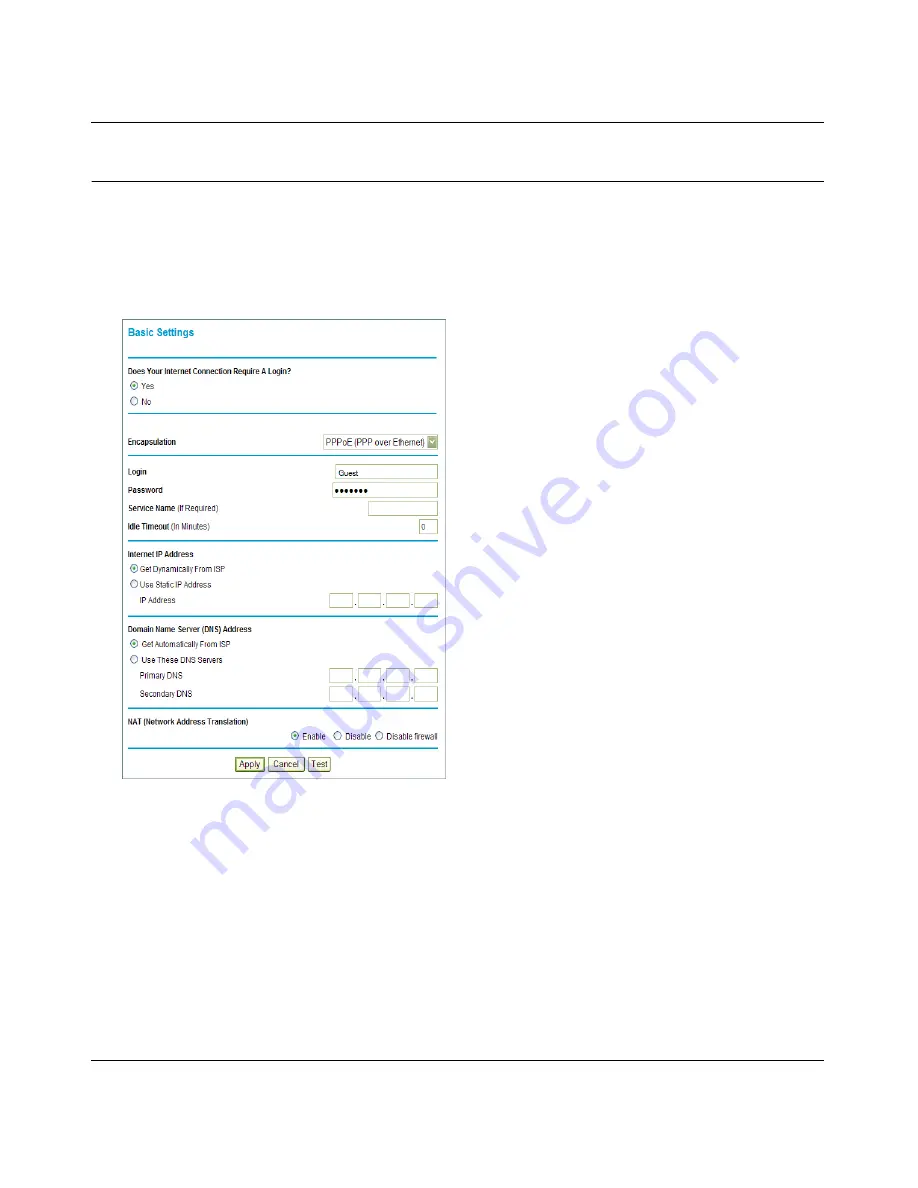
RangeMax Dual Band Wireless-N Modem Router DGND3300 User Manual
1-5
Configuring Your Internet Connection
v1.0, January 2010
Viewing or Manually Configuring Your ISP Settings
To view or configure the basic settings:
1.
Log in to the modem router as described in
“Logging In to Your Modem Router” on page 1-2
.
2.
Select Basic Settings from the modem router menu to display the Basic Settings screen:
3.
Select
Yes
or
No
depending on whether your ISP requires a login. This selection changes the
fields available on the Basic Settings screen.
•
Yes
. If your ISP requires a login, select the encapsulation method. Enter the login name. If
you want to change the login time-out, enter a new value in minutes.
•
No
. If your ISP does not require a login, enter the account name, if required, and the
domain name, if required.
4.
Enter the settings for the IP address and DNS server. If you enter or change a DNS address,
restart the computers on your network so that these settings take effect.
Figure 1-5






























